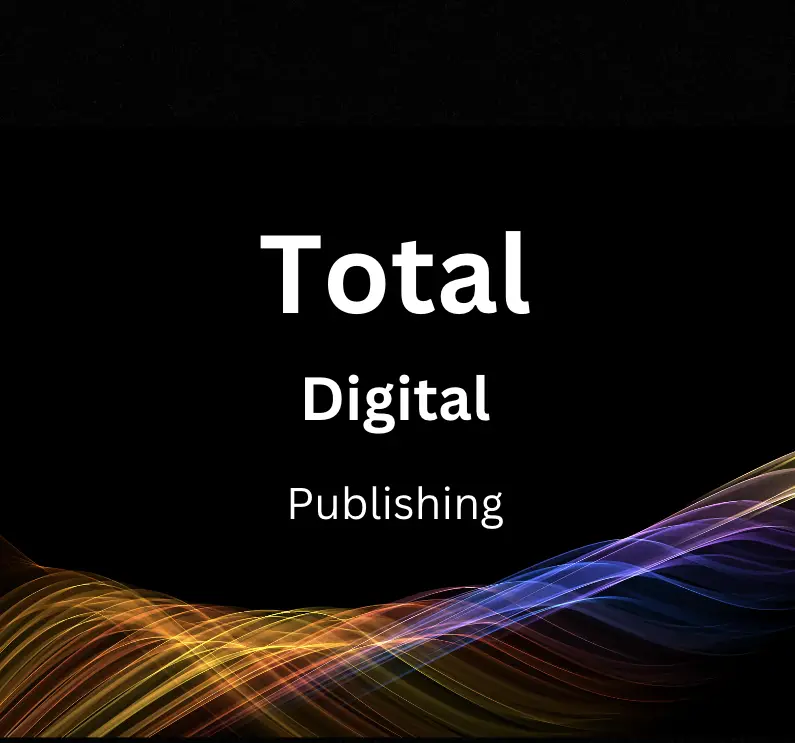Optimizing your website for search engines is crucial in today’s digitally-driven world. One essential aspect of this is submitting your sitemap to Google Search Console, enabling search engines to effortlessly crawl and index your webpages. This comprehensive guide walks you through the process of understanding sitemaps, creating an XML sitemap, setting up Google Search Console, and submitting your sitemap to Google for more seamless indexing. Moreover, it provides information on monitoring your Google index status, updating sitemaps, and optimizing your website’s visibility on other search engines through sitemap submission and SEO best practices.
Understanding Sitemaps
The Purpose of Sitemaps
- Faster Indexing: Sitemaps provide search engines with an organized list of your website’s pages, making it easier for them to discover and index new or updated content quickly.
- Improved SEO: By submitting a sitemap to Google Search Console, you help improve your website’s search engine optimization (SEO) by showing Google the structure and priority of your pages.
- Better User Experience: A well-structured sitemap can also enhance the user experience by offering an organized, easy-to-navigate site structure for your visitors.
Sitemap Structure
Sitemaps typically follow the XML format, which is easily readable by search engines. An XML sitemap contains important information about each URL, such as the following:
- The URL itself
- The date the page was last updated
- The priority of the page relative to other pages on the site
- The frequency at which the page is likely to change
Note: Sitemaps should include all the significant pages on your site, but they don’t need to include every single page. Also, keep your sitemap filesize below 50MB and limit each sitemap to 50,000 URLs. If your site exceeds these limits, consider dividing it into multiple sitemaps.
Types of Sitemaps
There are several types of sitemaps available, each catering to specific needs:
- XML Sitemaps: As mentioned earlier, XML sitemaps are the most common format, providing search engines with essential information about your website’s structure and page details.
- HTML Sitemaps: An HTML sitemap is a user-facing, simple web page that lists all the important pages on your site. It helps visitors navigate your website and serves as a backup for search engines that may not understand XML sitemaps.
- Image Sitemaps: If your website contains many high-quality images, you can create an image sitemap to help search engines discover and index your images more effectively.
- Video Sitemaps: A video sitemap is designed to help search engines index video content on your site properly. This lets users find your videos more easily in search engine results.
- News Sitemaps: If your website frequently publishes news articles, a news sitemap can help search engines find and index your news content faster.
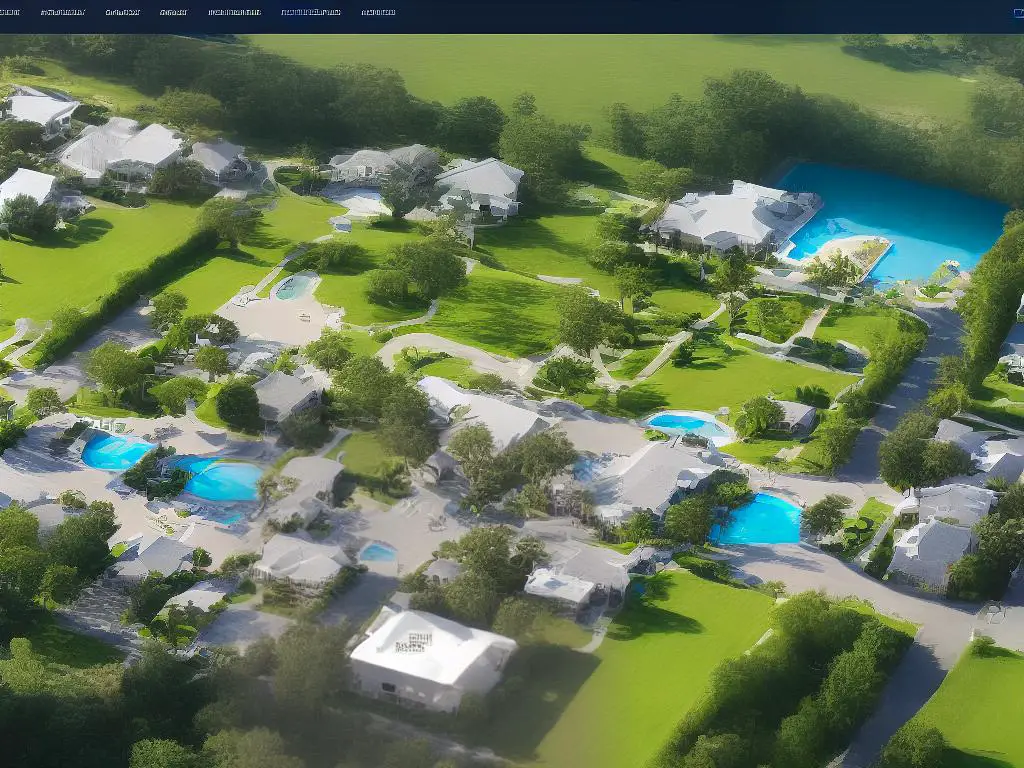
Creating an XML Sitemap
An XML sitemap is a file that lists all the important pages of your website, helping search engines like Google to better understand and index your site’s content. By submitting a sitemap to Google Search Console, you ensure that Google crawls all essential pages on your site, improving your site’s search engine visibility.There are various tools and methods to create an XML sitemap, including manually creating one, using online sitemap generators, or using plugins if you have a WordPress site.1. Manually creating an XML sitemap: a. Open a text editor, such as Notepad, and start by typing the required XML declarations along with the URL set tags:
b. For each URL you want to include in your sitemap, create an entry using the tag. Be sure to include (URL location), (last modified date), (expected change frequency), and (relative priority within your website).
Example:
https://www.example.com/page1
2022-07-01
monthly
0.8
c. Repeat the step above for each URL you wish to include, placing each within the tags. d. Close your sitemap file with the closing tag:
e. Save your file as “sitemap.xml” and upload it to the root folder of your website (e.g., www.example.com/sitemap.xml).2. Online sitemap generators: a. Visit an online sitemap generator such as the ones listed below:
– XML-Sitemaps (https://www.xml-sitemaps.com/)
– Screaming Frog (https://www.screamingfrog.co.uk/xml-sitemap-generator/) b. Enter your website URL and customize settings like change frequency, priority, or maximum URLs. c. Click “Generate” and wait for the sitemap to be created. d. Once generated, download the sitemap.xml file and upload it to the root folder of your website (e.g., www.example.com/sitemap.xml).3. WordPress plugins: a. Log into your WordPress site and navigate to “Plugins” in the left sidebar. b. Click “Add New,” search for one of the following sitemap plugins, and install the plugin:
– Google XML Sitemaps (https://wordpress.org/plugins/google-sitemap-generator/)
– Yoast SEO (https://wordpress.org/plugins/wordpress-seo/)
– All in One SEO Pack (https://wordpress.org/plugins/all-in-one-seo-pack/) c. After installation, activate the plugin, and if necessary, adjust the settings by following the plugin’s documentation. d. The plugin will automatically generate your sitemap.xml file and submit it to Google and other search engines.Once you have created and uploaded your XML sitemap, you can submit it to Google Search Console by logging into your account, selecting your website, clicking on “Sitemaps” in the left sidebar, and entering your sitemap URL (e.g., www.example.com/sitemap.xml). Click “Submit,” and Google will begin to crawl your website based on the sitemap you provided.
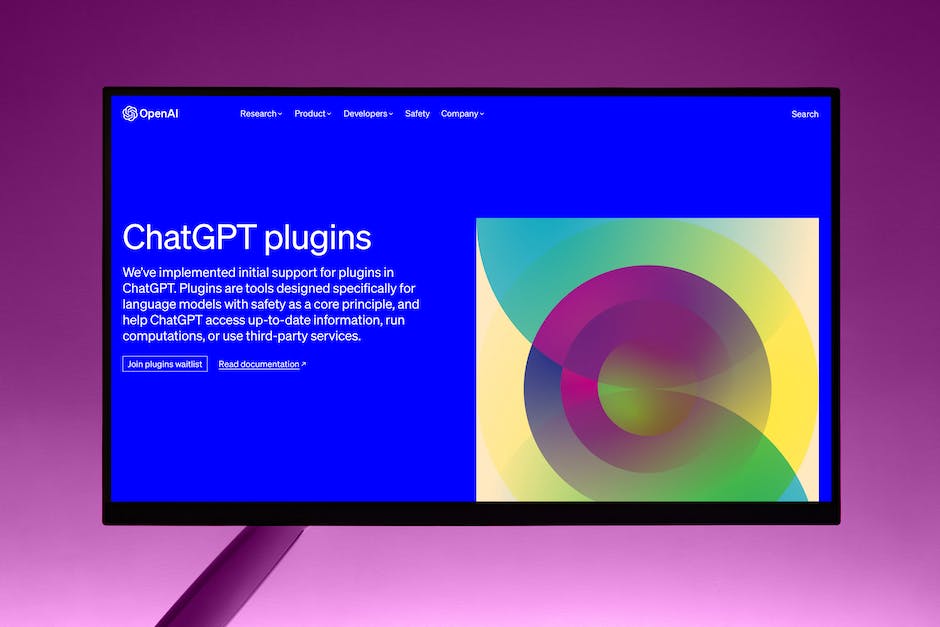
Setting Up Google Search Console
Google Search Console is a valuable tool that provides insights into your website’s performance, search queries, indexing status, and crawl errors, among other things.Create a Google Account by visiting https://accounts.google.com/signup and follow the instructions to sign up for a new account.Visit the Google Search Console homepage at https://search.google.com/search-console and log in using your Google account credentials.Click the “Add a property” button, select “URL prefix”, enter the exact URL of your website in the “Enter property” field, and click “Continue.”Select a verification method from the available options: HTML file upload, HTML tag, Google Analytics, Google Tag Manager, or Domain name provider, and follow the instructions provided by Google to verify your site ownership.Add a sitemap to your website by clicking on “Sitemaps” in the left menu, entering the URL of your sitemap, and clicking “Submit.”Explore the different sections and reports available within the Search Console to optimize your site and improve its visibility in Google search results.

Submitting Your Sitemap to Google
Step 1: Create an XML Sitemap
Before you can submit your sitemap to Google Search Console, you must have an XML sitemap for your website. An XML sitemap is a file that lists all the pages on your website and helps search engines like Google to crawl and index them. There are several tools available online to create an XML sitemap, such as Screaming Frog, XML-Sitemaps.com, or the Yoast SEO plugin for WordPress.
Step 2: Upload Your Sitemap to Your Website
After generating your XML sitemap, upload it to your website’s root directory (e.g., www.example.com/sitemap.xml). This makes it accessible to search engines and helps them discover your website’s content.
Step 3: Sign Up for a Google Account
If you don’t already have a Google account, you’ll need to create one to access the Google Search Console. Visit accounts.google.com/signup to sign up for a free account.
Step 4: Access Google Search Console
Go to the Google Search Console website at search.google.com/search-console and sign in with your Google account credentials.
Step 5: Add and Verify Your Website
Once logged in to Google Search Console, you will need to add and verify your website. Click on “Add property” and enter your website’s URL. Choose one of the available verification methods (e.g., uploading an HTML file, adding a meta tag, or using your domain provider) and follow the steps indicated. After verifying your website, it will appear on your Google Search Console dashboard.
Step 6: Submit Your Sitemap
In your Google Search Console dashboard, select your website property. On the left-hand menu, click on “Sitemaps.” In the “Add a new sitemap” section, enter the URL of your sitemap (e.g., www.example.com/sitemap.xml) and click on “Submit.” Google will now start processing your sitemap, which may take a few minutes to a few hours, depending on the size of your website.
Step 7: Monitor the Status of Your Sitemap Submission
After submitting your sitemap, you can check its status in the “Submitted sitemaps” section of the Google Search Console. Here, you can see if your sitemap was successfully submitted, if there were any issues, or if Google has indexed your pages.
Step 8: Keep Your Sitemap Up-to-Date
It’s essential to update your XML sitemap regularly, especially when you add, modify, or delete pages on your website. This ensures that Google can efficiently discover and index your most recent content. Most sitemap generation tools and plugins offer automatic updates, but you can also resubmit your sitemap through Google Search Console if necessary.
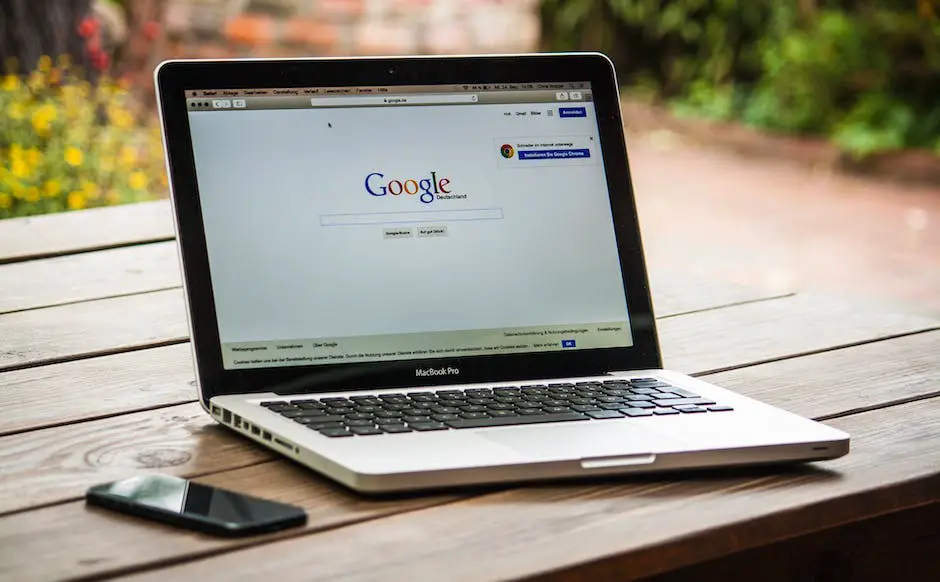
Monitoring Google Index Status
Learning how to track your website’s performance and crawling status in Google Search Console is crucial to ensuring optimal visibility for your site. By monitoring and addressing any errors or issues that arise, you can improve your site’s performance and overall user experience. Here’s a step-by-step guide on how to monitor Google Index Status using Google Search Console:
Step 1: Access Google Search Console
- Go to the Google Search Console website at https://search.google.com/search-console/.
- Sign in using your Google account. If you don’t have a Google account, you will need to create one.
- If you have not already added your website to your account, click “Add Property,” and follow the instructions provided to verify your site.
Step 2: Submit Your Sitemap
- After verifying your site, click on the “Sitemaps” option in the left-hand menu.
- Enter your sitemap URL in the “Add a new sitemap” section and click “Submit.”
- Google will now process your sitemap and start crawling your site. This can take anywhere from a few hours to several days.
Step 3: Check Your Index Status
- To view your site’s index status, click on the “Coverage” option under the “Index” section in the left-hand menu.
- On the “Coverage” page, you’ll see a summary of your site’s indexing performance. This includes errors, valid with warnings, valid, and excluded pages.
- Click on any category to view specific details of the indexing issues and follow Google’s recommendations to resolve them.
Step 4: Monitor Your Site’s Performance
- To track your site’s performance in search results, click on “Performance” in the left-hand menu.
- The “Performance” tab shows the total number of clicks, impressions, click-through rate (CTR), and average position of your website in search results over a specific time period.
- Use the “Search appearance” and “Queries” filters to dive deeper into your site’s performance and understand how users find your website.
Step 5: Address Errors and Issues
- Regularly check your site’s index status, performance, and issues in the Google Search Console.
- Address any errors or warnings promptly to ensure smooth functioning and improved visibility of your site.
- If needed, consult Google’s Help Center or other online resources for detailed instructions on resolving specific issues.
Step 6: Monitor Mobile Usability
- In the left-hand menu, click on “Mobile Usability” under the “Experience” section to determine if your site is mobile-friendly.
- Address any issues related to mobile usability to ensure your site provides a seamless experience for users on all devices.
By following these steps, you can effectively monitor your website’s Google Index Status and optimize its performance and visibility on search engines. Regularly checking and addressing errors, as well as keeping tabs on your site’s performance data, will help you maintain a well-functioning and accessible site for users.
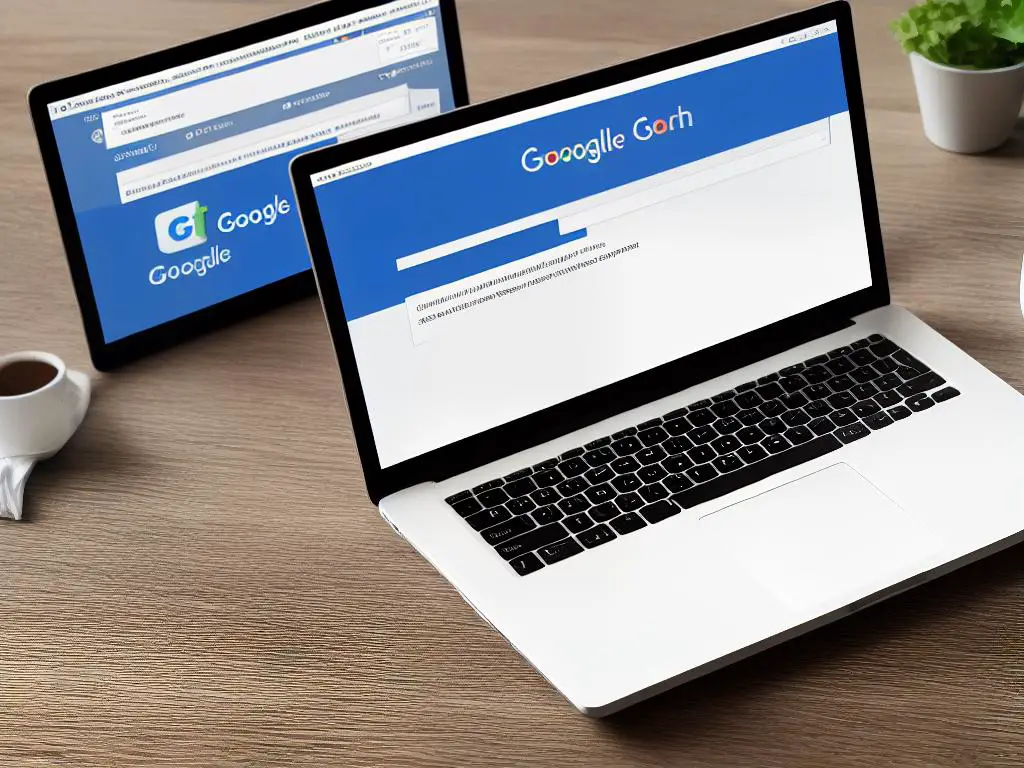
Updating Sitemaps
Sitemaps are an essential tool to help Google and other search engines understand the structure of your website and discover new content. Regularly updating your sitemap ensures that search engines are aware of new pages, removed URLs, and any changes to your website’s structure.When to update your sitemap:- Adding new pages: Whenever you publish new content or create new pages on your website, you should update your sitemap to include the new URLs.- Removing old URLs: If you delete pages from your website or change a URL’s structure, you should update your sitemap to remove the old URLs and add the new ones.- Changing your website’s structure: If you update your website’s navigation or organize your content differently, you should update your sitemap to reflect those changes.How to update your sitemap:Step 1: Locate your existing sitemap Your existing sitemap is typically found in the root directory of your website (e.g., “www.example.com/sitemap.xml”).Step 2: Add new pages or remove old URLs …Step 3: Review and validate your updated sitemap …Step 4: Save and upload the updated sitemap …Step 5: Submit your updated sitemap to Google Search Console …To maintain a well-structured…

Submitting Sitemaps for Other Search Engines
Submitting your sitemap to different search engines is crucial for improving your website’s visibility and organic traffic. In this guide, we will discuss the steps to submit your sitemaps to Bing, Yahoo, and Yandex.Bing and Yahoo:
Bing and Yahoo’s search results are powered by the same engine, so submitting your sitemap to Bing will automatically cover Yahoo as well. To submit your sitemap to Bing, follow these steps:1. Create a Bing Webmaster Tools account:
– Go to Bing Webmaster Tools website (https://www.bing.com/toolbox/webmaster/).
– Sign up for a free account using your Microsoft, Google, or Facebook account.2. Add your website:
– After logging in, click on the “Add a Site” button on the dashboard.
– Enter the URL of your website in the given field and click “Add.”3. Verify your website ownership:
– Choose one of the four available verification methods: XML file, meta tag, DNS record, or by signing in to your domain provider.
– Follow the instructions given for the selected method and then click “Verify.”
– After successful verification, your website will be added to your Bing Webmaster Tools account.4. Submit your sitemap:
– From the dashboard, click on the website you just added.
– In the “Sitemaps” tab, enter the URL of your sitemap (usually https://www.yourdomain.com/sitemap.xml) and click “Submit.”
This will successfully submit your sitemap to Bing Webmaster Tools, and you can expect both Bing and Yahoo to start indexing your website based on the sitemap.Yandex:
To submit your sitemap to Yandex, follow these steps:1. Create a Yandex Webmaster account:
– Go to Yandex.Webmaster website (https://webmaster.yandex.com/).
– Click on “Log in” and sign up for a free account.2. Add your website:
– Log into your Yandex.Webmaster account and click on the “+” button on the top right corner.
– Enter the URL of your website in the given field and click “Add.”3. Verify your website ownership:
– Choose one of the available verification methods: meta tag, HTML file, or DNS record.
– Follow the instructions for the selected method and then click “Check.”
– After successful verification, your website will be added to your Yandex.Webmaster account.4. Submit your sitemap:
– From the dashboard, click on the website you just added.
– In the “Indexing” section, click on “Sitemap files.”
– Click on “Add” and enter the URL of your sitemap (usually https://www.yourdomain.com/sitemap.xml) and click “Add” again.
Now, your sitemap is successfully submitted to Yandex.Webmaster, and Yandex will start indexing your website based on the sitemap.By following these instructions, you can successfully submit your sitemap to Bing, Yahoo, and Yandex, thus increasing your website’s visibility and organic traffic on these search engines.

‘Noindex’ and Canonicalization
In the world of search engine optimization (SEO), it is essential to manage duplicate content effectively to avoid losing valuable search rankings. ‘Noindex’ and canonicalization are two techniques used to handle this issue. This guide will provide you with a detailed understanding of these concepts and walk you through the process of submitting sitemaps to Google Search Console.1. What is ‘Noindex’?
The ‘noindex’ tag is an HTML meta tag that informs search engines not to index a specific page on your website. This means that the page will not appear in search engine result pages (SERPs) and will not contribute to your site’s overall ranking.
2. When to Use the ‘Noindex’ Tag:
a. Use ‘noindex’ for duplicate or low-value content: If your website has pages with duplicate or low-value content, it’s best to add ‘noindex’ to these pages. This ensures that search engines do not penalize your site for duplicate content.
b. Use ‘noindex’ for sensitive or private content: If you have pages on your site containing sensitive or private information that you don’t want indexed in search engines, you should use the ‘noindex’ tag.
3. How to Implement ‘Noindex’ Tag:
To add the ‘noindex’ tag to a web page, insert the following code within the head section of your HTML code:
1. What is Canonicalization?
Canonicalization is a method of telling search engines which version of a page with duplicate or similar content should be indexed and considered as the main version. This helps to manage duplicate content effectively and avoid losing search rankings.
2. When to Use Canonicalization:
If your website has multiple versions of a page with similar or duplicate content, you should use canonicalization to specify which version search engines should index. Examples include:
a. www and non-www versions of your website
b. http and https versions of your website
c. Paginated pages, such as blog post archives
3. How to Implement Canonical Tags:
To add a canonical tag to a web page, insert the following code within the head section of your HTML code, replacing “your-canonical-url” with the URL of the preferred version:
Now that you understand ‘noindex’ and canonicalization, it’s essential to submit your sitemap to Google Search Console to ensure that search engines correctly index your website.
1. Create a Google Search Console account: To submit your sitemap to Google Search Console, you must create a Google account and sign in to the Search Console.
2. Add your website: Click ‘Add Property’ and enter your website’s URL. Follow the on-screen instructions to verify the ownership of your site.
3. Submit your sitemap:
a. Locate the ‘Sitemaps’ option under the ‘Index’ menu
b. Enter the URL of your sitemap (usually “yourdomain.com/sitemap.xml”)
c. Click ‘Submit’Understanding and effectively managing ‘noindex’ and canonicalization in SEO is essential for attracting organic search traffic and maintaining your website’s rankings. By following the instructions provided in this guide, you can now submit your sitemap to Google Search Console with confidence and optimize your site for better search engine performance.
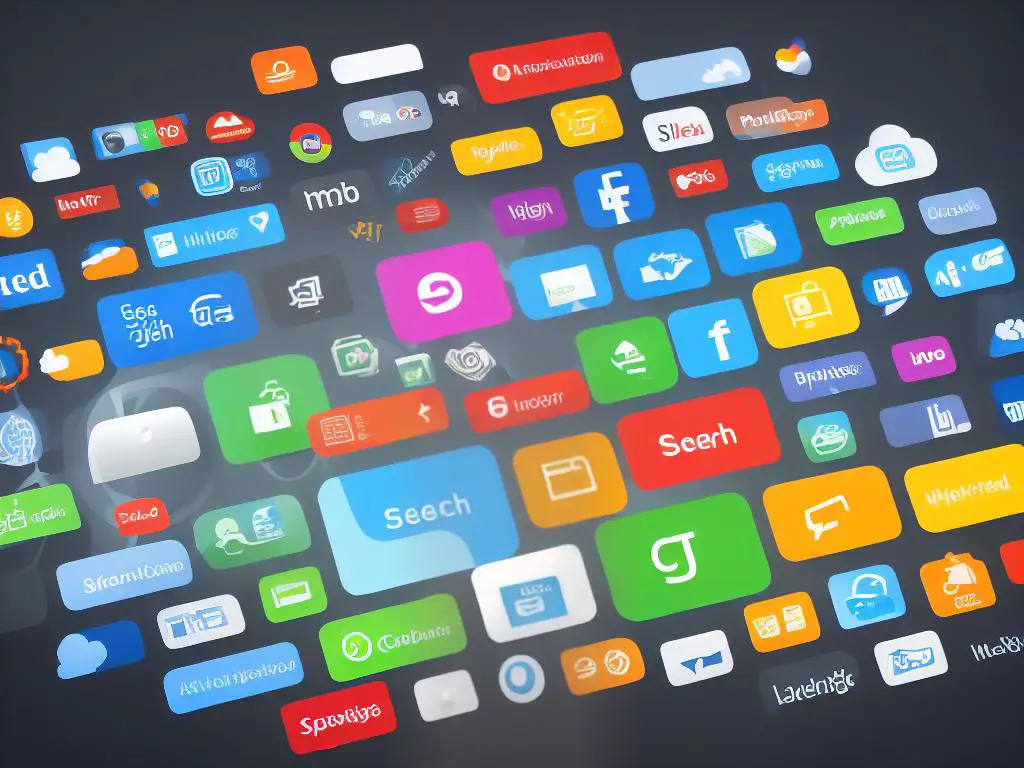
By following the steps outlined in this guide, you will not only increase your website’s visibility on search engines like Google, Bing, and Yahoo, but also ensure that it functions smoothly and effectively. Understanding and properly implementing sitemap submissions and SEO best practices will empower you to create a robust online presence that generates organic traffic and conversions. In a world where digital prominence can be the deciding factor in a business’s success, taking the time to master these concepts is a worthwhile investment.