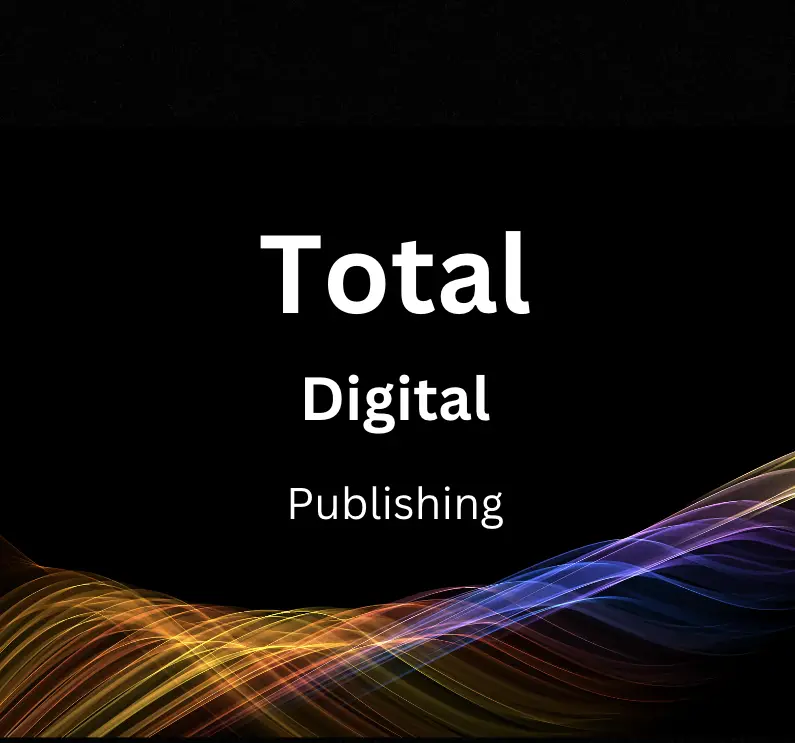Welcome to the world of Google Search Console! As a website owner or an SEO professional, it’s crucial to have a clear understanding of this powerful tool to ensure the optimal performance of your site. In this comprehensive guide, we will dive deep into the fundamentals of Google Search Console, its features, and how it can help you monitor your website’s indexing status effectively.
Introduction to Google Search Console
Google Search Console (previously known as Google Webmaster Tools) is a free and essential tool offered by Google that helps website owners, webmasters, and SEO professionals monitor and maintain their website’s presence in Google Search results. It provides valuable insights, data, and tools that can help you understand how your site is performing in organic search, as well as identify any issues that might be preventing it from ranking higher.
1. Setting up Google Search Console:
To get started with Google Search Console, follow these steps:
- Visit the Google Search Console website (https://search.google.com/search-console/) and sign in with your Google account. If you don’t have an account, create one for free.
- Click on ‘Add a property,’ enter your website’s URL, and click ‘Continue.’
- Verify your site ownership by following the provided steps. You can choose from various methods, including uploading an HTML file to your web server, adding a DNS record, using Google Analytics, or adding a tag to your site’s HTML code.
- Once verified, you’ll be directed to the Search Console dashboard for your website.
2. Key Features of Google Search Console:
Here are some of the key features of Google Search Console:
- Performance Report: This report provides data on your website’s visibility in Google Search, such as the number of clicks, impressions, average click-through rate (CTR), and average position for specific queries and pages.
- URL Inspection: This feature allows you to check the indexing status of a specific URL, see any issues related to crawling or indexing, and request re-indexing if needed.
- Index Coverage Report: The index coverage report shows you the indexing status of your website, including any issues that might be preventing Google from indexing certain pages. It also provides information on how to fix these problems.
- Sitemaps: This section allows you to submit a sitemap to Google, which can help the search engine discover and index new pages on your website more quickly.
- Mobile Usability Report: This report shows you any issues related to mobile-friendliness on your site, including problems with touch elements, viewport configurations, and more.
- Core Web Vitals: This feature helps you understand your website’s user experience by highlighting any issues related to loading, interactivity, and visual stability.
- Manual Actions: If Google detects any violations of its Webmaster Guidelines that could result in a manual action (such as a penalty), you’ll find information on the issue and how to resolve it here.
- Security Issues: This section highlights any security issues that Google has found on your website, such as malware or phishing attempts.
- Links: This report provides information on both external and internal links to your site, helping you understand your site’s backlink profile and the most linked content on your website.
3. How Google Search Console can help you improve your website’s search performance:
Here are some ways Google Search Console can help you improve your website’s search performance:
- Identify the most popular and high-performing content on your site, so you can focus on optimizing and creating similar content.
- Discover any technical issues that could be impacting your site’s visibility, such as crawl errors, indexing problems, or mobile usability issues.
- Monitor and analyze your backlink profile to understand which sites are linking to your content and find potential link-building opportunities.
- Stay up-to-date on how well your site complies with Google’s guidelines and best practices, thus avoiding manual actions and penalties.
- Improve the user experience on your site by addressing Core Web Vitals issues related to loading performance, interactivity, and visual stability.

Setting up Google Search Console
Step 1: Sign in to Google Search ConsoleStep 2: Add your website to Google Search ConsoleStep 3: Verify ownership of your websiteStep 4: Add a sitemapStep 5: Configure settings in Google Search Console
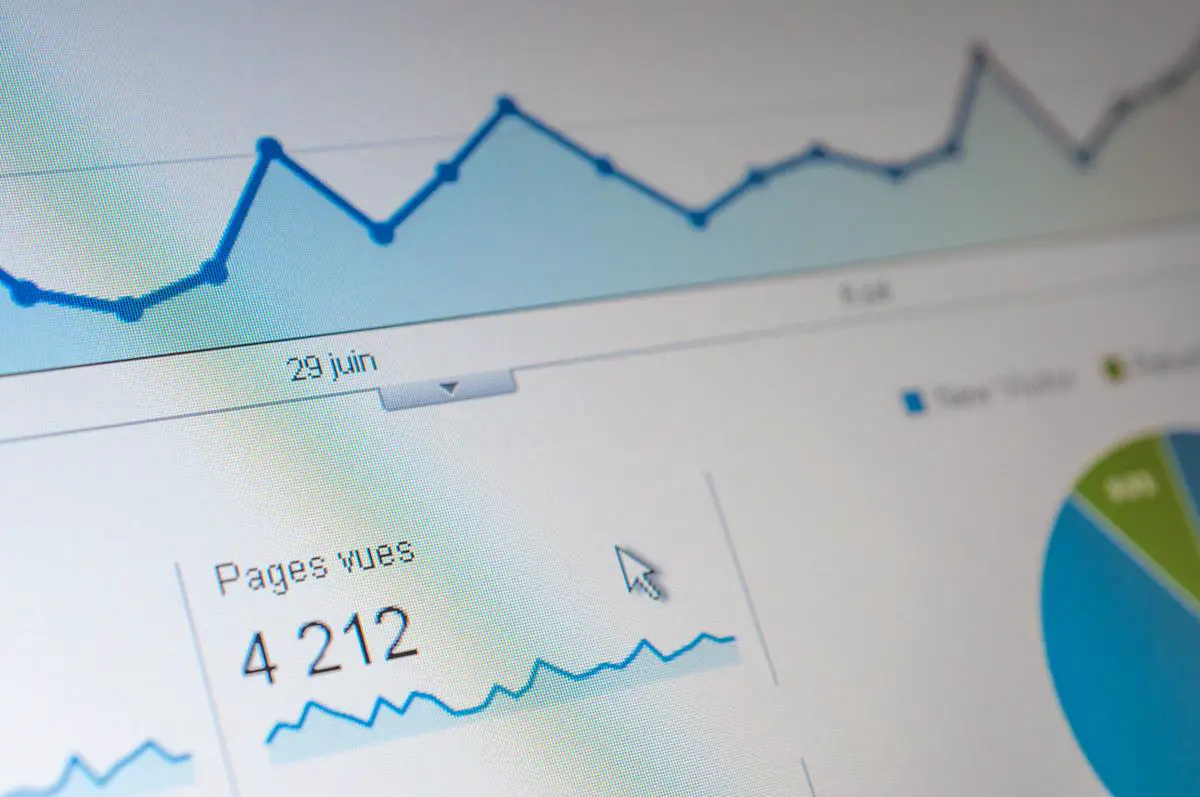
Overview of Index Coverage Report
The Index Coverage Report in Google Search Console (GSC) is an essential tool for any website owner or administrator to effectively monitor their website’s indexing status in Google’s search results.1. Access the Google Search Console: To use the Index Coverage Report, you first need to have a registered website on your GSC account. If you haven’t yet, sign in to your Google account, then go to the Google Search Console (https://search.google.com/search-console) and add your website.2. Navigate to the Index Coverage Report: Once your website is verified, click on the website property you want to analyze. In the left-side menu, click on “Index,” then “Coverage.” This will take you to the Index Coverage Report.3. Understand the data presented: The Index Coverage Report provides an overview of your website’s indexed pages, as well as any pages that have not been indexed due to errors, excluded by Google, or have a warning.4. Utilize the report: The Index Coverage Report not only informs you about your website’s indexing status but also provides detailed information about specific errors and warnings.5. Set up email notifications: To stay up-to-date with any changes in your website’s indexing status, set up email notifications in the “Settings” of GSC.6. Monitor regularly: It’s crucial to check your Index Coverage Report regularly to ensure that your website maintains a healthy indexing status.
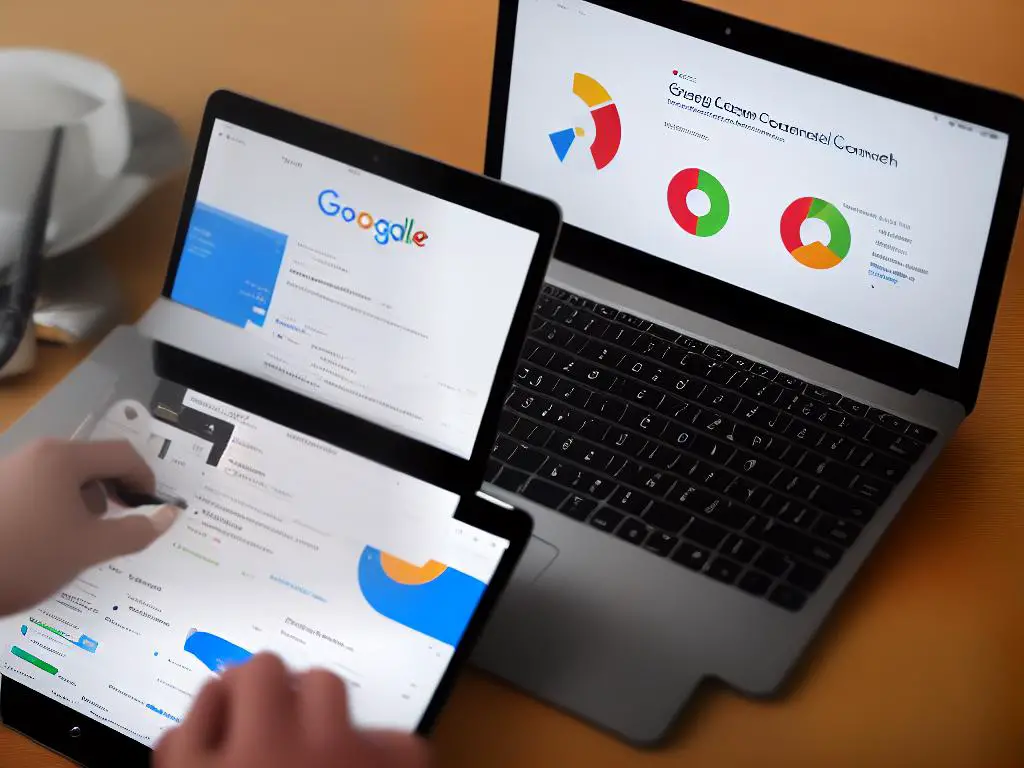
Analyzing Index Coverage Report Data
Step 1: Access Google Search Console
- Open a web browser (Google Chrome, Firefox, Safari, or Microsoft Edge) and navigate to the Google Search Console website at https://search.google.com/search-console
- Sign in to your Google account associated with the website you want to analyze.
Step 2: Navigate to the Index Coverage Report
- In the left sidebar, click on ‘Coverage’ under the ‘Index’ section. This will open the Index Coverage report page.
Step 3: Understand the Summary Report
- The Summary report provides a high-level overview of your site’s index coverage status, including:
- Error: Pages with issues that prevented them from being indexed. These should be fixed as soon as possible.
- Valid with warnings: Pages that are indexed, but have some issues that may impact their performance in search results.
- Valid: Pages that are indexed and don’t have any issues.
- Excluded: Pages that have been intentionally or automatically excluded from the index, such as duplicate content or ‘noindex’ tags.
- The report also includes a graph showing the number of pages in each category over time.
Step 4: Dive Into the Detailed Reports
- Click on each status (Error, Valid with warnings, Valid, and Excluded) to view the respective detailed report.
- In the detailed report, you’ll see a list of specific issues causing errors or warnings, along with the number of affected pages.
- Click on an issue to view more information and see a list of affected URLs.
Step 5: Analyze and Address Issues
- Errors: Prioritize addressing errors, as these pages are not indexed and will not appear in search results.
- Review the details of each error and follow the provided documentation to fix it.
- Use the ‘Validate Fix’ button to ask Google to re-crawl the affected URLs and verify the issue is resolved. This process may take a few days.
- Valid with warnings: While these issues may not stop a page from being indexed, they can still negatively impact your site’s performance in search results.
- Review the warning details and determine if the issue warrants attention.
- If you find it necessary, resolve the issue and use the ‘Validate Fix’ option.
- Excluded: Review the reasons for exclusion and determine if it is expected or if any action is required.
- Some reasons for exclusion (e.g., duplicate content, ‘noindex’ tags) are intentional and don’t need correction.
- If you find an undesired exclusion, address the underlying issue and request re-indexing using the ‘Inspect URL’ tool.
Step 6: Monitor Your Progress
- Keep track of the Index Coverage report to ensure your site maintains a healthy index coverage status.
- Revisit the report periodically to resolve any new issues and maintain the highest possible indexing rate for your site.
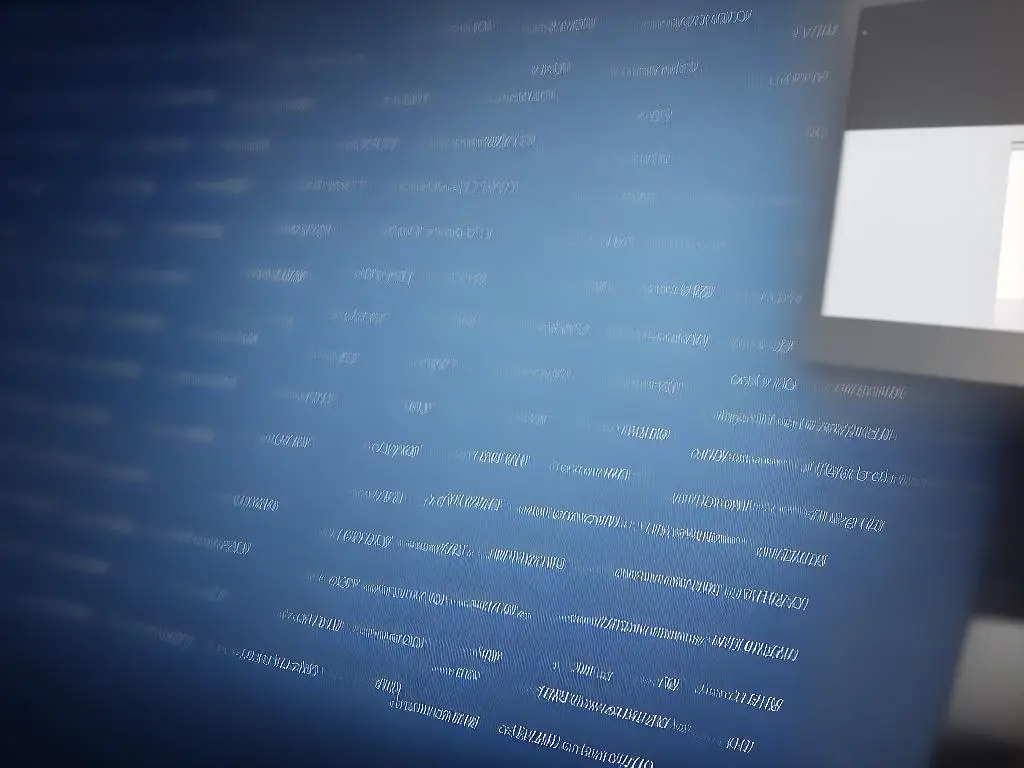
Fixing Indexing Issues
Introduction
Fixing indexing issues is essential for optimizing your website’s visibility on Google Search. The Index Coverage Report in Google Search Console provides valuable insights into the indexing status of your webpages. This guide will help you understand and resolve common indexing problems, such as crawl, server, and no-index errors.
Step 1: Access the Index Coverage Report
- Sign in to your Google Search Console account.
- In the left-hand menu, click on “Index.”
- Select “Coverage” to open the Index Coverage Report.
Step 2: Identify Indexing Issues
- Review the “Error,” “Valid with warnings,” “Valid,” and “Excluded” tabs for any reported issues.
- Click on a specific issue to see the affected URLs and additional details about the problem.
Step 3: Fix Crawl Errors
Crawl errors occur when Googlebot cannot access your webpage. To fix crawl errors, follow these steps:
- Inspect the affected URL(s) and identify the specific crawl error (e.g., 404 Not Found, Blocked by robots.txt, etc.).
- For 404 Not Found errors, either restore the missing content or create a 301 redirect to a relevant existing page.
- For URLs blocked by robots.txt, update your robots.txt file to allow Googlebot to crawl the content.
- For other crawl errors, address the issue as described in Google’s Webmaster guidelines.
- Once you have resolved the crawl errors, use the “Inspect URL” feature in Google Search Console to request re-crawling and re-indexing of the corrected URLs.
Step 4: Fix Server Errors
Server errors occur when there is an issue with your website’s hosting server. To fix server errors, follow these steps:
- Identify the specific server error (e.g., 500 Internal Server Error, 503 Service Unavailable, etc.).
- Check your website’s server logs to identify the cause of the error.
- Resolve the server issue, either by contacting your hosting provider or making the necessary changes to your site’s configuration.
- After fixing the server error, use the “Inspect URL” feature in Google Search Console to request re-crawling and re-indexing of the affected URLs.
Step 5: Fix No-Index Errors
No-index errors occur when a webpage is intentionally or unintentionally set to not be indexed by search engines. To fix no-index errors, follow these steps:
- Check the affected URL(s) for no-index meta tags or HTTP headers, like <meta name=”robots” content=”noindex”>
- If the no-index directive is intentional, either remove the directive or ensure that the content on the page is not important for search rankings.
- If the no-index directive is accidental, remove it from the webpage’s code.
- After removing the no-index directive, use the “Inspect URL” feature in Google Search Console to request re-crawling and re-indexing of the updated URLs.
Conclusion
By addressing these common indexing issues, you can improve your website’s visibility in Google Search results and drive more organic traffic to your site. Regularly monitoring the Index Coverage Report in Google Search Console will help you identify and resolve any future indexing problems that may arise.

Monitoring Changes and Resubmitting Pages
Follow these step-by-step instructions to monitor changes in your website’s indexing status, resubmit your pages, and validate the fixes using Google Search Console.1. Sign in to Google Search Console. Go to the Google Search Console website (https://search.google.com/search-console/welcome) and sign in with your Google account. If you haven’t added your website to the console yet, do so by clicking on “Add property” and follow the steps to verify your website.2. Access the Index Coverage Report. Select your website from the list of available properties in the Google Search Console. On the left-side menu, click on “Coverage” under the “Index” section. This will open the Index Coverage Report, which displays the details about your website’s indexed and non-indexed pages.3. Monitor Changes in Your Website’s Indexing Status. The Index Coverage Report is divided into four sections: Error, Valid with warnings, Valid, and Excluded. Check each section regularly to monitor the changes in your website’s indexing status. – Error: Pages with errors that couldn’t be indexed – Valid with warnings: Pages indexed with issues that may affect their performance in search results – Valid: Successfully indexed pages – Excluded: Pages intentionally excluded from indexing, or not indexed for other reasons. Each status is color-coded to make it easier to identify which pages require your attention. Click on each category to view the specific issues and affected URLs.4. Fix Issues on Your Website. Once you’ve identified issues on your website, work to fix them. These fixes may include updating content, fixing broken links, enhancing mobile usability, or addressing other technical issues.5. Resubmit Your Pages. After fixing the issues, you need to resubmit the affected pages for reindexing. Here’s how: – For individual URLs: Go to the “URL Inspection” tool in the left-side menu. Enter the URL of the page that you’ve fixed and press Enter. After the inspection is complete, click on the “Request Indexing” button. – For multiple pages: If you’ve made changes to multiple pages on your website, you can submit a new sitemap or update your existing sitemap. Go to the “Sitemaps” tab in the left-side menu, and submit the URL of your new or updated sitemap. This will prompt Google to crawl and index the updated pages.6. Validate Your Fixes. Once you’ve resubmitted your pages, you should validate the fixes to ensure that the issues are resolved. Go back to the “Coverage” report, and under each issue (Error or Valid with warnings), click on the “Validating Fix” button. The validation process may take a few days to complete. If the fixes are validated successfully, the status of the affected URLs will change in the Index Coverage report.Remember to monitor your Index Coverage report regularly to keep track of any new issues that may arise and to ensure that your website remains optimized for search engines. This will help improve your website’s visibility on Google Search and drive more organic traffic to your pages.
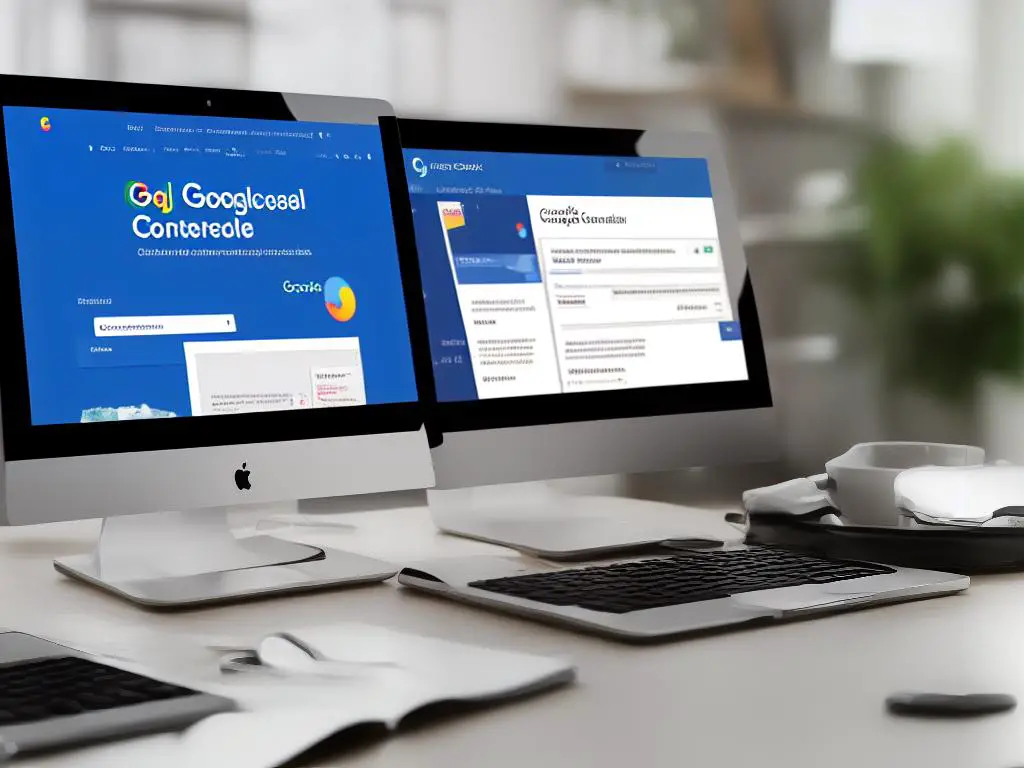
Advanced Google Search Console Features
URL Inspection:
URL inspection is a powerful tool in Google Search Console that allows you to check individual URLs on your site to gather real-time information about their index status, crawl errors, and other useful data.
Step 1: Log in to your Google Search Console account.
Step 2: On the left-hand side menu, click on “URL inspection.”
Step 3: Enter the URL you’d like to inspect in the search bar at the top and press Enter.
Step 4: Review the URL Inspection report, which includes index coverage details, crawl errors (if any), and other relevant information for the specific URL.
Performance Reports:
Performance reports in Google Search Console provide insights into your site’s performance in Google search over time, including clicks, impressions, click-through rates (CTR), and average position. Here’s how to access your performance report:
Step 1: Log in to your Google Search Console account.
Step 2: On the left-hand side menu, click on “Performance.”
Step 3: By default, the report will show data for the “Search type: Web.” You can change this by clicking on the search type dropdown menu and selecting “Image” or “Video” if you prefer.
Step 4: Review the performance report to understand how your site is performing in Google Search. Use the available filters and date ranges to refine your analysis, and export the data if necessary.
Index Coverage Report:
The Index Coverage report displays detailed information about the index status of your website’s pages in Google Search. This report helps you identify and fix potential issues affecting your site’s visibility.
Step 1: Log in to your Google Search Console account.
Step 2: On the left-hand side menu, click on “Coverage.”
Step 3: Review the Index Coverage report. It includes information on errors, valid pages, excluded pages, and pages that are marked as valid but not indexed. Click on each category to view specific details and potential issues.
Step 4: Resolve any index coverage issues by referring to Google’s guidelines and recommendations. Once fixed, you can request a re-crawl of your affected URLs using the “Inspect URL and re-crawl” feature within the URL Inspection option.
Core Web Vitals:
Core Web Vitals is a Google initiative that provides a set of metrics used to measure the user experience on your site. These metrics are crucial for SEO, and Google Search Console offers a dedicated report for them:
Step 1: Log in to your Google Search Console account.
Step 2: On the left-hand side menu, click on “Core Web Vitals.”
Step 3: Choose between the “Desktop” and “Mobile” tabs at the top of the report, depending on what device type you’d like to analyze.
Step 4: Review the Core Web Vitals report and address any issues identified. This may include improving your site’s loading speed, responsiveness, and other factors affecting user experience.
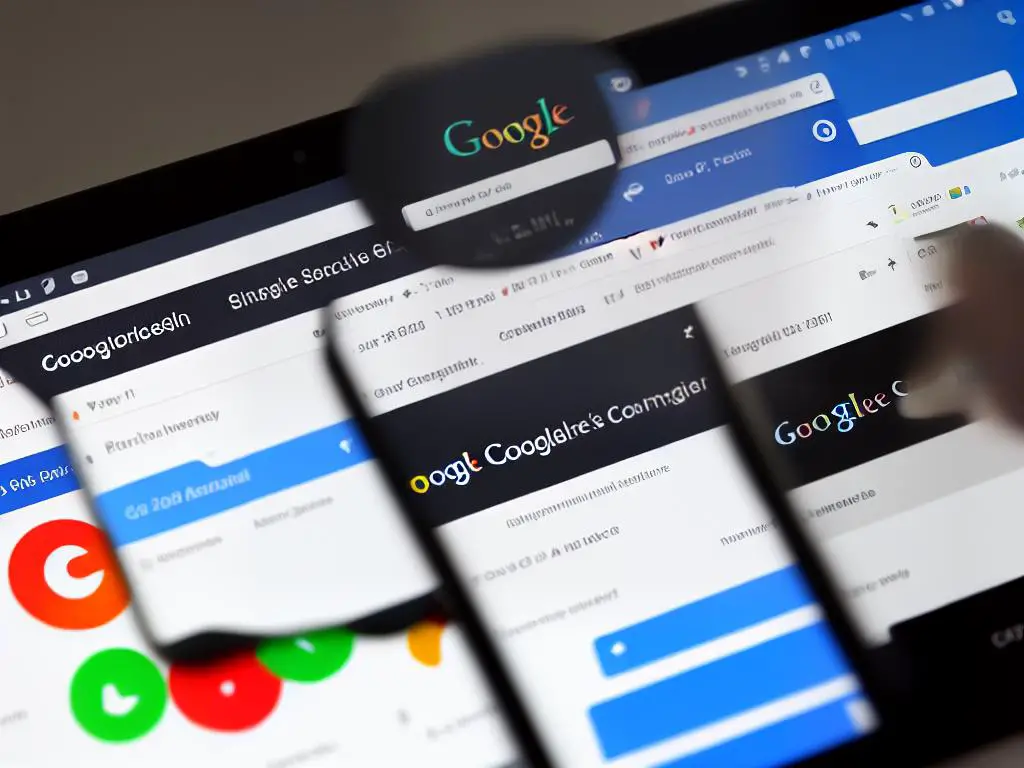
Implementing Best Practices and Ongoing Management
Google Search Console is an important tool for website owners and SEO professionals to maintain a healthy indexing status, diagnose issues, and gain insights on their site’s presence in Google Search. One way to manage your website’s indexing is through the Index Coverage Report. By implementing best practices and ongoing management, you can effectively maintain a robust index status while addressing any potential issues.Step 1: Verification and Setup
- Log in to your Google Search Console account. If you don’t have an account, you can create one using your Google credentials.
- Verify your website ownership by following the step-by-step instructions provided by Google. There are several verification methods, including uploading an HTML file, adding a meta tag, or using your Google Analytics or Google Tag Manager account.
- Once your website is verified, it will start generating data in Google Search Console, including the Index Coverage Report.
Step 2: Monitoring and Understanding the Index Coverage Report
- Access the Index Coverage Report by clicking on ‘Coverage’ under the ‘Index’ section in the main menu.
- The report provides detailed information on the index status of your website. There are four status categories: Error, Valid with warnings, Valid, and Excluded.
- Familiarize yourself with the different status categories, understand the issues related to each category, and identify trends in your report over time.
Step 3: Implementing Best Practices
- Keep track of ‘Errors’ and ‘Valid with warnings’ categories in the report. These are the most critical issues that require immediate attention. You can click on each issue to see a list of affected URLs, with examples and descriptions of the issues.
- Review and fix any issues affecting the indexing of your site. Common solutions include:
- Correcting errors in your robots.txt file or meta tags
- Updating and resubmitting your sitemap
- Removing duplicate content or thin content pages
- Ensuring your website is mobile-friendly and accessible
- Regularly review and update your site’s internal and external links to maintain a healthy link profile. This includes fixing broken links and adding relevant, high-quality content to your site.
- Monitor the ‘Valid’ and ‘Excluded’ categories to ensure that Google is indexing all of your relevant web pages and excluding unnecessary pages such as duplicate pages, administrative pages, or search results pages.
Step 4: Ongoing Management
- Regularly monitor your Index Coverage Report to identify new issues or trends. It’s advisable to check the report at least once a month or after making significant updates to your site.
- Keep up-to-date with the latest changes to Google’s search algorithm and indexing guidelines. This will help you stay ahead of potential issues and make necessary adjustments to your website.
- Coordinate with your content, development, and SEO teams to ensure that any issues identified in the Index Coverage Report are promptly resolved.
- Submit the updated sitemap in Google Search Console each time significant changes are made to your website. This will help Google quickly identify and index new or modified content on your site.
- Leverage additional Google Search Console features such as performance reports, URL inspection tool, and the mobile usability report to ensure a comprehensive approach to your website’s presence in Google Search.
Regular use of the Index Coverage Report in Google Search Console is essential for maintaining a healthy website indexing status and managing your site’s presence in Google Search. By implementing best practices and ongoing management strategies, you can effectively ensure that your website continues to perform well and provide a positive user experience.
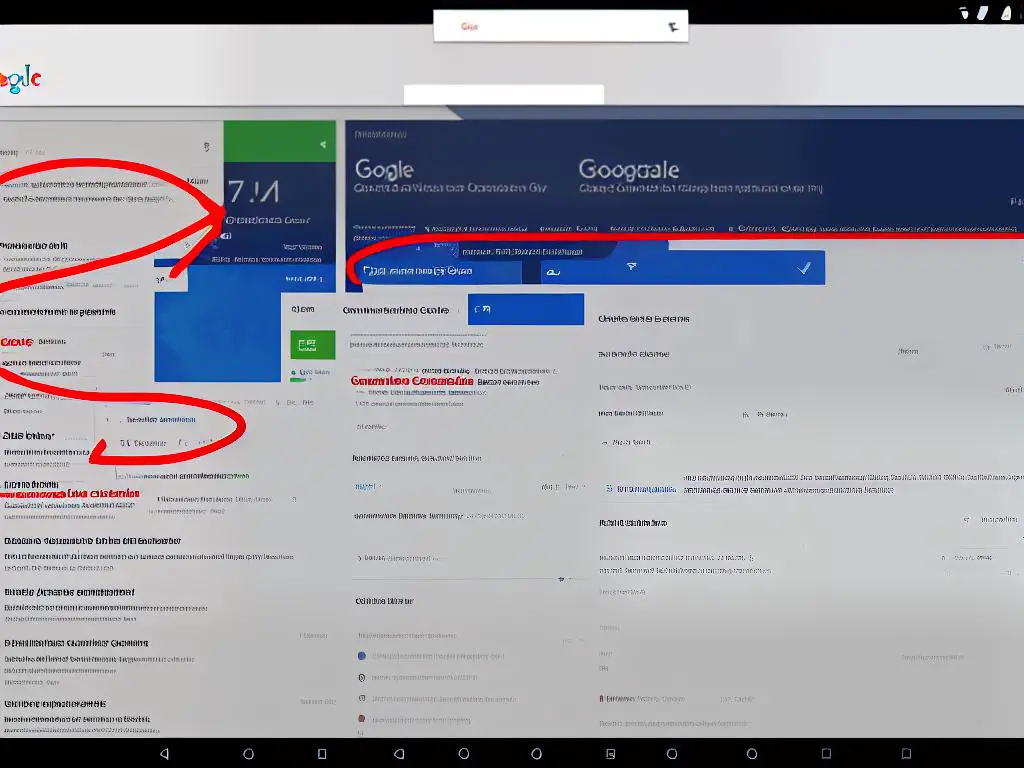
By implementing the best practices and effectively managing your site’s presence in Google Search, you can ensure a healthy indexing status for your website. Utilizing the advanced features of Google Search Console in combination with ongoing monitoring and maintenance will ultimately lead to improved performance and increased visibility for your site in search results. Here’s to the success of your website and your mastery of Google Search Console!