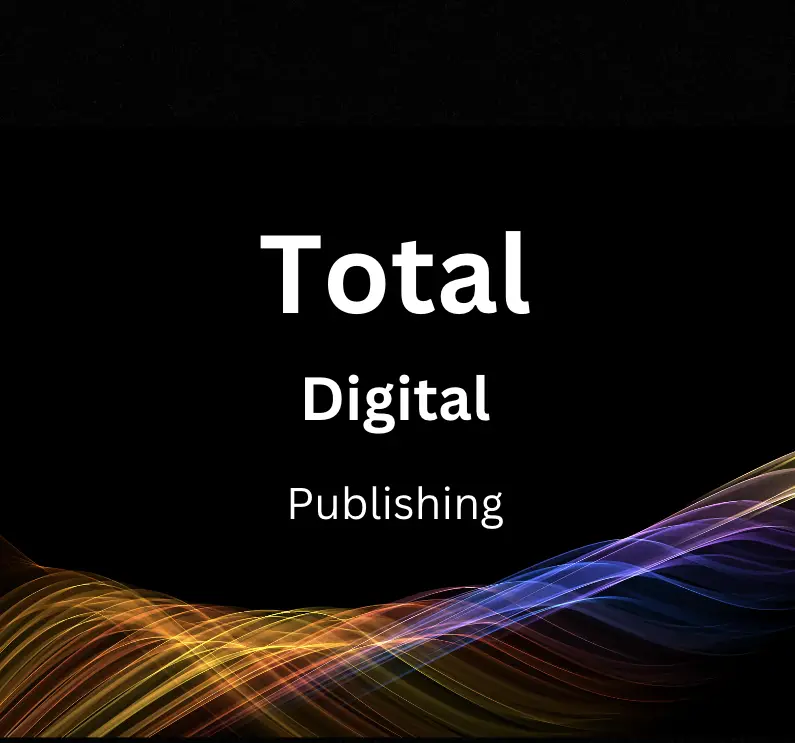In the age of digital marketing, two significant platforms reign supreme: GA4 and Google Ads. As a general public, understanding these platforms and leveraging them effectively for your marketing efforts is crucial. This initiative is aimed at providing a robust understanding of GA4 and Google Ads individually. It will deep-dive into concepts, terminologies, and interfaces. Beyond that, it will walk you through setting up your Google Ads, creating winning ads, grouping them, and selecting the right keywords. It also offers insights into audience targeting and ad performance monitoring. The installment on implementing GA4 will detail setting up a GA4 property, activating a data stream, alongside an understanding of the reporting interface and event tracking. Lastly, it will explore the universe of GA4 and Google Ads integration, which is invaluable for monitoring ad performance across platforms and using GA4 data to streamline your Google Ads.
Understanding GA4 and Google Ads
Introduction to Google Analytics 4 (GA4) and Google Ads
Google Analytics 4 (GA4), formerly known as “App + Web,” is Google’s latest analytics iteration. It’s designed to provide a more holistic view of a customer’s lifecycle, tracking interactions across various platforms (web, app, etc.) and devices (mobile, desktop, etc.). GA4 features include cross-platform tracking, artificial intelligence-based insights, more granular data controls, expanded predictive modeling, and a stronger emphasis on privacy.
Google Ads, on the other hand, is an online advertising tool that allows businesses to display their ads on Google’s search engine and its other properties. Ads are served based on what each individual is most likely to respond to, making the platform a highly targetable and measurable channel for advertisers.
Both Google Analytics 4 and Google Ads play crucial roles in a comprehensive digital marketing strategy. They provide valuable insights that can be used to improve website performance and increase ROI on advertising campaigns. They also enable businesses to better understand their audience, track performance over time, and make data-driven decisions.
How GA4 Works Independently
GA4 provides a more user-centric model to help you track a user’s interactions with your content (web or app) over time and across devices.
Key features of GA4:
- Event-based tracking: GA4 boasts an event-based model, implying that everything a user does (like clicking a button, page scrolls, video plays) is considered an event, providing a more detailed picture of user behavior.
- AI-Powered Insights: Using machine learning, GA4 can automatically alert you to significant trends in your data, like rising demand for a particular product.
- Cross-platform Tracking: GA4 can track data across multiple platforms (e.g., iOS, Android, Web), allowing a more unified understanding of the user journey.
- Predictive Metrics: GA4 uses your data to predict future actions that users may take, like likelihood to churn or probable high spenders.
How Google Ads Works Independently
Google Ads enables businesses to create ads that appear on Google’s search engine and other properties. The platform operates on an auction system, where businesses bid for the chance to have their ads displayed in response to users’ search queries.
Key features of Google Ads:
- Targeted Advertising: Google Ads allows you to fine-tune your ads to target specific demographics, locations, and languages.
- Pay-Per-Click (PPC): You’re charged only when a user clicks on your ad. This way, you’re paying for tangible interactions, not the mere presence of your ad.
- Keyword Selection: Using relevant keywords, your ads can appear at or near the top of the search results page when someone searches those keywords on Google.
- Performance Tracking: Google Ads provides thorough insights into your ads’ performance, enabling you to understand which strategies are working and which are not.
Using GA4 and Google Ads
Remember, GA4 and Google Ads, when used in synergy, can help to drive more efficient outcomes from your marketing efforts. However, understanding each platform independently is key to unlocking its full potential. Familiarizing yourself with their interfaces, concepts, and terminologies will undoubtedly set a strong foundation for effective usage.
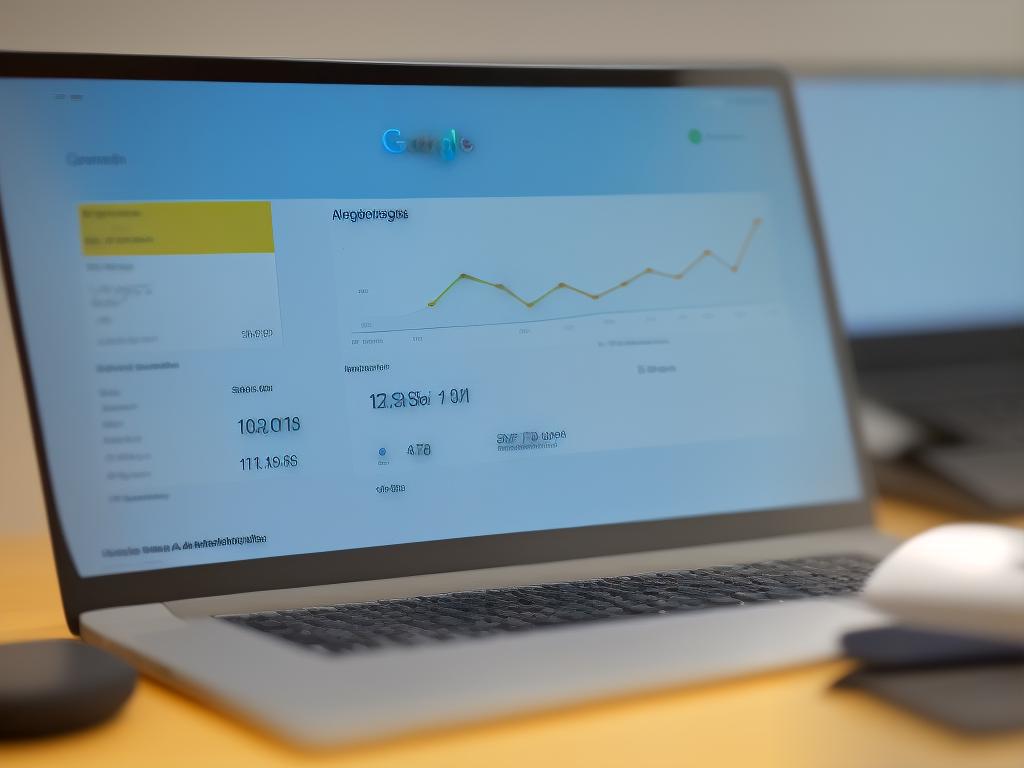
Setting Up Google Ads
Setting Up Your Google Ads Account
- Sign in to your Google account. If you don’t have a Google account, create one.
- Visit https://ads.google.com/home/ to get started with Google Ads. Click on the “Start Now” button.
- Choose your advertising goal. This could be to increase website visits, get more calls, or bring more people to your store.
- Set your geographic location. This should be where your customers are located, not necessarily where your business is located.
- Choose your budget. This is the average amount you’re willing to spend each day on this specific ad campaign.
- Create your ad (more details in the next section).
- Choose your keywords. These are words or phrases relevant to your products or services that people might use to search for your business.
- Set your bid. This is the maximum amount you’re willing to pay each time someone clicks your ad.
- Review your selections and enter your billing information to start your campaign.
Creating Ads and Implementing Ad Groups
- Google Ads allows you to create different types of ads, such as Search Ads, Display Ads, and Video Ads. Choose the one that best suits your advertising goal.
- Create a compelling ad that accurately represents your product or service. Be clear, compelling, and straightforward about what you’re offering.
- Use ad groups to organize your ads by a common theme, like the types of products or services you want to advertise.
Using Keywords Effectively
- Understanding how your customers search for your product or service is essential. Use these search terms as keywords for your campaign.
- Use long-tail keywords. These are long, specific keyword phrases that visitors are more likely to use when they’re closer to a point-of-purchase.
- Avoid using overly generic keywords as they might not reach your desired target audience.
- Use keyword matching options to help you control which searches can trigger your ad. There are four types: Broad Match, Broad Match Modifier, Phrase Match, and Exact Match.
Targeting Your Audience and Monitoring the Performance of Your Ads
- Specify your target audience by selecting demographic categories like age, gender, and geographic location.
- Use Google Ads’ audience targeting options such as interest categories, remarketing, demographic, and geographic targeting.
- Monitor your ads’ performances regularly by analyzing metrics like Click-through rate (CTR), Cost-per-click (CPC), and Conversion rate.
- Make adjustments to your campaign based on what the data is indicating.
- Consider linking Google Ads with Google Analytics 4 (GA4) for detailed analysis and insights.
Integrating GA4 with Google Ads
- To link GA4 with Google Ads, navigate to the “Admin” section in GA4.
- Within the Property column, click on “Google Ads Linking.”
- Click on “+New Link Group.”
- Choose the Google Ads accounts you want to link, then click “Continue.”
- Fill in “Link Group Title,” then enable “Auto-tagging.”
- Click on “Create Link Group.”

Implementing GA4
Introduction to GA4 integration with Google Ads
Google Analytics 4 (GA4) is a newer version of Google Analytics that provides valuable insights and understanding of your customers’ behaviors across platforms. With GA4, you can track various types of customer interactions, and understanding these can help you improve your marketing strategy.
Creating a GA4 Property
- Log into your Google Analytics account.
- Click on “Admin” in the lower-left corner of the page.
- In the “Account Column”, click on the “Create Property” button.
- Enter a name for the new property and choose the reporting timezone and currency.
- Select “Google Analytics 4” and then click on “Next”.
- Complete the setup assistant form, then click on “Create”.
- After your property is created, you will be taken to the property’s details page.
Setting Up a Data Stream
- After creating a GA4 property, click on “Data Streams” within the property column.
- Choose the type of data stream you want to create, either “Web”, “iOS app”, or “Android app”.
- For “Web”, enter your website URL and stream name, then click on “Create Stream”.
- After you’ve done this, you’ll get a “Measurement ID”. This is important because it needs to be integrated into your website to make data collection possible.
Understanding the Reporting Interface
- Log into your Google Analytics account.
- Click on “Reports” in the left-hand navigation menu.
- Here, you can see different reports such as “Realtime”, “Life cycle”, “User”, etc.
- Within each report, you’ll find different metrics and dimensions related to user behavior on your site.
- You can customize and save reports according to your needs.
GA4 Configuration and Events Tracking
- Events are the user interactions with your content that can be measured independently. GA4 has some automatically collected events but you can also set up custom events.
- To configure event tracking, navigate to “Events” in the left-hand navigation menu in GA4 to see a list of already tracked events.
- Click on “Create Event” to set up custom events.
- Provide an event name, set parameters for your event and save the configuration.
- Now every time the specific event happens, it will be tracked and recorded.
Integrating Google Analytics 4 with Google Ads is a robust solution to track and analyze your marketing campaigns. Understanding and utilizing GA4 will undoubtedly help optimize your marketing strategy.
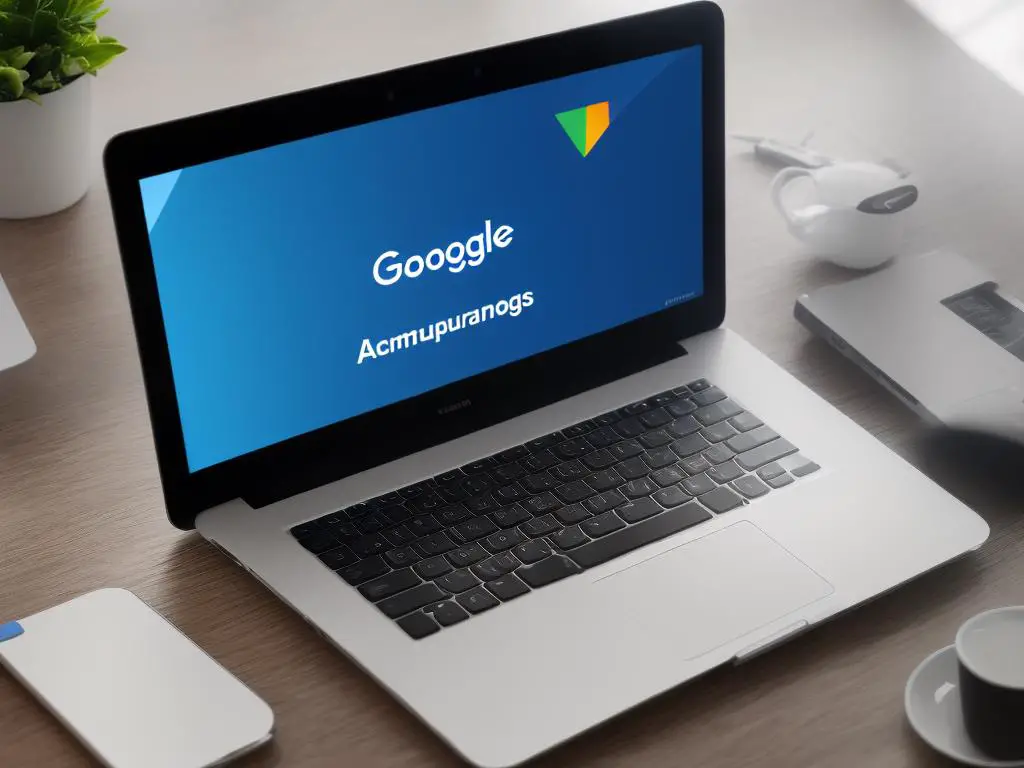
GA4 and Google Ads Integration
Introduction
Google Analytics 4 (GA4) is the latest iteration of the Google Analytics platform. It offers many useful features for understanding how users interact with your website. One such feature is its integration with Google Ads, allowing you to track and analyze the performance of your Google Ads campaigns within GA4. Here’s how you can integrate and leverage the benefits.
Step 1: Enable Auto-tagging in Google Ads
- Log in to your Google Ads account.
- Click on the tool icon in the upper right corner.
- Choose ‘Account Settings’ under ‘Setup’.
- Click on ‘Auto-tagging’.
- Make sure ‘Tag the URL that people click through from my ad’ is checked.
- Click ‘Save’ when you’re done.
Step 2: Link Google Ads to GA4
- Sign in to your Google Analytics account.
- Click ‘Admin’ in the lower-left corner.
- In the ‘Property’ column, click ‘GA4 Setup Assistant’.
- Look for ‘I also want to track a website’.
- Click ‘Link’ next to ‘Google Ads linking’.
- Choose the Google Ads accounts you want to link.
- Click ‘Confirm’.
Now, your accounts are linked. Google Ads will start to share data with GA4.
Step 3: Import GA4 Goals to Google Ads
- Go back to your Google Ads account.
- Click ‘Tools & Settings’ in the top-right menu.
- Under ‘Measurement’, select ‘Conversions’.
- Click on the blue ‘+’ button to add a new Conversion action.
- Select ‘Import’ then ‘Google Analytics 4’.
- Follow the prompts to import your goals.
Step 4: Monitoring Ad Performance and Optimizing
- In Google Analytics, go to the ‘Reports’ tab.
- Click on ‘Acquisition’ then ‘Google Ads’.
- You can now see various metrics that would help in optimizing ads. Key ones include ‘Click’, ‘Cost’, ‘Conversions’, and ‘Cost per Conversion’.
- Based on these insights, you can adjust your campaigns, ad groups, or individual ads in Google Ads to improve performance.
Step 5: Post-integration Settings to Check
- Conversion Tracking: Ensure conversion tracking is set up correctly as all decision making would depend on this.
- Ad schedule: Study the ad performance during different hours of the day, and adjust the schedule accordingly.
- Geotargeting: Look at the geographic performance and adjust it to receive more traffic from high-performing regions.
GA4 and Google Ads integration is crucial for tracking ad performance and optimization. With both platforms linked, you will have more detailed information to optimize campaigns and achieve better results.
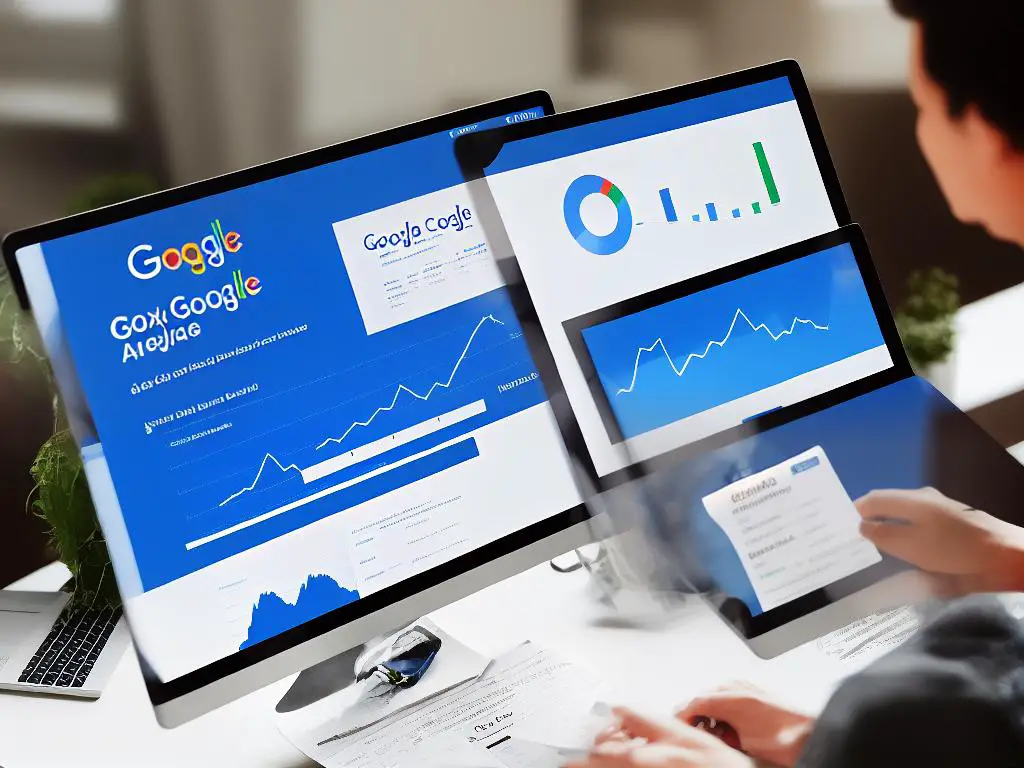
As you navigate your journey through the world of digital marketing, harnessing the power of both GA4 and Google Ads will undoubtedly place you at a competitive advantage. After this comprehensive overview of creating a Google Ads account, making compelling ads, and the effective use of keywords, your ad campaigns should significantly improve. Learning about GA4 implementation and its close integration with Google Ads opens doors for better ad performance tracking. With clear understanding and careful execution of the settings, you can expect optimized ad campaigns that deliver desired results. In the fast-paced, highly-competitive digital marketing space, standing out is paramount. With a solid foundation in GA4 and Google Ads plus a thorough understanding of their integration, you are one step closer to achieving marketing success.