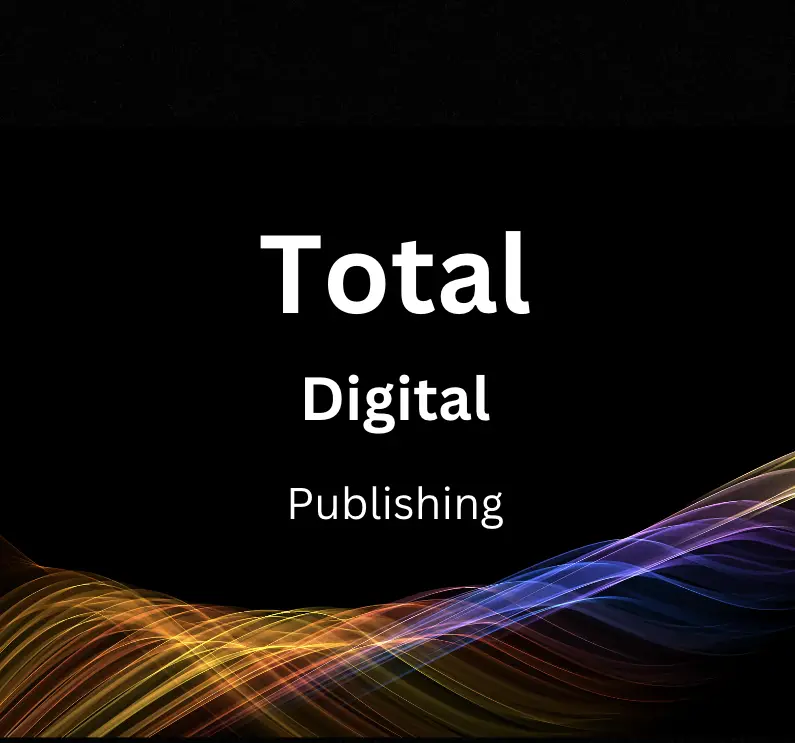Welcome to our comprehensive guide on improving site discoverability with Google Search Console! This guide is designed to help you, the general public, in understanding the basics, setting up, and utilizing the many features of Google Search Console to ensure that your website is easily found by search engines. We will cover topics such as sitemap submission, site crawling and indexing, optimizing website content, mobile usability, structured data, monitoring site performance, and handling website errors.
Introduction to Google Search Console
Introduction to Google Search Console: Improve Your Website’s Search Engine Visibility
Objective: Learn the basics of Google Search Console, its purpose, and how it can help improve your website’s search engine visibility.
Google Search Console (previously known as Google Webmaster Tools) is a free service provided by Google that helps website owners monitor, maintain, and improve their site’s performance in Google search results. In this guide, we will discuss the basics of Google Search Console, its importance, and how it can improve your website’s search engine visibility.
Step 1: Understanding Google Search Console
Google Search Console is essential to ensure your website is search engine friendly and visible to your target audience. It offers various tools and reports to help you:
- Submit your website’s sitemap to Google.
- Monitor and fix website crawl and indexing issues.
- Monitor your website’s search performance.
- Optimize and improve your website’s search engine rank.
- Identify and resolve security issues.
Step 2: Create a Google Search Console Account
To begin using Google Search Console, you’ll need a Google account. If you don’t have one, create one for free here.
Once you have a Google account, visit the Google Search Console homepage at https://search.google.com/search-console and sign in.
Step 3: Add and Verify Your Website
Once you’ve signed in, you’ll need to add your website to your account:
- Click the “Add Property” button.
- Enter your website’s URL.
- Click “Continue.”
Next, you need to verify ownership of your website. There are several ways to do this, such as adding a meta tag to your site’s HTML, uploading an HTML file to your server, or using your domain name provider.
Select your preferred method and follow the step-by-step instructions provided by Google Search Console. Once the verification process is complete, your site will be listed in your account.
Step 4: Submit Your Sitemap
A sitemap is an XML file that lists all the pages of your website, making it easier for search engines to crawl and index your content. Most content management systems (e.g., WordPress, Shopify, etc.) can generate a sitemap for you.
- Locate your sitemap URL (usually in the format: yourdomain.com/sitemap.xml).
- In Google Search Console, click on “Sitemaps” under “Index” in the left-hand menu.
- Enter your sitemap URL in the “Add a new sitemap” field.
- Click “Submit.”
Google will now crawl and index your website based on the information provided in your sitemap.
Step 5: Monitor Your Website’s Performance
Google Search Console provides various reports and insights to help you monitor your website’s search performance:
- The “Overview” tab shows a snapshot of your site’s performance, including clicks, impressions, average click-through-rate, and average position.
- The “Performance” tab provides more detailed data about your site’s search performance, such as top performing pages, top search queries, and countries that drive the most traffic.
Use these reports to identify areas for improvement and make informed decisions on your website’s search engine optimization (SEO) strategy.
Step 6: Fix Crawl and Indexing Issues
Google Search Console alerts you to any issues that may prevent your site from being crawled or indexed properly. To view and fix these issues, click on “Coverage” under “Index” in the left-hand menu. Here you will find a list of errors, warnings, and excluded pages, along with instructions on how to resolve them.
By addressing these issues, you can ensure that your website is easily discovered and indexed by Google.
Step 7: Stay Informed
Google Search Console also provides a “Security & Manual Actions” section, where it notifies you of any security issues or manual actions taken against your website. Regularly reviewing this section can help maintain your site’s visibility in search results and protect your users from potential security threats.
In Conclusion
Utilizing Google Search Console is crucial for improving your website’s search engine visibility. By regularly monitoring site performance, optimizing SEO, and resolving crawl and indexing issues, you can ensure that your site is easily discoverable by your target audience on Google.
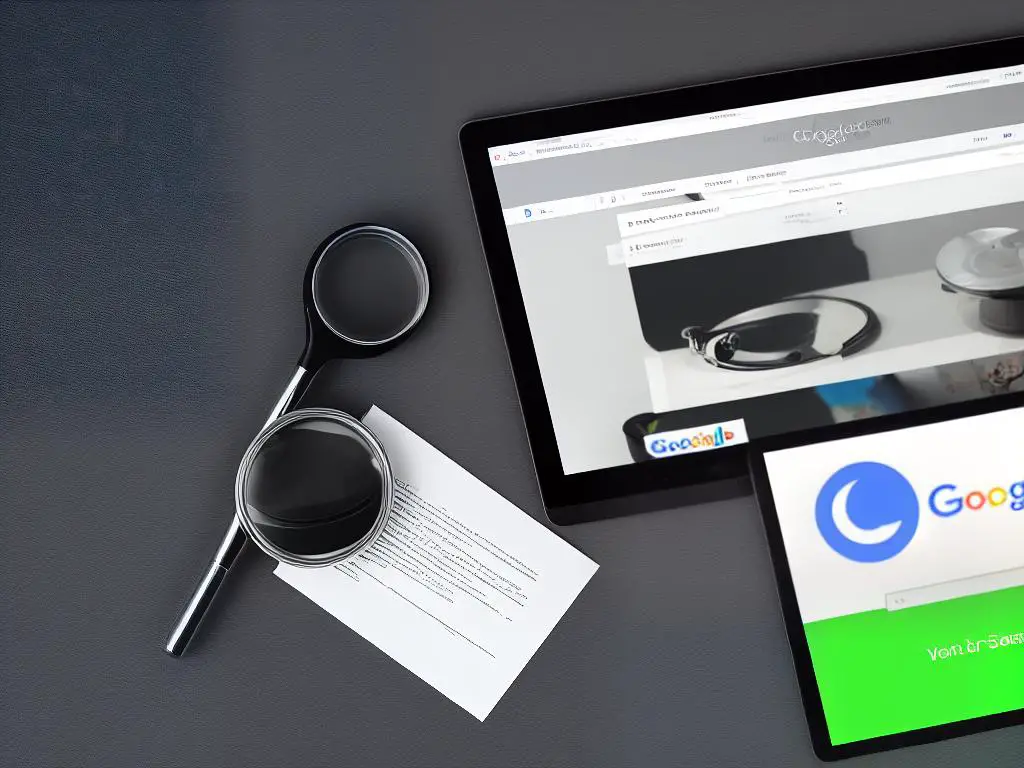
Setting Up Google Search Console
Improving Site Discoverability with Google Search Console: A Step-by-Step Guide
Step 1: Sign up for a Google Account
If you don’t already have a Google Account, sign up for one. A Google Account provides access to various Google products and services, including Google Search Console. To create a new Google Account, go to https://accounts.google.com/signup and follow the instructions.
Step 2: Access Google Search Console
Access Google Search Console by going to https://search.google.com/search-console and signing in with your Google Account credentials.
Step 3: Add your website
Once you have logged in, you will be prompted to add a property (i.e., a website). You can choose between two options:
- Domain: If you add your website as a “Domain” property, you will include all subdomains and URL paths of the main domain.
- URL prefix: If you add your website as a “URL prefix” property, you will only include the specific URL and its subpaths.
Choose the appropriate option for your website, and click “Continue.”
Step 4: Verify your website
Google Search Console requires website verification to ensure you’re the owner or authorized user. Choose one of the following methods for verification:
- HTML file upload
- HTML tag addition to your website
- Google Analytics tracking code
- Google Tag Manager container snippet
- DNS record (only for “Domain” property)
Follow the instructions on the screen to complete the website verification process. Once your website is verified, it will be added to your Google Search Console account.
Step 5: Configure your website
Begin to configure your website by adding a sitemap.xml file to help Google crawl and index your site more efficiently. To do this, go to the “Sitemaps” tab on the left sidebar and enter the URL of your sitemap.xml file (usually located at yourdomain.com/sitemap.xml). Click “Submit” to let Google know your sitemap exists.
Step 6: Review your website’s performance
Monitor your website’s performance on Google Search via the “Performance” tab on the left sidebar. This section provides essential information regarding impressions, clicks, average click-through rate (CTR), and average position in Google Search results.
Step 7: Inspect your website’s URLs
Use the “URL Inspection” tool to analyze individual URLs on your site for indexing issues and optimization suggestions. Simply enter a specific URL into the search bar under the “URL Inspection” tab, and Google Search Console will provide insights and tips to make that specific URL more search-friendly.
Step 8: Stay up-to-date with alerts and messages
Regularly check your Google Search Console dashboard for any notifications or messages from Google. These messages may contain essential information regarding your website’s health, any crawl or indexing issues, and recommendations for improving your website’s search performance.
Step 9: Make use of additional tools and resources
Explore additional tools and resources provided by Google Search Console, such as:
- Coverage: Monitor your website’s indexed pages and fix any indexing errors.
- Mobile Usability: Identify and address any mobile-specific usability issues.
- Core Web Vitals: Measure and improve your website’s performance based on Google’s new ranking factors.
- Links: Get insights about your website’s backlinks and internal linking structure.
By following these steps, you will have successfully set up and configured your website within Google Search Console. Continuously monitor and optimize your site using the tools provided, improving your site’s discoverability and performance in Google Search over time.
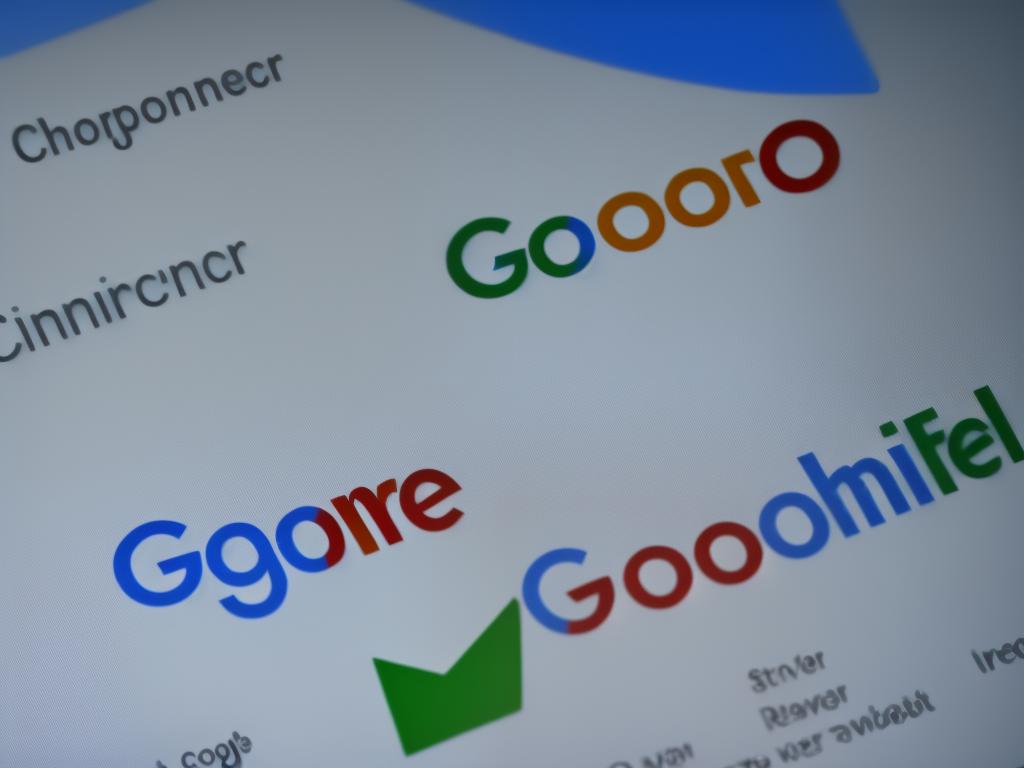
Sitemap Submission
Improving Site Discoverability with Google Search Console: Sitemap Submission
Understanding the Importance of Sitemaps:
A sitemap is a list or map of all the pages on your website, organized in a hierarchical structure. Sitemaps help search engines like Google efficiently crawl and index your site, ultimately improving your site’s discoverability in search results. By submitting your sitemap to Google Search Console, you’re providing Google with valuable information about your site’s structure, including the pages you want indexed and how often they’re updated.
Creating a Sitemap:
Before you can submit your sitemap to Google Search Console, you need to create one. There are a variety of methods to create a sitemap, including using online sitemap generators, content management system (CMS) plugins, or manually creating one in XML format. Here are some steps to generate a sitemap:
- Online Sitemap Generators: Visit a free sitemap generator like xml-sitemaps.com, enter your website URL and click “Start.” The generator will crawl your site and provide you with an XML sitemap to download.
- CMS Plugins: If your site uses a CMS like WordPress or Joomla, check if there is a plugin available for generating sitemaps. For example, WordPress users can utilize the popular “Yoast SEO” plugin to create a sitemap.
- Manual XML Sitemap: You can manually create an XML sitemap using a text editor, but this method is time-consuming and requires knowledge of XML syntax. Unless you have a small site and prefer a hands-on approach, it’s best to use a generator or plugin.
Submitting Your Sitemap to Google Search Console:
- Sign in or create an account with Google Search Console (search.google.com/search-console).
- If you haven’t already, add your website as a property in Google Search Console. To do this, click on “Add property,” enter your website URL, and follow the instructions to verify your ownership of the site.
- Once your website is added and verified, click on your property in the Search Console dashboard.
- In the left-hand menu, click on “Sitemaps.”
- At the top right corner of the Sitemaps page, you’ll find the “Add a new sitemap” option. Enter the URL of your sitemap (typically in the format “yourdomain.com/sitemap.xml”) and click “Submit.”
- Google Search Console will acknowledge your submission, and it may take some time (from a few minutes to a few hours) for Google to crawl and index your sitemap.
- You can monitor the status of your submission by visiting the “Sitemaps” section of Search Console. If there are any errors or issues with your sitemap, you’ll see them highlighted here, along with recommendations for fixing them.
By following these steps and regularly updating your sitemap, you’ll help ensure that Google can easily discover and index your site’s content, ultimately improving your website’s performance in search results.
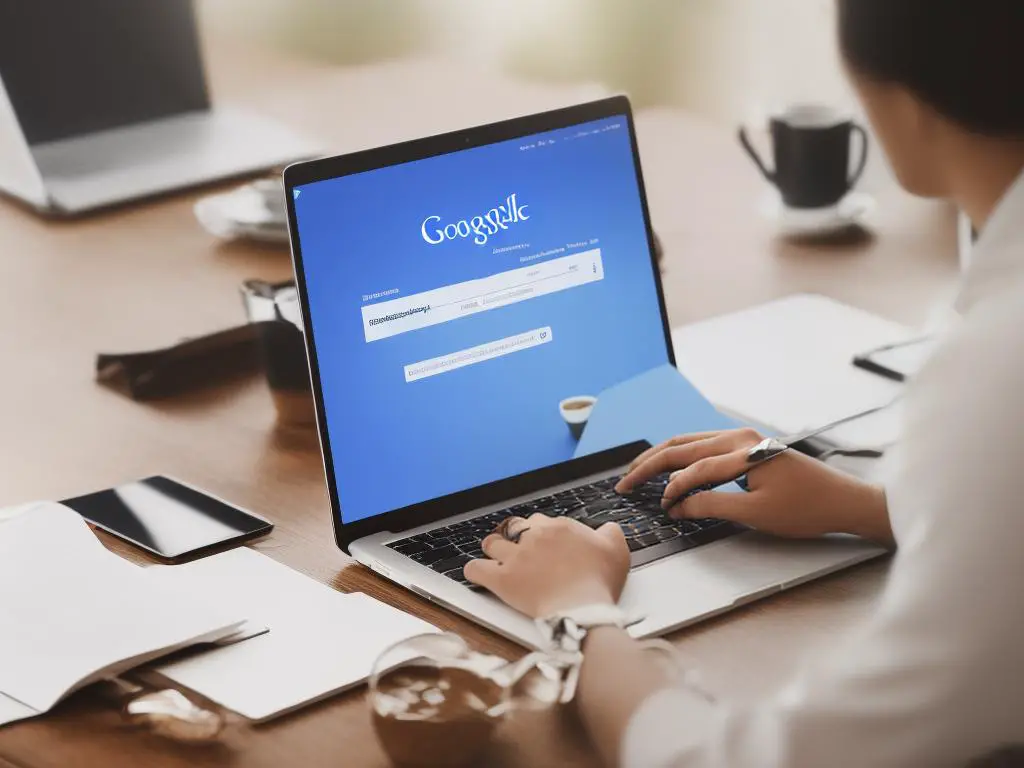
Site Crawling & Indexing
Improving Site Discoverability with Google Search Console: Site Crawling & Indexing
Google Search Console is an essential tool for webmasters to improve their website’s discoverability on Google. It helps you understand how Googlebot crawls and indexes your site and provides insights on how to optimize your site for better visibility. In this guide, we will be focusing on site crawling and indexing to help you improve your website’s discoverability.
1. Sign up for Google Search Console
If you don’t have a Google Search Console account, sign up for one. Log in to your account and add your website to the console by entering your site URL and clicking on “Add Property”. Follow the instructions to verify your site ownership.
2. Submit your sitemap
A sitemap is an XML file that lists the URLs of your website, making it easier for Googlebot to discover and crawl your webpages. Once you have your sitemap created, submit it to Google Search Console. To do this:
- Go to your Google Search Console account.
- Select your website property.
- Click on “Sitemaps” under the “Index” section in the left-hand menu.
- Enter the URL of your sitemap in the “Add a new sitemap” section and click on “Submit”.
3. Use robots.txt to control crawling
The robots.txt file is used to provide instructions to web crawlers, such as Googlebot, on which pages or sections of your website should not be crawled. This is useful if you have duplicate content, internal search result pages, or any other content that you do not want to be indexed. To create and edit your robots.txt file:
- Create a plain text file named “robots.txt”.
- Add your crawl directives to the file (e.g., “User-agent: Googlebot” and “Disallow: /example-page/”).
- Upload the robots.txt file to the root directory of your website.
4. Check for crawl errors
Google Search Console provides a report on crawl errors, which can help you identify any issues with your website’s crawling process. To check for crawl errors:
- Go to your Google Search Console account.
- Select your website property.
- Click on “Coverage” under the “Index” section in the left-hand menu.
- Review the “Error” tab to see any issues with your site’s crawling and indexing process.
5. Optimize your site’s load speed
A faster-loading website is not only beneficial for user experience but also preferred by Googlebot when it comes to crawling and indexing. To optimize your site’s load speed:
- Use compressed images with the appropriate format (e.g., JPEG, PNG, or WebP).
- Minimize the use of render-blocking resources, such as CSS and JavaScript files.
- Use a Content Delivery Network (CDN) to deliver your content faster to users.
6. Optimize your website for mobile devices
Google uses mobile-first indexing, which means it primarily crawls and indexes the mobile version of your website. Therefore, making your website mobile-friendly is essential. Some tips for optimizing your website for mobile devices include:
- Use responsive design to ensure your website adjusts to different screen sizes and devices.
- Increase the font size and button size to improve readability and usability on mobile devices.
- Avoid using Flash, as it is not supported on many mobile devices.
7. Monitor your site’s performance with Google Search Console
Regularly review your site’s performance using the various reports available on Google Search Console, such as the Performance report, Coverage report, and Mobile Usability report. This will help you identify any issues or opportunities for further optimization.
By following these steps and continuously monitoring and optimizing your website, you will improve your site’s discoverability on Google, driving more organic traffic to your pages. Remember that site crawling and indexing optimizations are just one aspect of improving your search presence, so also focus on other SEO tactics, such as creating high-quality, relevant content and building authoritative backlinks.
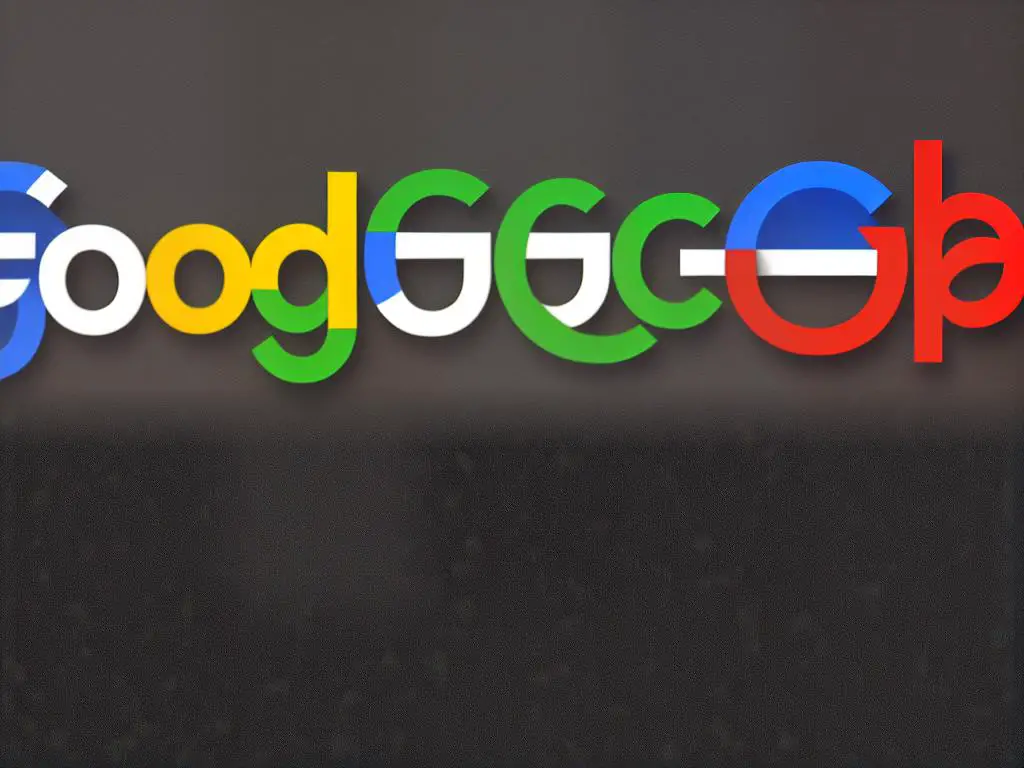
Optimizing Website Content
Optimizing Website Content: Best Practices to Boost Search Engine Performance
Improving your website’s discoverability and search engine performance is essential to attract more visitors and increase your online presence. One excellent tool that can help with this is Google Search Console. Here you will find a step-by-step guide to optimizing your website content by following best practices that will boost your website’s search engine performance.
Keyword Research:
The foundation of a successfully optimized website is choosing the right keywords. Research and identify relevant and high-traffic keywords for your website’s content. Use tools such as Google Keyword Planner, Moz Keyword Explorer, SEMRush or Ahrefs to find appropriate keywords. Make sure to choose both short-tail and long-tail keywords to target a wide range of audience searches.
Create High-Quality Content:
Your website content should be engaging, well-written, and informative. Consistently creating and updating content that provides value to your audience will improve your search engine ranking. Make sure that your content is free of grammatical and typographical errors. To ensure a better reading experience, use short sentences and paragraphs, and include headings and subheadings to break up the content.
Optimize Title Tags and Meta Descriptions:
Ensure that your title tags and meta descriptions are optimized and include your chosen keywords. The title tag should be between 50-60 characters, and the meta description should be between 150-160 characters. Keep them relevant and descriptive, which will entice users to click on your link in search results.
Use Header Tags:
Use header tags (H1, H2, H3, etc.) to structure your content and make it more readable. Header tags also help search engines understand the main topics of your content. Make sure to include your target keywords in header tags, but avoid keyword stuffing.
Optimize Image Alt Tags:
Search engines cannot “see” images, so it’s essential to add alt tags to your images. These tags describe the content of the images, helping search engines understand and index them. Make sure to include your target keywords in the alt tags, but be sure to describe the image accurately.
Include Internal and External Links:
Link to relevant pages within your website (internal links) and authoritative external sources (external links). Internal links help search engines crawl and index your site’s content, while external links can boost your site’s credibility. Make sure all links are relevant and working, as broken links can harm your site’s search engine performance.
Optimize URL Structure:
Use descriptive and keyword-rich URLs to make it clear to both users and search engines what your webpage is about. Keep your URLs short, use hyphens instead of underscores to separate words, and avoid using special characters.
Make Your Website Mobile-Friendly:
With more than half of all web traffic coming from mobile devices, it’s crucial to ensure that your website is mobile-friendly. Make sure your website is responsive and loads quickly on different devices. Google’s Mobile-Friendly Test can help you check if your website meets mobile-friendly criteria.
Improve Site Speed:
Having a fast-loading website is essential for user experience and search engine ranking. Optimize your website’s speed by minimizing image file sizes, enabling compression, and using browser caching. Use Google PageSpeed Insights to analyze your site’s speed and find suggestions for improvement.
Monitor Your Website’s Performance:
Continuously monitor your website’s performance using Google Search Console to identify any issues that may affect your site’s search engine rankings. Fix any issues discovered by the tool and keep an eye on your website’s performance metrics, such as impressions, clicks, and average position.
In conclusion,
following these best practices for optimizing your website’s content will help improve your site’s discoverability and boost its search engine performance. It’s essential to regularly review and update your website’s content, ensuring that it remains relevant and engaging for your audience.
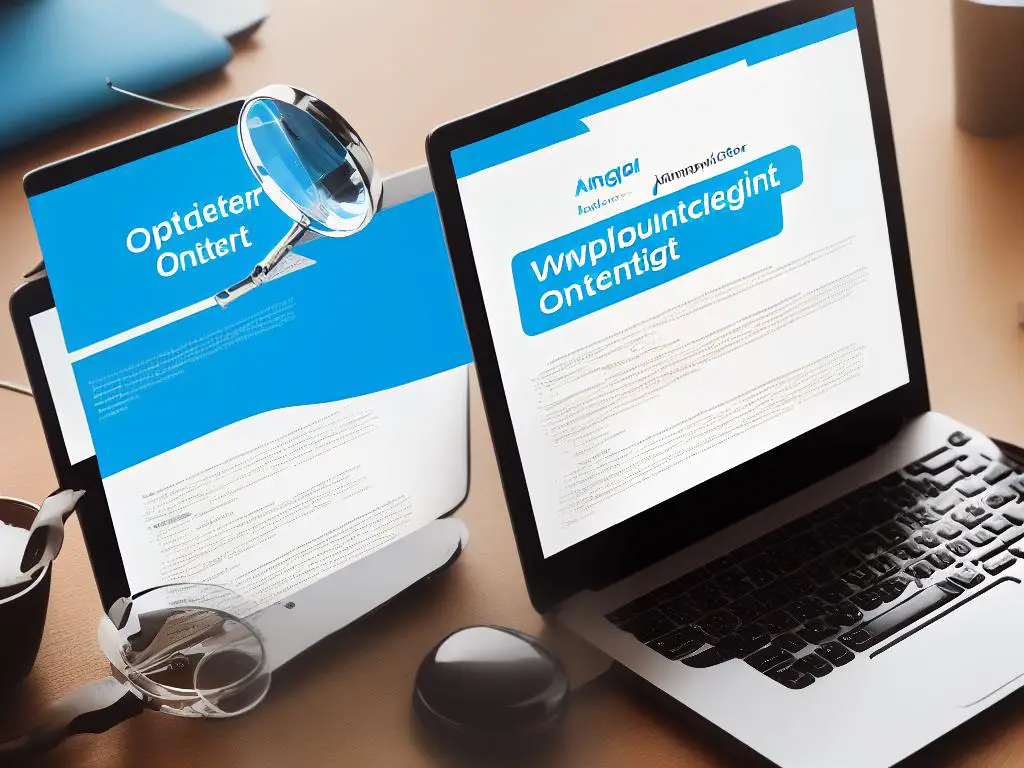
Mobile Usability & Accelerated Mobile Pages (AMP)
Improving Site Discoverability with Google Search Console: Mobile Usability & Accelerated Mobile Pages (AMP)
In today’s mobile-first world, it’s essential to optimize your website for mobile devices to improve user experience and search engine rankings. Google Search Console offers valuable tools to help you achieve this goal, such as analyzing Mobile Usability and implementing Accelerated Mobile Pages (AMP). In this guide, we’ll discuss what these concepts are and how you can use them to enhance your site’s performance on mobile devices.
Step 1: Understand Mobile Usability
Mobile Usability refers to how well your website performs on mobile devices like smartphones and tablets. This includes factors such as responsive design, easy-to-read text, intuitive navigation, and fast page loading times. To improve your site’s mobile usability, you should pay attention to the following:
- Responsive design: Ensure your website’s layout adjusts automatically to fit different screen sizes and orientations.
- Legible text: Use clear, easy-to-read fonts and make sure the text is large enough for users to read without having to zoom.
- Touch-friendly navigation: Optimize your site’s navigation by using large buttons, links, and menus that are easy to tap with a finger.
- Fast-loading pages: Compress images, optimize code, and use browser caching techniques to reduce your site’s loading times.
Step 2: Set up Google Search Console
To analyze your website’s mobile usability and implement AMP, you will need to set up a Google Search Console account. Follow these steps:
- Go to the Google Search Console website (https://search.google.com/search-console).
- Sign in with your Google account.
- Click “Add a property” and enter your website’s URL.
- Verify ownership by following the instructions provided.
Step 3: Analyze Mobile Usability in Google Search Console
Once your site has been verified, you can use the Mobile Usability report to identify any issues on your website that could negatively impact mobile users. Follow these steps:
- In the Google Search Console dashboard, click on “Mobile Usability” under the “Enhancements” section.
- Review the list of issues affecting your site, including any errors or warnings.
- Address any identified issues to improve your site’s mobile usability. As you fix problems, you can use the “Test Live URL” feature to see the impact of your changes.
Step 4: Learn About Accelerated Mobile Pages (AMP)
Accelerated Mobile Pages (AMP) is a project by Google that aims to optimize web content for mobile devices, ensuring that pages load faster and consume less data. By implementing AMP, you can greatly improve your site’s performance on mobile devices and potentially boost your search rankings.
Step 5: Implement AMP on your website
To implement AMP on your website, you can either use a plugin (if your site is on a platform like WordPress) or manually convert your site’s pages to AMP. Here’s how:
- For WordPress users, install the “AMP for WP” plugin or “Official AMP plugin for WordPress” from your dashboard, then follow the setup instructions.
- If you’re manually converting pages to AMP, start by reading Google’s “Create your first AMP page” guide (https://www.ampproject.org/docs/getting_started/create).
- Validate your AMP pages using the AMP Test tool (https://search.google.com/test/amp).
- Once your AMP pages are correctly set up, submit your AMP sitemap to Google Search Console to help Google discover and index your AMP content.
Conclusion
By focusing on Mobile Usability and implementing Accelerated Mobile Pages, you can significantly improve your site’s discoverability and user experience on mobile devices. Ensure you regularly monitor your Google Search Console account to maintain good mobile performance and stay ahead of any potential issues. With these steps in place, your website will be more appealing to both users and search engines, ultimately driving more traffic and engagement.
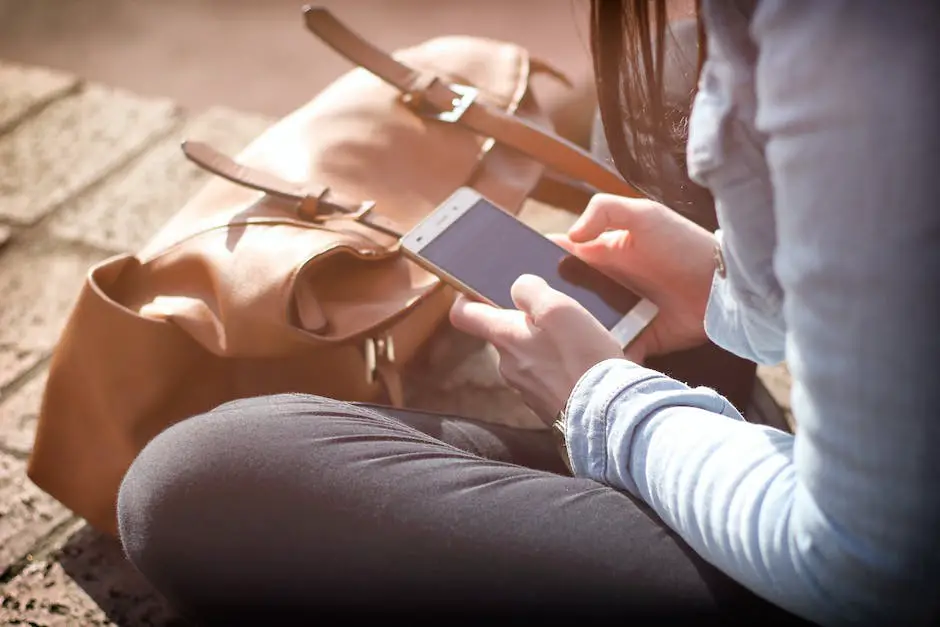
Structured Data & Rich Snippets
Structured Data & Rich Snippets: A Guide to Enhancing Your Website’s Search Engine Results
Understanding the Concept of Structured Data
Structured data refers to the information that is organized and formatted in such a way that search engines can understand it more easily. This type of data provides search engines with context and meaning, which allows them to display richer and more relevant search results for users. By adding structured data to your website’s HTML markup, you can help search engines better interpret your content and enhance your search engine rankings.
How to Use Structured Data to Enhance Your Website’s Search Engine Results with Rich Snippets
Rich snippets are the visual enhancements that appear in search engine results when your site contains structured data. They can include information like product ratings, event details, or other relevant content from your site. Rich snippets can help improve your click-through rate (CTR) and drive more traffic to your website. To add structured data to your website and implement rich snippets, follow these steps:
- Choose the appropriate structured data format: The two most common formats for structured data are JSON-LD (JavaScript Object Notation for Linked Data) and Microdata. JSON-LD is the recommended format by Google because it is easy to implement and maintain. Microdata, on the other hand, is embedded directly into the HTML of your webpage.
- Identify the type of content you want to markup: Different types of content require different types of structured data. Common types of content that benefit from structured data include articles, events, products, recipes, and reviews. You can find a full list of supported content types on the Schema.org website.
- Use Google’s Structured Data Markup Helper: Google provides a free tool called the “Structured Data Markup Helper” to make it easier for you to add structured data to your website. To use this tool, visit the Structured Data Markup Helper page, select the type of content you want to markup, and then follow the step-by-step instructions provided.
- Test your structured data: After adding structured data to your website, use Google’s Structured Data Testing Tool to ensure that the markup is implemented correctly. This tool will notify you if there are any issues with your markup, and provide suggestions to fix them. It is important to test your structured data to ensure that the rich snippets will appear in search engine results.
- Monitor changes in Google Search Console: Once your structured data markup is added and tested, be sure to keep an eye on your Google Search Console account for any changes in your search engine rankings or CTR. If your rich snippets are effectively implemented, you should see an increase in organic search traffic and user engagement on your website.
- Update and maintain your structured data: As your website’s content changes, it is important to update and maintain your structured data to ensure that the information is accurate and relevant. Be sure to regularly check and update your structured data as needed to provide the best search engine experience for users.
By following these steps and implementing structured data on your website, you can take advantage of rich snippets and improve your site’s discoverability on search engines. The enhanced search engine results will not only attract more users to your site but also provide them with a better understanding of the content you offer, resulting in increased engagement and organic traffic.

Monitoring Site Performance
Improving Site Discoverability with Google Search Console: Monitoring Site Performance
Instructions in American English:
1. Create and Verify Your Google Account:
If you haven’t already, create a Google account, then sign in. To get started with Google Search Console, go to https://search.google.com/search-console/welcome and follow the instructions to verify your account.
2. Add and Verify Your Website:
Click on the ‘Add a property’ button and enter the URL of your website. Follow the instructions provided to verify your website. Verification methods may include uploading an HTML file to your web server, adding a DNS record, or adding an HTML meta tag to your website’s homepage.
3. Understanding the Dashboard:
Once your website is verified, navigate to the Google Search Console dashboard. The dashboard provides an overview of your website’s search performance, including clicks, impressions, click-through rate (CTR), and average position. Use the date range selector in the top right corner to adjust the time frame you want to analyze.
4. Performance Reports:
Click on the ‘Performance’ tab on the left-hand side of the dashboard to access detailed search performance data. Here, you can view total clicks, impressions, CTR, and position data for different types of search results (Web, Image, Video, News).
5. Queries Report:
In the Performance report, scroll down to the ‘Queries’ section to view a list of search queries that users have used to find your website. This data can help you identify popular keywords and optimize your website’s content for those terms.
6. Pages Report:
Click on the ‘Pages’ tab in the Performance report to see which specific pages on your website are driving the most traffic from search results. Use this information to improve your website’s content and structure based on what users are searching for and engaging with the most.
7. Devices, Countries, and Search Appearance Reports:
Use the other tabs in the Performance report to learn how your website’s search performance varies based on devices (mobile, desktop, or tablet), countries, and search appearance (such as AMP pages or Rich Results).
8. Coverage Report:
Click on the ‘Coverage’ tab on the left-hand side of the dashboard to view a report on any indexing issues your website may have. This report shows how many pages are indexed, how many pages have indexing errors, and how many pages are excluded or have warnings. Review and address any errors to improve your website’s visibility in search results.
9. Sitemaps:
To help Google discover and index new or updated content on your website, submit a sitemap in the ‘Sitemaps’ tab. Click ‘Add/Test Sitemap,’ enter the URL of your sitemap (usually located at yourdomain.com/sitemap.xml), and click ‘Submit.’
10. Internal and External Link Reports:
Click on the ‘Links’ tab on the left-hand side of the dashboard to access reports on internal links (links from your website’s own pages) and external links (links from other websites pointing to your site). Analyzing these reports can help you understand which pages on your website are the most authoritative and linked to, allowing you to make improvements to your internal linking structure and content.
Regularly monitoring and analyzing your website’s search performance using Google Search Console will help you optimize your site’s content, structure, and discoverability in search results, ultimately resulting in increased traffic and a better user experience.
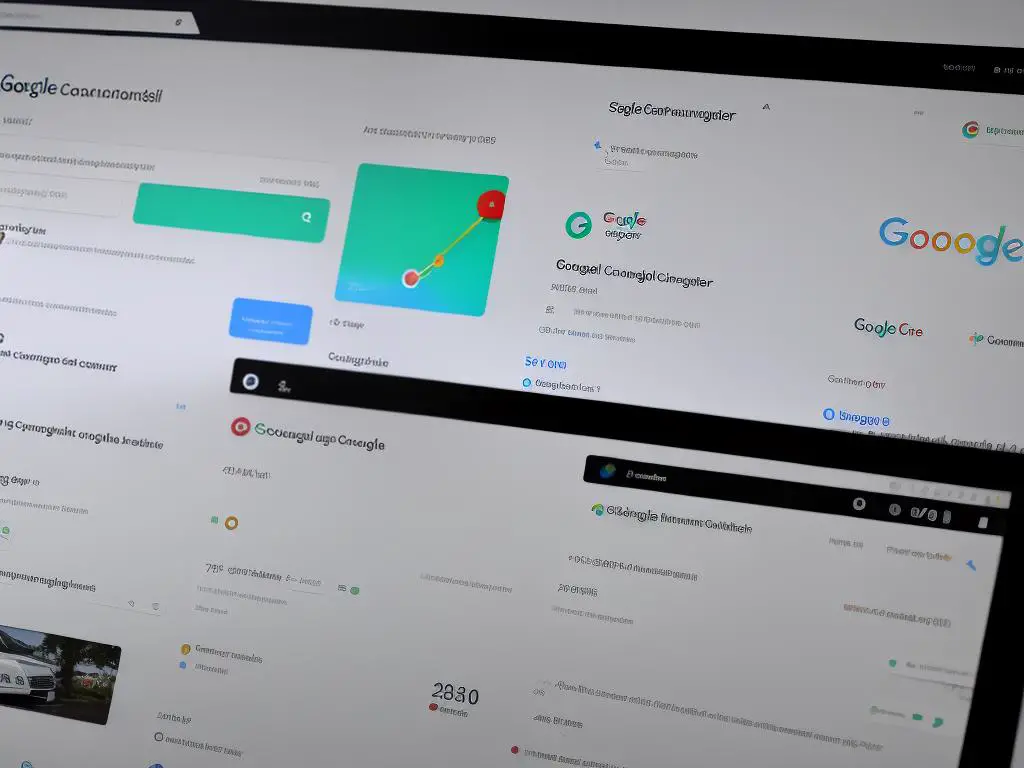
Handling Website Errors
Improving Site Discoverability with Google Search Console: Handling Website Errors
Step 1: Set up your Google Search Console account
- Visit Google Search Console (www.google.com/webmasters/tools)
- Sign in with your Google account, or create one if you don’t have one already.
- Click ‘Add Property’ in the top-right corner and enter your website URL.
- Verify your website with one of the methods provided. The easiest method is typically adding a small piece of HTML code to your website.
Step 2: Navigate to the Coverage Report
- Once your website is verified, go to the Google Search Console dashboard.
- On the left-hand navigation bar, click on ‘Index’ then ‘Coverage.’ This report shows you the indexing state of your site’s URLs and any errors that might be affecting your website’s search engine rankings.
Step 3: Identify and prioritize website errors
- In the ‘Coverage’ report, you will see four tabs: ‘Error,’ ‘Valid with warnings,’ ‘Valid,’ and ‘Excluded.’ Start by focusing on the ‘Error’ tab.
- Here, you will see a list of website errors that Google has identified. Some common errors include 404 Not Found, Server Error, and Redirect Error. Your priority should be fixing the errors that have the greatest impact on your website’s search engine ranking and user experience.
- Keep in mind that some errors might be more critical than others; for example, a 404 Not Found error on your homepage would typically be more significant than a 404 error on a less important page.
Step 4: Fix website errors
- Click on an error in the ‘Coverage’ report to see more information, including affected URLs, and to access helpful resources and documentation from Google on how to resolve the issue.
- Once you’ve determined the cause of the error, implement the necessary fixes on your website. Depending on the error, solutions may include fixing broken links, updating incorrect URLs, implementing proper redirects, addressing server issues, or optimizing website content.
Step 5: Validate and monitor your fixes
- After fixing an error, go back to the ‘Coverage’ report in Google Search Console, click on the error, and then click ‘Validate Fix.’ This will prompt Google to re-crawl the affected URLs and update the report accordingly.
- The validation process can take several days or even weeks, depending on your website’s size and complexity. Monitor the ‘Coverage’ report during this time to ensure that the errors are confirmed as resolved.
- Continue addressing and validating fixes for all errors in the ‘Error’ and ‘Valid with warnings’ tabs. Also, regularly monitor the ‘Coverage’ report to keep your website error-free and optimized for search engine rankings.
Bonus Tips:
- Make sure to submit an updated XML sitemap to Google Search Console after making any significant changes to your website. To do this, go to ‘Sitemaps’ under the ‘Index’ section in the left-hand navigation bar, and submit your sitemap URL.
- Keep an eye on your website’s performance and mobile usability in Google Search Console. These reports provide valuable insights into how well your site is performing in search results and any issues that may be impacting your mobile users.
By carefully monitoring your website’s errors and addressing them promptly, you can significantly improve your site’s discoverability and rankings, leading to greater visibility and higher traffic from search engine users.
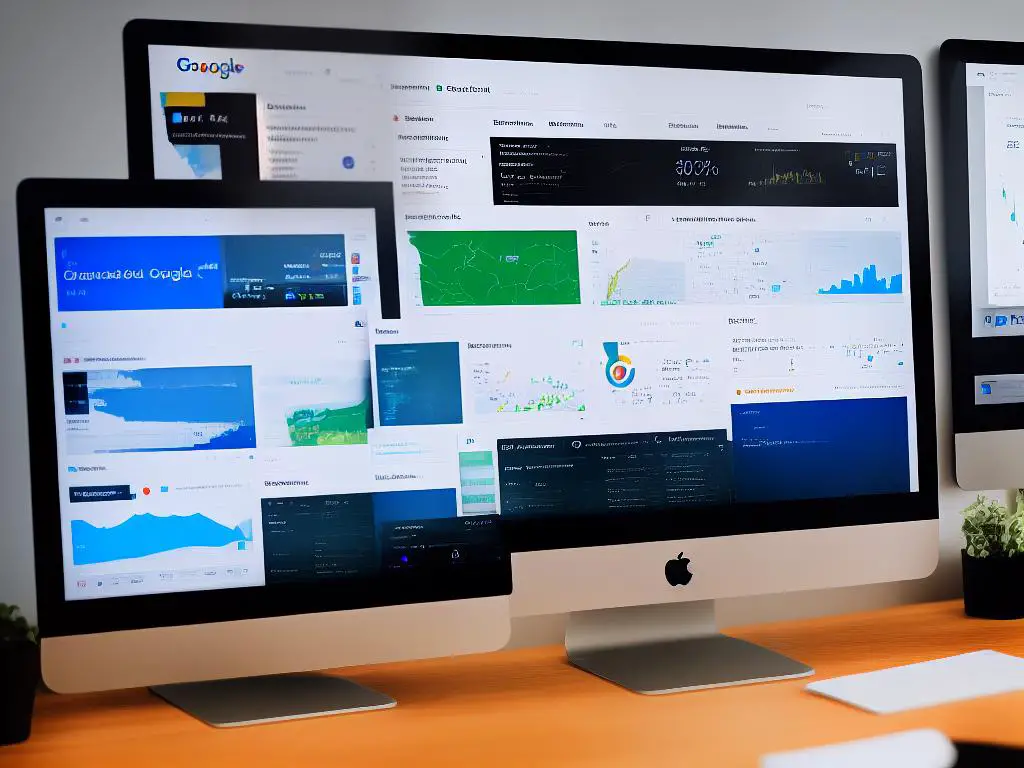
Armed with this knowledge, you are now well-equipped to take advantage of Google Search Console’s powerful tools and features to improve your website’s search engine visibility, mobile usability, and overall performance. By implementing the recommended best practices, addressing site errors, and monitoring your site’s analytics, you can significantly increase your site’s discoverability, drive more organic traffic, and ultimately, achieve your online goals. Happy optimizing!