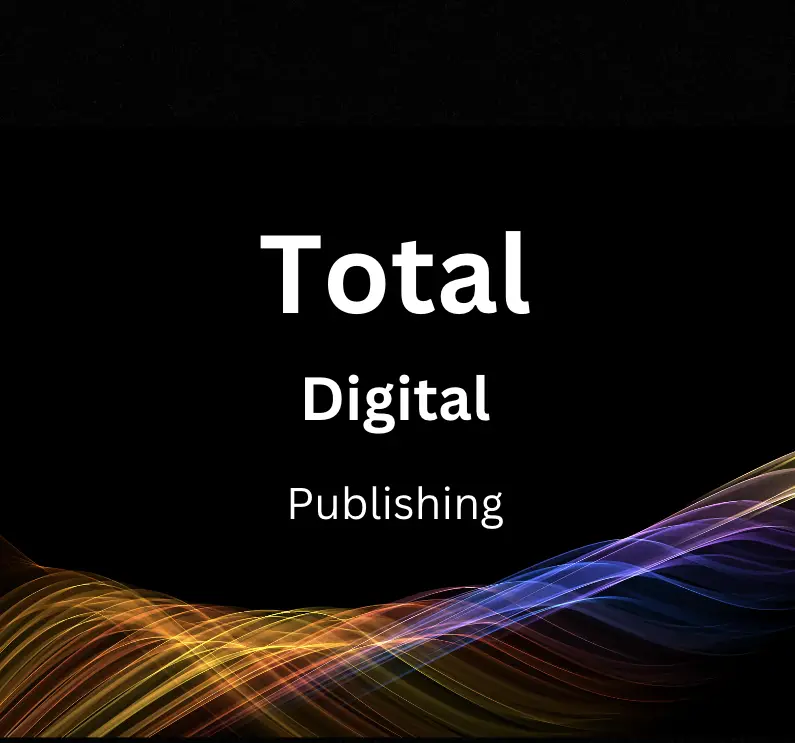Welcome to the exciting world of Writio, a revolutionary content creation platform designed to simplify and enhance your writing experience. In this guide, we will explore the basic functionalities of Writio, from creating and managing projects to utilizing AI-powered features and collaboration tools. Get ready to unlock your full potential as a writer and create captivating, high-quality content with ease.
Introduction to Writio
Writio is a powerful content creation platform designed to assist users, like you, to generate high-quality written content for various purposes, such as blogs, websites, social media, and more. In this guide, we will walk you through the basics of the Writio platform, explore its features, and show you how to create content effectively.Step 1: Sign up for a Writio account. To get started with Writio, you’ll need to create an account. Visit the Writio homepage and click on the “Sign Up” button. Fill in the necessary information, such as your name, email, and password. You’ll receive a confirmation email with a link to activate your account. Click the link, and you’ll be redirected to the Writio dashboard.Step 2: Familiarize yourself with the Writio dashboard. Upon logging in, you’ll be taken to your personalized Writio dashboard. Here, you can create new projects, manage existing ones, and access your account settings. Spend some time exploring the interface, and get acquainted with the different sections to maximize your content creation experience.Step 3: Create a new project. To create quality content, you’ll need to set up a new project. Click on the “New Project” button on your dashboard. Fill in the project name, and select the type of content you want to create, such as blog posts, articles, social media updates, or other forms of written content. Click “Create,” and you’ll be taken to the project workspace.Step 4: Explore Writio’s features. Writio offers a variety of features that can streamline the content creation process and ensure the production of high-quality content. Some of the key features include:
1. AI-powered content suggestions: This feature leverages artificial intelligence to suggest relevant content ideas based on your project’s theme or topic.
2. Advanced grammar and spell check: Writio uses advanced algorithms to ensure that your content is free from grammatical and spelling errors.
3. SEO optimization: The platform features built-in search engine optimization tools, helping you craft content that ranks higher on search engines like Google.
4. Collaboration tools: Writio allows you to collaborate with team members and share your projects with others to get feedback and improve the content.Step 5: Begin drafting your content. With a project set up and an understanding of Writio’s features, it’s time to start drafting your content. Begin by outlining your content’s structure, which can include sections like an introduction, body, and conclusion. Utilize Writio’s AI-powered suggestions to help shape your content and maintain relevance throughout the piece.Step 6: Refine your content using Writio’s tools. As you work on your content, take advantage of Writio’s advanced grammar and spell check tools to ensure your writing is clear and error-free. Additionally, use the built-in SEO optimization tools to make sure your content is search engine-friendly.Step 7: Collaborate with your team. If you’re working with a team or seeking feedback on your content, use Writio’s collaboration tools to share your project with others. This feature allows you to receive input, make revisions, and ensure that your content meets its intended purpose and audience.Step 8: Finalize and export your content. Once you’re satisfied with your content, finalize your work, and prepare it for publication. Writio allows you to export your content in various formats, such as HTML, PDF, or plain text. Choose the format that best suits your needs and move on to publishing your high-quality content.By following these steps and utilizing Writio’s features, you’ll be well on your way to creating high-quality, engaging, and optimized content for your audience. The platform’s intuitive interface and powerful tools make it easy for users of any skill level to produce professional-grade content. Happy writing!
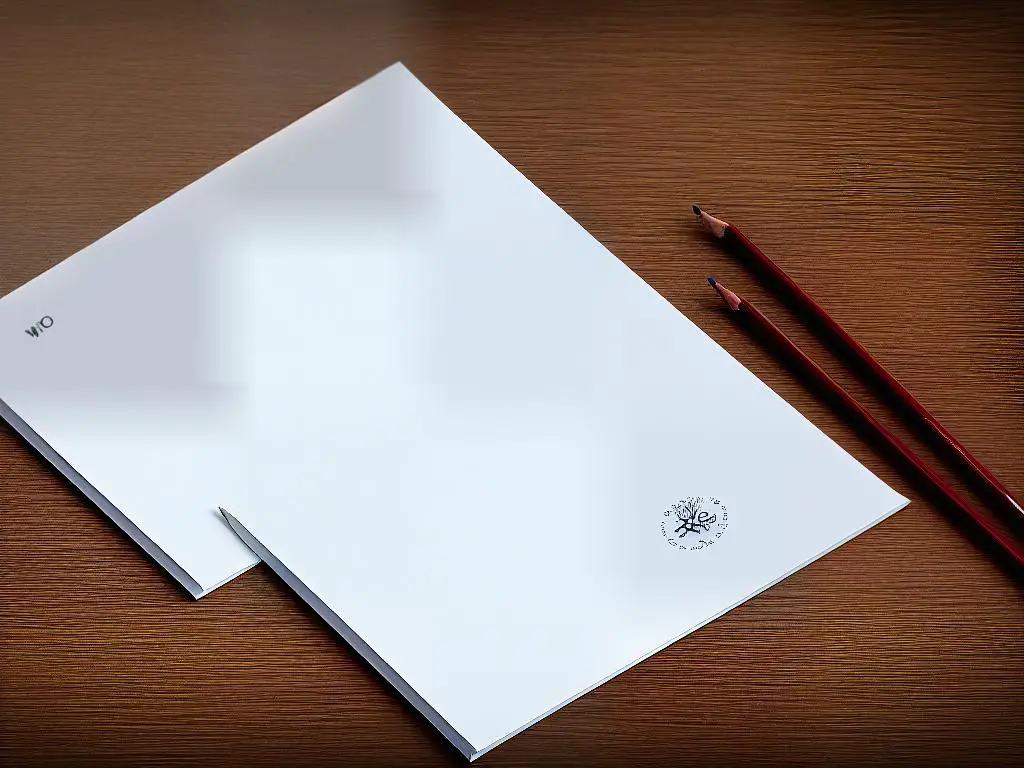
Creating and Managing Projects
Writio is an excellent tool for content creation, and learning how to create new projects, manage existing ones, and organize content within Writio will help you become more productive and efficient. In this guide, we will walk you through the process of using Writio for content creation, focusing on project management and organization.To begin using Writio, you’ll need to create an account. Visit the Writio website and sign up for a free account by providing your name, email address, and a password. After signing up, you will be directed to the Writio dashboard.Once on the dashboard, you can start your first project by clicking the “New Project” button. A project in Writio is essentially a folder where you can store and organize your content. Enter a name for your project and click “Create” to add the project to your dashboard. You can create multiple projects to organize different types of content or for different clients.Inside the project, you can create folders to further organize your content by category or topic. To create a folder, click the “Add folder” button, name the folder, and click “Create”. You can then create files within folders by clicking the “Add file” button. Files are where you’ll actually write your content.Double-click on a file to open the Writio editor. Here, you can begin writing your content. You will find a formatting toolbar at the top of the page, allowing you to format your text, insert images, links, tables, and more. Be sure to save your work periodically by clicking the “Save” button in the top right corner of the editor.To view and manage your existing projects, click on the “Projects” tab in the left sidebar of the dashboard. Here, you can see an overview of all your projects along with a progress bar indicating how complete each project is. You can also rename, delete, or duplicate projects by clicking on the corresponding icons next to each project.If you work with a team or need to share your content with others, Writio offers collaboration features. To invite others to collaborate on your project, click the “Share” button on your project’s dashboard. You can then send an invite via email or share a unique link. Collaborators can be granted either full editing access or view-only access to your project.Once you have completed your content, Writio makes it easy to export your files. Open the file you wish to export and click on the “Export” button in the top right corner of the editor window. You can choose to export your content in various formats, including PDF, Word, or HTML.

Navigating Writio’s Interface
Are you new to Writio and eager to learn how to use the platform for your content creation needs? This guide will help you get started by providing a step-by-step tour of Writio’s interface so you can navigate its various tools and features seamlessly. We will take you through the process of creating a new project, managing your content, and utilizing the powerful features that make Writio a popular choice for writers and content creators.Access the Writio Platform
1. Open your preferred web browser and navigate to the Writio platform’s website.
2. If you haven’t already, create a new account by signing up with your email address and setting a password.
3. Log in to your new account and access the Writio interface.Upon logging in, you will see the Writio Dashboard, which houses various features:
– My Projects: Here, you can view all your existing projects, create new ones, or open drafts to continue writing.
– Templates: Access a collection of pre-designed templates for various types of content.
– Reports: Track your progress and analyze your content with analytics and reporting tools.
– Settings: Customize your Writio experience by adjusting your preferences, profile information, and subscription settings.Creating a New Project
1. From the Dashboard, click on “My Projects.”
2. Click on “Create New Project” and enter a relevant project name and description.
3. Choose a template from the list or create one from scratch.
4. Click on “Create” to start working on your new project.Once your project is created, you will be redirected to the writing interface where the content creation magic happens. The interface consists of:
– The Editor: A user-friendly text editor where you can write, edit, and format your content.
– Research Tools: Leverage these tools to search relevant information, stats, or facts to include in your content.
– Collaboration Features: Collaborate with your team members by sharing drafts, adding comments, and assigning tasks.
– Save/Export Options: Save your progress or export your content to various file formats.Utilizing Writio’s Features
1. Write your content using the editor and make use of available formatting options like headers, bullets, etc.
2. Add images or links by using the toolbar or shortcut commands.
3. Use research tools to search for relevant information without leaving your project’s interface.
4. Collaborate with team members by sharing your work, adding comments, or assigning tasks.
5. Save your work regularly, and when completed, export your content in your desired file format.Managing Your Projects
1. Return to the Dashboard and click on “My Projects” to view a list of your projects.
2. Sort your projects by name, date, or status.
3. Create folders to organize your projects and drafts better.
4. Use the search bar to find specific projects quickly.Congratulations, you have now successfully navigated and used Writio’s interface for content creation! As you continue to work with the platform, you will become more comfortable and efficient with its many features. Remember, practice makes perfect, so create new projects, explore templates, and utilize the collaboration features to ensure that your content stands out from the competition. Good luck, and happy writing!

Utilizing AI for Content Ideas
Utilizing AI for Content Ideas: Learn how to use Writio’s AI-powered features to generate content ideas and improve your writing
1. Sign up for a Writio account: First, you need to create an account with Writio. Visit the Writio website and sign up using your email address, or through a social media or Google account. After signing up, log in to access the platform.
2. Familiarize yourself with the dashboard: Upon logging in, explore the Writio dashboard, where you can access various AI-powered features such as the idea generator, keyword research, content optimization, and more. The dashboard is user-friendly and designed for easy navigation.
3. Use the AI Idea Generator: Navigate to the AI Idea Generator tab on the dashboard. This powerful tool can generate content ideas for your desired topic or niche. Enter the topic or keywords related to your niche in the search bar and click ‘Generate Ideas.’ The AI will provide you a list of unique, relevant content ideas to choose from.
4. Conduct keyword research: Go to the Keyword Research tab to discover high-traffic keywords for your content. Enter your main keyword, and the tool will generate a list of long-tail keywords. Select the keywords that best fit your content topic, and keep track of them for later use.
5. Draft your content: Start creating your content by taking inspiration from the ideas generated by the AI and incorporating the keywords from your research. The key is to maintain a balance between providing quality information and properly utilizing your selected keywords for search engine optimization (SEO).
6. Optimize your content: Once you have drafted your content, use Writio’s AI-powered Content Optimizer to fine-tune your writing. This feature ensures your content is SEO-friendly and relevant to your audience. Copy and paste your text into the Content Optimizer, and it will provide you with suggestions for improvements, including keyword density, readability, and writing style.
7. Revise and proofread: After optimizing your content, read through it to make any final revisions and check for grammatical errors. High-quality content is essential to engage your audience and rank higher on search engines.
8. Monitor content performance: After publishing your content, use Writio’s analytics features to keep track of your content’s performance and measure its success. Review your content’s engagement metrics, traffic sources, and user interactions to identify areas of improvement and tailor future content for better results.
9. Continuously generate new ideas: As the digital landscape evolves, it’s crucial to keep generating fresh content ideas to stay ahead of your competitors. Regularly use Writio’s AI Idea Generator to brainstorm new topics that will engage your audience and boost your online presence.
By following these steps and effectively utilizing Writio’s AI-powered features, you can streamline the content creation process and enhance your writing skills. Stay up-to-date with AI advancements within the platform to ensure your content remains competitive and relevant in an ever-changing digital landscape.

Improving Writing Quality
Introduction:
Writio is a powerful tool that can assist you in content creation and make producing high-quality writing easier than ever before. However, even the best tools require users to employ smart strategies and techniques to make the most of their potential. If you’re looking to use Writio effectively and improve the quality of your writing, follow the tips and techniques outlined in this guide.
1. Start with a clear goal in mind:
Before you start working with Writio, it’s essential to have a clear goal and purpose for your content. Identify your target audience, the main message of your content, and what you want to achieve with your work. This will help guide your writing and keep it cohesive and engaging.
2. Make use of templates:
Writio offers a variety of templates for different kinds of content, making it easier to produce content that matches the desired format. Explore the template options available to find the one that suits your needs. Using the appropriate template can make your content more organized and easier for your audience to comprehend.
3. Research thoroughly:
High-quality work is well-informed and accurate. Use Writio tools to perform in-depth research on the subject you’re writing about to ensure your content is reliable, up-to-date, and accurate. This will not only help boost your credibility as a writer but also provide value to the reader.
4. Pay attention to grammar, punctuation, and spelling:
Even the most compelling content can be undermined by poor grammar, spelling, and punctuation. Use Writio’s built-in features to ensure your writing is polished and error-free. Do not rely solely on the tool; take the time to double-check your work and address any issues that may arise.
5. Organize your content into manageable sections:
Breaking your content into smaller sections makes it more digestible for readers and can improve the overall flow of your writing. Use headings, subheadings, bullet points, and paragraphs to structure your content and keep it organized.
6. Use concise and straightforward language:
Avoid overcomplicating your message with complex language or unnecessary jargon. Keep your sentences short and focused, and use clear, concise language that is easy to understand.
7. Edit and revise your work:
After you’ve completed your initial draft using Writio, take the time to review your work and make any necessary revisions. Read your content out loud or consider using Writio’s text-to-speech feature to help identify any awkward phrasing or unclear sections. Be open to making changes to your work to improve clarity and overall quality.
8. Ask for feedback:
Don’t be afraid to solicit feedback from colleagues or friends. Sharing your work with others can provide valuable insights and help you identify areas that need improvement before publishing.
9. Monitor your progress:
Consistently evaluate the quality of your writing and observe how your skills improve over time. Keep track of your successes and areas for improvement to ensure that you continue to grow and develop as a writer.
10. Learn from the experts:
Explore works by professional writers to learn from their techniques and styles. Taking inspiration from those who excel in your field can help you hone your craft and identify areas where you can improve.
Conclusion:
Improving your writing quality with Writio takes time, practice, and a willingness to continually learn and adapt. By applying the tips and techniques outlined in this guide, you can elevate the quality of your work and deliver engaging, polished content that stands out in today’s competitive landscape.
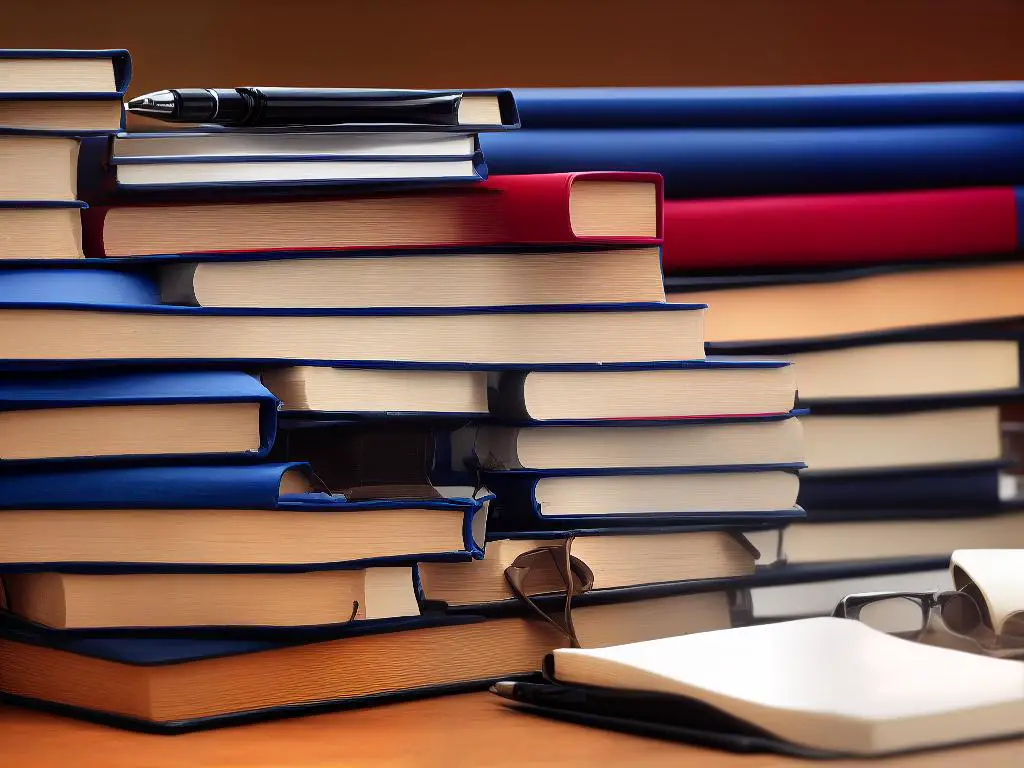
Editing and Proofreading Content
Becoming a master at editing and proofreading content is an essential skill in producing high-quality and engaging content. With Writio, you have a powerful tool for content creation, but making sure your content is polished and refined is crucial for getting your message across effectively and professionally. The following steps will guide you through the process of editing and proofreading content with Writio to ensure its accuracy and readability.Before diving into editing and proofreading, it is important to have a clear content strategy in place. Determine your target audience, the goal of your content, and the main ideas you want to convey. This will help you stay focused during the editing process and ensure your content remains on track.Once you have generated your content using Writio, read through the entire draft to understand the flow and structure of the content. This initial review will help you identify any significant issues that need addressing.Start by editing your content for clarity. Ensure that your content is concise, focused, and organized. This includes breaking down complex ideas into simpler concepts, removing redundancies, and ensuring a logical flow of ideas. Rearrange paragraphs or sentences if needed to improve the overall structure.Next, focus on the technical aspects of your content. Carefully check for grammatical errors, spelling mistakes, and punctuation issues. Edit these errors as you go along, and ensure that you remain consistent in your use of tense, tone, and voice.Make sure your content is consistent in its style, terminology, and formatting. Double-check any facts or figures that you have included to ensure their accuracy. If your content contains any technical jargon, confirm that you are using these terms correctly and consistently.To ensure your content is engaging, review your choice of words and sentence structure. Use active voice when possible and vary your sentence length to maintain the reader’s interest. Utilize headings, subheadings, and bullet points to make your content easier to digest.Having a different pair of eyes review your content can provide valuable insights and help identify any areas that need improvement. Share your edited content with a friend, colleague, or mentor, and ask for their feedback on its clarity, accuracy, and readability.After incorporating any feedback, read through your content one last time to ensure that all edits have been accurately applied and no new errors have been introduced. Check your content for consistency in style, formatting, and tone.Finally, once your content is polished and refined, it’s time to publish it. After it goes live, track its performance using analytics tools and adjust your content strategy accordingly, using the insights gained from the data.Editing and proofreading are essential for creating high-quality and engaging content. By following these steps and mastering the art of revising and refining content created with Writio, you can ensure its accuracy, readability, and overall effectiveness. Remember, the key to great content lies in a thorough and meticulous editing process that leaves no room for errors or inconsistencies.

Collaboration and Sharing Features
Creating engaging content for your audience is crucial. But sometimes, the process requires the collective creativity, input, and feedback of your team. That’s where Writio comes in. This powerful content creation platform offers extensive features that allow seamless collaboration, project sharing, and effective feedback mechanisms. Let’s walk you through Writio’s collaboration and sharing features. After this guide, you’ll be a pro in leveraging the tool’s potential for a smooth and productive teamwork experience.Visit the Writio website and click on the ‘Sign Up’ button to create your account. Enter your details (email, password, full name) and complete the registration process. Log in to your Writio account to access the dashboard and explore its featuresFrom the dashboard, navigate to the ‘Settings’ option, located in the upper-right corner. Choose ‘Team Members’ from the list and then click on ‘Add New Team Member’ button. Fill in the details (email, name, role) for each team member you want to invite. Click ‘Save’ to send the invitation. The team members will receive an email with instructions to join the platformOn the dashboard, click on the ‘Create Project’ button to start a new project. Enter necessary details (project name, description, target audience) and click ‘Save’. Navigate to the newly created project, and on the project’s homepage, click the ‘Share’ button. Choose the team members you’d like to grant access to the project from the drop-down list. Click ‘Share’ to finalize. Shared team members can now access, view, and edit the project based on their role permissionsWithin a project, click on the ‘Live Collaboration’ option on the top-right corner of the page to initiate real-time collaboration. Use the text chat feature on the bottom-left corner to communicate and discuss ideas with your team instantly. Click on a specific section of the content and add comments by clicking on the ‘Add Comment’ icon or by highlighting text and selecting ‘Add Comment’. Use ‘@’ mentions to notify specific team members in your comment. Keep track of all comments by visiting the ‘Comment’ tab on the right side of the content editorWhen reviewing content, use the ‘Suggestions Mode’ by clicking on the light bulb icon on the sidebar. You can now make edits that will appear as suggestions for the original content creator to accept or reject. To respond to suggestions, the content creator can either accept them (by clicking on the ✓) or reject them (by clicking on the 𝗑). This ensures that the feedback loop is clear and transparent for both partiesClick the ‘Export’ button on the top-right corner of the content editor. Choose the desired format (PDF, DOCX, HTML) and adjust any settings (file name, page layout, font size) as needed. Click ‘Export’ to download the file to your computer, or use the ‘Copy to Clipboard’ option to quickly paste and share the content elsewhere
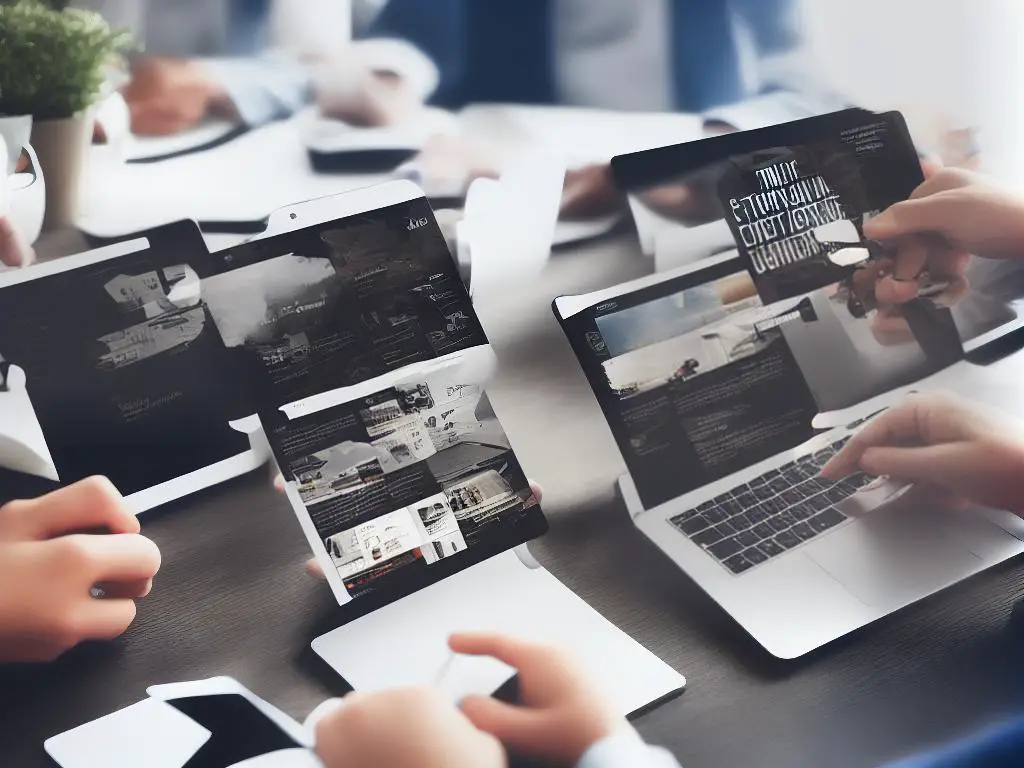
Integrations with External Platforms
Integrations with External Platforms: Connect Writio with Your Favorite CMS, Social Media Platforms, and Tools
Enhance your content creation journey by connecting Writio with various external platforms. Follow these instructions to integrate Writio with your preferred content management systems, social media platforms, and other useful tools.
Part 1: Integrating Writio with Content Management Systems (CMS)
- WordPress Integration
- Create an account and sign in to your Writio dashboard.
- Go to the "Integrations" tab found in the sidebar menu.
- Find the WordPress integration option and click "Connect."
- Input the URL of your WordPress website, along with your username and password.
- Click "Authorize" to allow Writio to access your WordPress account.
- You can now directly export content created in Writio to your WordPress website.
- Medium Integration
- Follow steps a-c from the WordPress integration instructions.
- Find the Medium integration option and click "Connect."
- A new window will appear, asking you to authorize Writio to access your Medium account. Click "Authorize."
- Now, with Medium connected, you can export content from Writio directly to your Medium profile.
- Explore additional CMS integrations by browsing the available options under the "Integrations" tab of your Writio dashboard. Follow the same general steps to connect Writio with other content management systems like Drupal or Joomla.
Part 2: Integrating Writio with Social Media Platforms
- Hootsuite Integration
- Create an account and sign in to your Writio dashboard.
- Navigate to the "Integrations" tab found in the sidebar menu.
- Find the Hootsuite integration option and click "Connect."
- Input your Hootsuite login credentials and click "Authorize" to grant access.
- Writio content can now be directly exported to your Hootsuite account, allowing seamless scheduling and management of your social media posts.
- Buffer Integration
- Follow steps a-c from the Hootsuite integration instructions.
- Find the Buffer integration option and click "Connect."
- Authorize Writio to access your Buffer account.
- You can now directly export content from Writio to your Buffer account, enabling efficient management and scheduling of social media posts.
Part 3: Integrating Writio with Other Tools and Platforms
- Google Drive Integration
- Create an account and sign in to your Writio dashboard.
- Go to the "Integrations" tab found in the sidebar menu.
- Find the Google Drive integration option and click "Connect."
- Sign in to your Google account and grant Writio access.
- You can now directly save and export Writio content to your Google Drive.
- Asana Integration
- Follow steps a-c from the Google Drive integration instructions.
- Find the Asana integration option and click "Connect."
- Input your Asana login credentials and click "Authorize."
- Now, you can directly export tasks and content from Writio to your Asana account for seamless project management.
Writio has a variety of integrations available to suit your content creation needs. By connecting Writio with your favorite CMS, social media platforms, and other tools, you can streamline your workflow and boost productivity. Stay up-to-date on new Writio integrations and enjoy a smooth and efficient content creation experience.

Exporting and Publishing Content
Writio is an excellent productivity tool for content creators looking to streamline their work. Among its many features, Writio offers users the ability to export and publish their work in various formats and platforms, making it easy to share content with different audiences. This guide will walk you through the export and publishing process, so you can make the most of your Writio experience.Step 1: Finalize Your Content
Before exporting and publishing your content, be sure to review your work within Writio. Make any necessary edits, and don’t forget to utilize Writio’s grammar and spell-check features. Once you are confident in your content, you can proceed with exporting and publishing.Step 2: Export Your Content
Writio offers various file formats for exporting your content. Depending on your needs, you can choose from formats such as Text (.txt), Word (.docx), PDF (.pdf), HTML (.html), or Markdown (.md). To export your content, follow these steps:
1. Click on the ‘File’ tab located in the top left corner of the Writio workspace.
2. In the dropdown menu, select ‘Export.’
3. Choose the file format you would like to use.
4. A dialogue box will appear, allowing you to choose a location on your computer to save the file. Select your desired location and hit ‘Save.’Step 3: Publish Your Content
In addition to exporting your content, Writio also supports direct publishing to various platforms like WordPress, Medium, and LinkedIn. To publish your content, follow these steps:
1. Click on the ‘Publish’ tab located in the top right corner of the Writio workspace.
2. Select the platform to which you wish to publish your content.
3. If you haven’t done so already, you will be prompted to connect your account. Log in to the platform using your credentials, and authorize Writio’s access.
4. Fill in any required information for your post (such as the title, tags, and categories).
5. Finally, click the ‘Publish’ button to submit your content to the chosen platform.Step 4: Share Your Content
After exporting or publishing your content, you may want to share your work with others. Within Writio, you can quickly copy a shareable link or share your content via email.
1. Click on the ‘Share’ tab located near the top right corner of the Writio workspace.
2. To copy a shareable link, click the ‘Copy Link’ button. You can then distribute this link to others, enabling them to view your content.
3. To share your content via email, enter the recipient’s email address in the ‘Email’ field, and click the ‘Send’ button.Exporting and publishing your content using Writio is an efficient process that simplifies your workflow. By leveraging Writio’s powerful features, you can easily share your work with your target audience and across various platforms. Happy writing, and enjoy your content creation journey!

Now that you’ve learned the ins and outs of Writio, you’re well-equipped to create exceptional content, optimize your writing process, and collaborate effectively with your team. Immerse yourself in the dynamic capabilities of this platform and witness how it transforms your content creation journey. Happy writing!