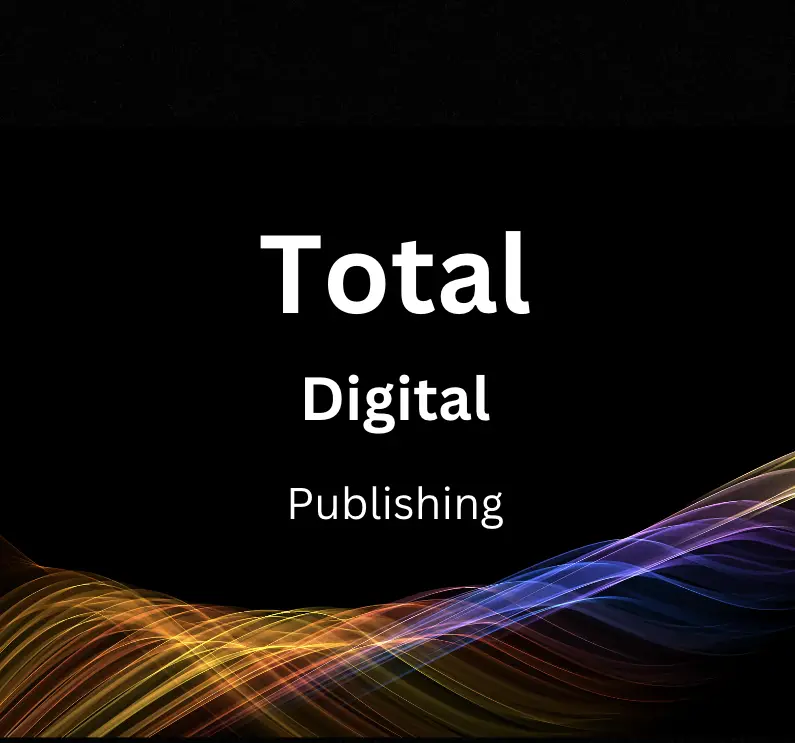As the digital world continues to evolve, staying informed about new tools and practices is crucial for staying ahead of the competition. One such game-changing tool is Google Analytics 4 (GA4), which provides users with invaluable insights and recommendations. In this comprehensive guide, we will explore the basics of GA4, its setup and configuration, the available reports and Analysis Hub, the utilization of AI-powered insights, Data Studio integration, and best practices to ensure success in implementing this powerful analytics platform.
Understanding GA4 Basics
Google Analytics 4
Google Analytics 4 (GA4) is the latest and most advanced version of Google Analytics, designed to provide users with valuable insights and recommendations to improve their marketing strategy and overall website performance. Compared to the previous Universal Analytics (UA) version, GA4 focuses more on user privacy, event-based tracking, and AI-powered insights. This article aims to provide a better understanding of GA4 basics while highlighting its fundamental features.
Differences between GA4 and Universal Analytics
One of the most significant differences between GA4 and UA is the data model used to analyze and report website performance. While UA relies on a session-based model, GA4 uses an event-based model to track user interactions on a website. The event-based model offers a more flexible, robust system for tracking custom events, providing accurate insights into user behavior.
Another noticeable difference is the privacy compliance aspect of GA4. With the increasing concerns about user privacy and the rigorous data protection laws worldwide, GA4 was explicitly built on the premise of respecting user privacy. It offers options to handle data more responsibly, allowing businesses to stay compliant with data protection regulations such as GDPR and CCPA.
AI-Powered Insights
With the implementation of AI and machine learning algorithms, GA4 provides users with advanced insights that weren’t possible in UA. The AI-powered features of GA4 not only help predict user behavior and key performance metrics but also offer automated insights. These insights can reveal optimization opportunities that businesses can leverage to improve website performance, user retention, and overall revenue generation.
Some of the AI-powered insights include features like Churn Prediction, Purchase Prediction, and Automated Insights. Churn Prediction helps businesses identify users who are at risk of stopping their engagement with the website, while Purchase Prediction highlights users most likely to make a purchase. Automated Insights gathers data on website performance and provides suggestions to make informed decisions on where to allocate marketing budgets.
Event-based Tracking
GA4 introduces a more streamlined way to track events on websites and apps, making it easier for businesses to understand what actions users take while engaging with their content. This event-based tracking system helps marketers get a better sense of user behavior and provides more in-depth analysis, as compared to the previous session-based tracking model of UA.
GA4 has built-in events like page_view, scroll, click, and video_complete. Additionally, GA4 allows users to create custom events that cater to their specific requirements, offering a higher degree of flexibility. By understanding these events, businesses can make informed marketing decisions, optimize user experience, and increase conversions.
Introduction
Google Analytics 4 (GA4) offers a revolutionary approach to web analytics, focusing on event-based tracking, user privacy, and AI-powered insights. As businesses and digital marketers transition from Universal Analytics to GA4, understanding the basics and leveraging its features can provide numerous advantages. By utilizing GA4’s advanced insights and recommendations, organizations can make informed decisions, optimize user experiences, and ultimately drive growth.
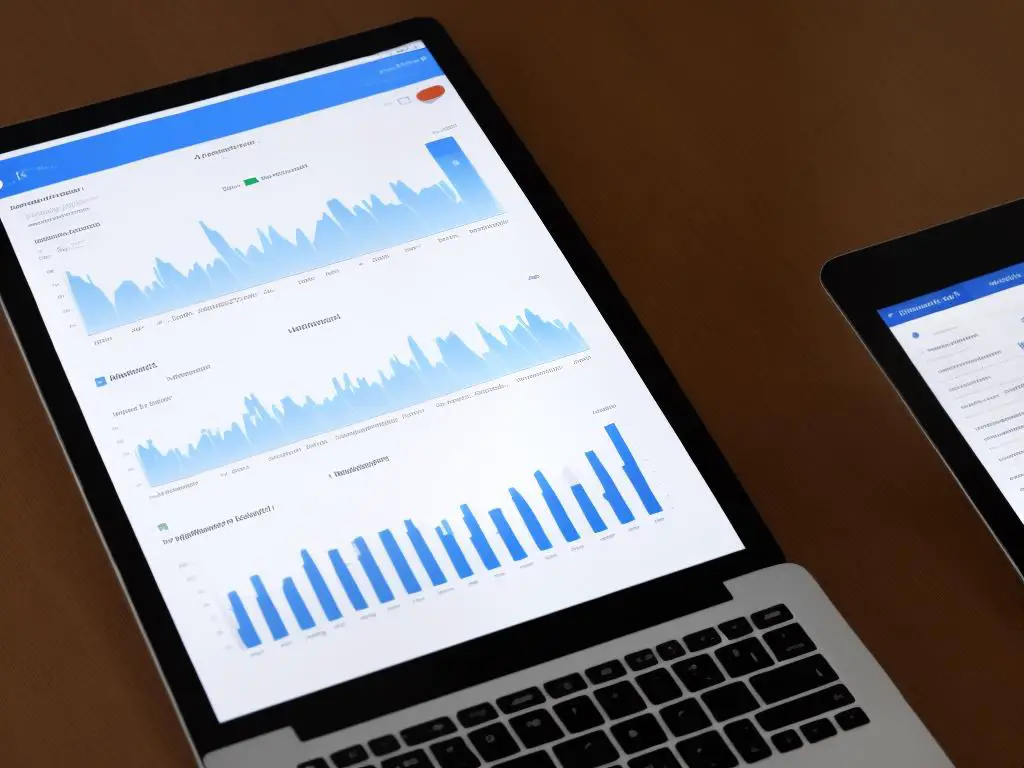
Setting Up GA4 and Configuring Events
GA4 Setup and Event Configuration: Embracing the New Analytics Era
GA4, the next generation of analytics, is designed to deliver accurate and insightful data on user behavior for your website. To make the most of GA4 insights and recommendations, it is essential to properly set up GA4 and configure events and parameters for your site. In this article, we will guide you through the process of setting up GA4 on your website, identifying the necessary events to track, and configuring event parameters to capture relevant information about user interactions on your site.
Setting Up GA4 on Your Website
Before you can configure events on your website, you must first set up GA4 for your site. To set up GA4, follow these steps:
- Sign in or create a Google Analytics account.
- Click on the “Admin” option in the bottom left corner of the Analytics interface.
- Select the “Create property” option in the “Property” column.
- Select “GA4” as your property type and follow the on-screen instructions to set up your new GA4 property.
Once your GA4 property is created, you’ll need to add the GA4 tracking code to your website. This code allows GA4 to track user interactions on your site. Follow the instructions provided by Google Analytics to implement the tracking code on your site, or consult a web professional if you need assistance.
Planning Your Event Schema
The event schema is the foundation of your event tracking in GA4. It defines the individual events that occur on your site, as well as the parameters that provide additional detail about each event. When planning your event schema, consider the following:
- Define the key user interactions on your site, such as the pages users visit, the buttons they click, and the forms they complete.
- Identify the most important events to track, such as user sign-ups, purchases, and engagements with specific content types.
- Assess the additional parameters needed to provide context for each event, such as the item ID for a purchased product, the page URL, or the A/B test version a user sees during an experiment.
By defining your event schema upfront, you can streamline the process of configuring events in GA4 and ensure you capture the most valuable data for your analysis and optimization efforts.
Configuring Events in GA4
To configure events in GA4, follow these steps:
- Navigate to the “Events” tab in the GA4 property you set up earlier.
- Review the list of automatically tracked events, such as “page_view” and “session_start.” These events do not require any additional configuration.
- For any custom events you want to track, click the “Create custom event” button and follow the on-screen instructions to specify the event name and event parameters.
- If necessary, configure any additional options for each event, such as including a value or specifying a conversion goal.
Capturing User Engagement Data with GA4
Google Analytics 4 (GA4) is one of the most significant updates in recent years, providing businesses with important insights into the performance of their websites. Once your events and parameters are configured, GA4 will begin capturing user engagement data based on your event schema. As users interact with your site, GA4 will collect data about their behavior and display it in your analytics dashboard. You can use this data to inform your optimization and marketing strategies, as well as to develop a better understanding of user behavior trends over time.
In conclusion, properly setting up and configuring GA4 can lead to invaluable insights and recommendations for your website’s continued success. By following the steps outlined above, you can ensure your GA4 implementation is tailored to the unique needs of your site and effectively captures user engagement data to inform your future decisions.
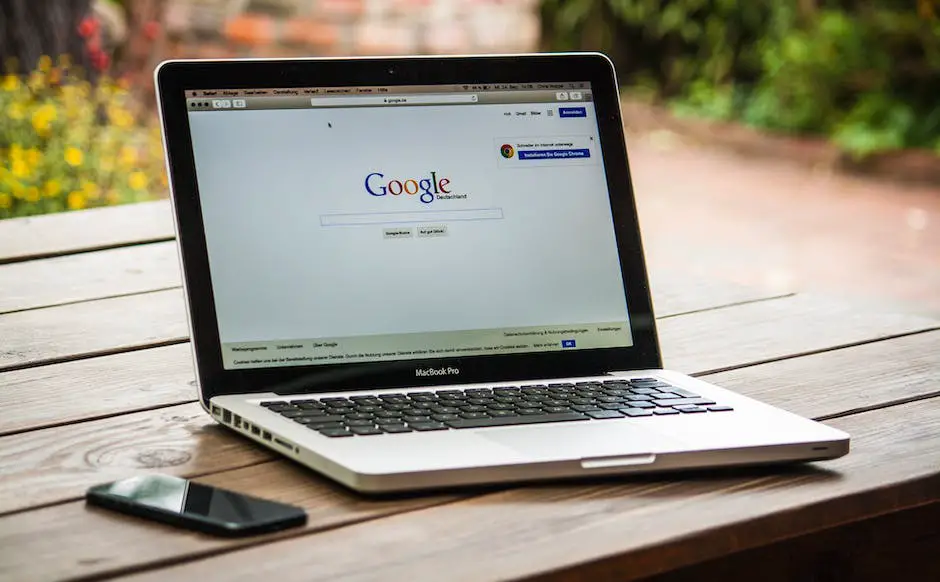
Exploring GA4 Reports and Analysis Hub
Exploring Key GA4 Reports and Features
Understanding the various reports available in GA4 can help you monitor your website data more effectively, making it easier to optimize your web presence and make informed decisions based on user behavior. Key GA4 reports and features include real-time tracking, user engagement, conversion analysis, and the introduction of the Analysis Hub for customizable in-depth data exploration.
Real-Time Reports
GA4’s real-time reports are designed to provide immediate insights into the current behavior of users on your website. These reports display data such as the number of users currently on your site, the pages they are viewing, and the geographic locations they’re accessing your site from. Real-time reports are valuable for monitoring the immediate impact of new content or marketing campaigns and for spotting sudden changes in user behavior that may indicate technical issues.
User Engagement Reports
Understanding how users interact with your site is essential for optimizing your online presence, and GA4’s user engagement reports provide valuable insights into this aspect of user behavior. These reports can help you identify trends, discover which features users find most interesting or useful, and uncover areas in need of improvement. User engagement reports include data on page views, time spent on pages, bounce rate, and more. They can also be broken down by various demographic factors, such as age, gender, and location.
Conversion Reports
One of the key goals for most websites is converting users into customers or achieving other desired actions, such as signing up for a newsletter or filling out a contact form. GA4’s conversion reports help you monitor and analyze the success of these goals by tracking essential data like conversion rates, goal completions, and revenue generated. By closely monitoring these metrics, you can optimize your site to better meet your business objectives and improve the overall user experience.
Analysis Hub
The Analysis Hub is a powerful new feature in GA4 that offers a customizable workspace for in-depth data analysis. This hub allows you to create custom reports that can be shared with team members, saved for future reference, or used to build new analytics workflows. By dragging and dropping data components into the workspace, you can create visually engaging reports that delve deep into your data and reveal hidden insights. Some key features of the Analysis Hub include segmentation, advanced filtering, and funnel analysis, all of which can provide powerful pathways for understanding your website’s performance and potential opportunities for improvement.
Getting Started with GA4 Insights
GA4, or Google Analytics 4, is the latest version of Google Analytics designed to provide users with a better understanding of customer behavior and preferences across various digital platforms. This powerful tool offers a wide range of reports and features that help businesses monitor and optimize their online presence. By familiarizing yourself with these features, you can make more informed decisions and take full advantage of GA4’s capabilities.
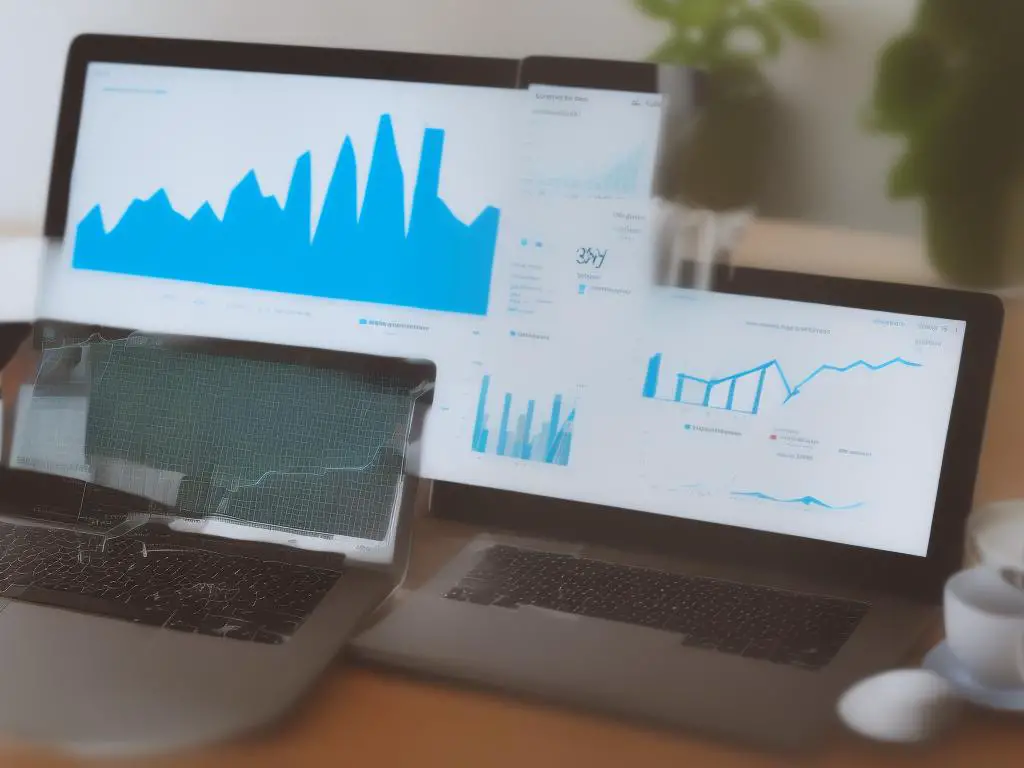
Utilizing GA4 AI-Powered Insights
Diving Deeper into GA4 AI-Powered Insights
One of the key features of GA4 is its AI-powered insights, which include predictive metrics, anomaly detection, and automated insights. These features are designed to help businesses make more informed decisions, optimize marketing strategies, and ultimately improve overall performance. Real-time reports provide up-to-the-minute data, while user engagement and conversion reports can help track user behavior and measure the effectiveness of your website in meeting business goals. Furthermore, the powerful Analysis Hub enables more in-depth data exploration and customized reporting to deliver valuable insights and recommendations.
Predictive Metrics
Predictive metrics in GA4 are data-driven projections based on customer behavior patterns. These projections provide insights into various aspects of user interaction and engagement, helping businesses better understand user trends and preferences. For example, GA4’s predictive metrics can analyze historical data to predict churn probabilities, average purchase revenue, the likelihood of conversion, and more.
Using these metrics, businesses can customize their marketing campaigns, targeting users who are most likely to convert or focusing on strategies to retain high-value customers. By taking advantage of these data-driven projections, companies can make informed decisions that increase the effectiveness of their marketing efforts.
Anomaly Detection
Anomaly detection is another AI-powered feature of GA4 that helps businesses identify unusual or unexpected patterns in their data. This can include sudden spikes or drops in traffic, conversion rates, or other key performance indicators (KPIs). By identifying these anomalies in real-time, businesses can quickly diagnose potential issues and implement corrective measures as needed.
By integrating machine learning algorithms, GA4’s anomaly detection can continuously analyze data to recognize patterns and flag deviations from the norm. This helps businesses reduce the time spent on manual data analysis, while also improving the accuracy of their data-driven decisions.
Automated Insights
Automated insights in GA4 are AI-generated recommendations and insights that help businesses identify opportunities and potential areas of improvement. These insights can analyze a wide range of aspects, such as website performance, user behavior, marketing campaign effectiveness, and more.
For example, automated insights may suggest ways to improve website load times or provide tips for enhancing mobile experiences. These AI-generated recommendations help businesses make data-driven optimizations to improve overall performance and user satisfaction.
Leveraging AI-Powered Insights
To make the most of GA4’s AI-powered insights, businesses should periodically review the predictive metrics, anomaly detection, and automated insights dashboards in their analytics platform. By staying up-to-date with these insights, businesses can quickly identify new trends, areas of opportunity, or potential performance issues.
Additionally, businesses can set up alerts and notifications to stay informed of new insights or anomalies in their data. By taking advantage of these alerts, companies can ensure they are always one step ahead of potential challenges and capitalize on emerging opportunities.
Introduction
Google Analytics 4 (GA4) is revolutionizing the way businesses access and analyze data in order to make informed decisions and improve their marketing strategies. GA4 utilizes artificial intelligence to provide key insights, predictive metrics, anomaly detection, and automated suggestions to help companies stay ahead of the competition. By harnessing the power of AI-driven analytics, businesses can optimize their performance and enhance customer satisfaction.

GA4 Data Studio Integration
Expanding Your Analytics Capabilities with GA4 and Google Data Studio
As GA4 offers a robust set of tools for gathering data from websites and apps, businesses can significantly benefit from its seamless integration with Google Data Studio. Google Data Studio is a versatile reporting and visualization platform that allows you to fully customize dashboards with your GA4 data, making it simpler than ever to gain valuable insights and make informed, data-driven decisions.
In the following section, we will explore the steps to connect GA4 with Google Data Studio, choose the correct data sources, and create visually appealing dashboards that provide meaningful insights.
Connecting GA4 to Google Data Studio
Before you can create a custom dashboard in Google Data Studio, you need to connect your GA4 account to the platform. The following steps will guide you through this process:
- Log into your Google Data Studio account. If you don’t have an account yet, you can sign up for free using your Google account.
- Click on the “Create” button in the top-left corner and select “Data Source.”
- Search for “GA4” in the search bar and click on the “Google Analytics 4” connector.
- If prompted, log in with the Google account associated with your GA4 account and grant permission for Google Data Studio to access your data.
- Once you’re connected, select the GA4 property you want to integrate with Google Data Studio, then click “Add.”
- Your GA4 data is now connected to Google Data Studio and will be available for use in your custom dashboards.
Selecting Appropriate Data Sources
After successfully connecting GA4 to Google Data Studio, the next step is selecting the appropriate data sources for your dashboard. Data sources serve as the foundation for your visualizations, and you want to make sure you’re selecting relevant and accurate information based on your goals and objectives.
Some popular GA4 data sources you may consider incorporating into your dashboard include:
- User Acquisition: Discover how users are finding and engaging with your website or app. Metrics to consider include new users, sessions, bounce rate, and acquisition channels.
- User Behavior: Analyze user interactions to understand how they navigate and use your website or app. Metrics to focus on include event count, conversion rate, average engagement time, and screen/page views.
- Demographics: Understand the composition of your user base to better target your marketing efforts. Metrics include age, gender, geography, and interests.
Designing Visually Appealing Dashboards
Creating an informative dashboard in Google Data Studio begins with connecting the necessary data sources from Google Analytics 4 (GA4). Once connected, focus on identifying the key performance indicators (KPIs) that are most relevant to your business. Select appropriate visualizations – such as tables, bar charts, pie charts, or line graphs – that best showcase your data and convey a clear story.
Keep these tips in mind when designing an effective dashboard:
- Keep it simple: Emphasize essential data and prioritize meaningful insights over clutter.
- Use a logical layout: Group your dashboard into sections based on themes or KPI categories.
- Choose the right chart type: Different chart types present information uniquely, so choose the one that best represents your data.
- Customize the design: Incorporate your branding elements, like colors, fonts, and logos, to establish a cohesive and professional appearance.
By connecting GA4 to Google Data Studio, carefully selecting data sources, and thoughtfully designing your dashboard, you can uncover actionable insights that drive your business forward. Leveraging the power of GA4 and Google Data Studio enables you to make informed, data-driven decisions for your organization.
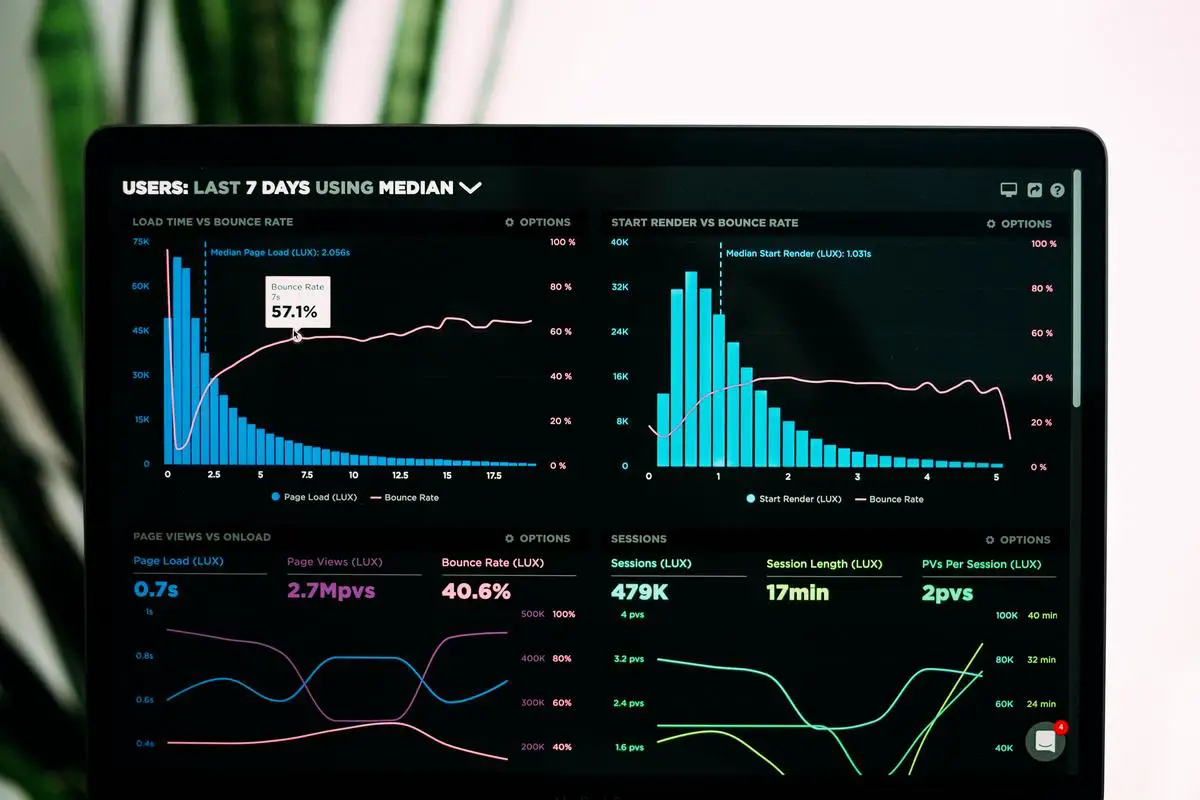
Photo by lukechesser on Unsplash
Best Practices for GA4 Success
Understanding the GA4 Platform
Before diving deep into GA4 insights and recommendations, it’s vital to comprehend the platform and its differences compared to the previous Universal Analytics (UA) version. GA4 emphasizes events and user behavior, yielding a more holistic view of your website’s performance and user interactions. Invest time in acquainting yourself with the GA4 interface, terminology, and data model to maximize its features and incorporate valuable insights into your dashboard’s design in Google Data Studio.
Set Up and Maintain Accurate Data
Proper setup is vital for gathering accurate data in GA4. Start by placing the GA4 tracking code on every page of your website. Use the Google Tag Manager or make adjustments in your tracking snippet for easier management. Ensure that your GA4 property is properly linked with your Google Ads account and other platforms to avoid discrepancies and missing data. Review your implementation periodically and make necessary updates to stay consistent with your business objectives.
Optimize Event Tracking
One of the significant changes in GA4 is the shift from session-based tracking to event-based tracking. Events help track user interactions such as page views, form submissions, and button clicks. GA4 comes with a set of automatically tracked events, but it is crucial to set up custom events relevant to your website and business objectives.
Work with your development team to configure custom event tracking using the gtag.js method or through Google Tag Manager. Clearly define your event naming structure and plan your strategy around it to align with your goals. Monitor the effectiveness of your event tracking regularly and make adjustments to enhance your data collection and analysis.
Utilize Enhanced Measurement
GA4 offers enhanced measurement, a feature that tracks a predefined set of user interactions automatically. This allows you to get valuable insights without any additional setup efforts. Enable enhanced measurement and customize it by selecting which user interactions matter to your website. Capture data such as scrolled content, outbound clicks, file downloads, and search queries to better understand user behavior and make informed marketing decisions.
Explore Analysis and Reporting Features
GA4 presents advanced data analysis and reporting features that help extract meaningful insights from your collected data. Use the built-in analysis tools such as Explorations, Funnel Analysis, and Path Analysis to dive deep into user behavior and engagement. Custom dashboards and data visualizations enable you to make data-driven decisions for your marketing campaigns and website optimizations.
Stay Informed About GA4 Updates and Enhancements
Google is continuously improving GA4 by introducing new features, updates, and bug fixes. To make the most of these enhancements and ensure your data collection and analysis is up to date, follow the Google Analytics blog and engage in GA4 communities for discussions and knowledge sharing. Make necessary updates to your GA4 properties as new features become available and adapt your data analysis strategies accordingly.
Summary
To maximize the benefits of GA4, invest time in understanding the platform, set up and maintain accurate data, optimize event tracking, use enhanced measurement, explore various analysis and reporting features, and stay informed about GA4 updates and enhancements. By following these best practices, you can effectively leverage GA4’s capabilities, gain valuable insights into your website’s performance, and make data-driven marketing decisions.

With GA4, the possibilities for improving your website and marketing strategies are virtually endless. By gaining an understanding of GA4 basics and leveraging its event-based tracking, AI-powered insights, and integration with Google Data Studio, you can make informed decisions to optimize your online presence. By following best practices, maintaining accurate data, and keeping up to date with GA4 developments and improvements, you unlock the full potential of this advanced analytics tool. Embrace the power of GA4 and take your digital growth and performance to new heights.