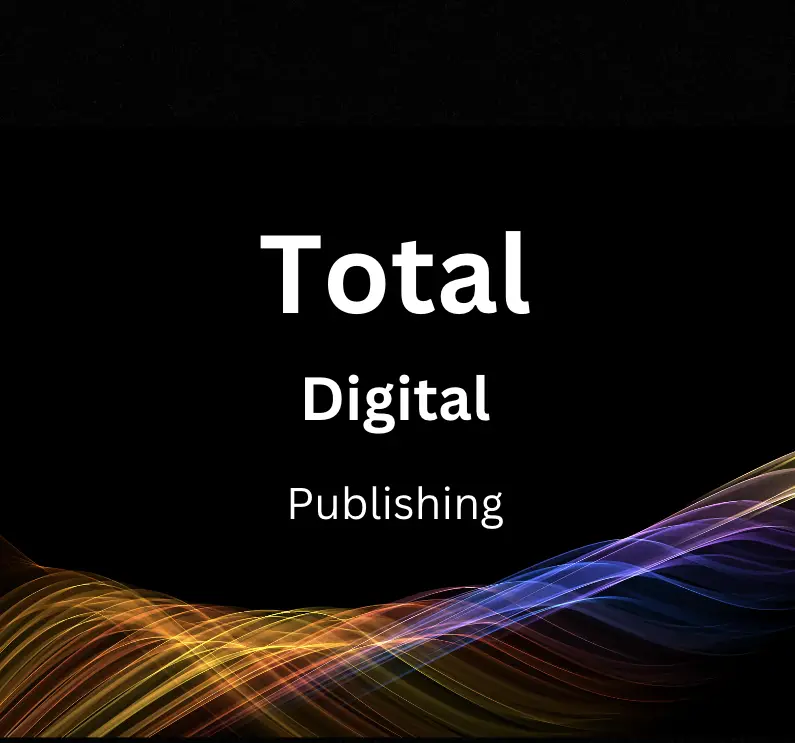In today’s digital centric world, understanding how to track and measure your website’s organic search traffic is a fundamental aspect of staying competitive. For those seeking to gain in-depth, actionable insights from their web traffic, Google Search Console is the tool of choice. This robust platform provides key data about your website’s visibility, performance, and technical health, thereby allowing you to make informed decisions. This essay will guide you through the process of setting up Google Search Console, delving into the Performance Report, comprehending the ‘Queries’ and ‘Pages’ features, and exploring advanced tactics for leveraging the tool’s full potential.
Setting Up Google Search Console
Introduction: Setting up Google Search Console
Google Search Console is an essential tool in managing your website’s visibility on Google search results. To fully utilize its capabilities for tracking organic search traffic, initially, you need to set up it for your website, verifying your site ownership, adding all versions of your site (including http and https, www, and non-www versions), and setting your preferred domain. This will ensure that data from all versions of your site are consolidated. This introductory guide provides step-by-step instructions to help you accomplish those goals.
Step One: Creating a Google Account
If you don’t already have a Google account, you’ll need to create one. Visit the Google Account page and follow the prompts to create a new account. Remember to keep your login details secure as you’ll need them to access your Google Search Console profile.
Step Two: Adding Your Site to Google Search Console
Upon logging into Google Search Console, click the ‘Add Property’ button and enter your website’s URL. Remember to include ‘http’ or ‘https’ as part of your URL to ensure it’s correctly formatted.
Step Three: Verifying Your Site Ownership
After adding your site, Google Search Console will prompt you to verify your site ownership. This verification step is crucial as it confirms to Google that you are the administrator of the site and grants you access to sensitive data. The easiest way to verify your site is by uploading a HTML file provided by Google to your site’s root directory.
Step Four: Adding All Versions of Your Site
For comprehensive tracking of your website’s performance, you need to add all versions of your site to Google Search Console. That includes both the ‘www’ and ‘non-www’ as well as ‘http’ and ‘https’ versions. These are all treated as separate sites by Google, so you should add them individually as new properties.
Step Five: Setting Your Preferred Domain
After you’ve added all versions of your site, select the ‘Site Settings’ icon seen on the dashboard and choose your preferred domain. This is important because, although Google treats www and non-www as separate sites, it will only show data for your preferred domain in the Search Console dashboard. This consolidates organic search data in one place for better analysis.
Conclusion: Google Search Console for Organic Search Traffic
Having followed these steps, your Google Search Console is now set up and ready for tracking and analyzing your website’s organic search traffic. Remember, it can take a few days for Google to crawl and index your site, so data may not appear immediately. Going forward, use this tool regularly to understand how your website appears in search results and how users find and interact with your site.

Understanding Performance Report
Introduction: The Importance of Monitoring Organic Search Traffic
Understanding how web visitors find your website is integral to its optimization and, ultimately, its success. Google Search Console, a web service by Google, helps you measure your site’s traffic, the performance of your website, troubleshoot issues, and better understand how Google Search sees your site. Specifically, the Performance Report in the Google Search Console offers detailed insight into how much traffic comes from organic search, your trending keywords, total clicks, and much more. Here’s how to uncover and interpret this data:
Setting Up Google Search Console
- Sign in to your Google account. Make sure that you’re using your business (not personal) account if it’s a business site that you’re trying to track.
- Go to Google Webmaster Tools and click on ‘Add a property’.
- Enter your website URL and hit ‘Add’.
- Verify your site. I recommend doing this through your domain name provider.
After it’s set up, you need to wait about a day for Google to gather the data needed for your reports.
Navigating the Performance Report
- Sign in to your Google Search Console account and select the desired property (website).
- In the left-hand menu, click on ‘Performance’.
Understanding Key Metrics
- Total Clicks: The total number of times users clicked through to your website from the search results.
- Total Impressions: The total number of times users saw a link to your site in the search results.
- Average CTR (Click-Through Rate): The percentage of impressions that led to a click through to your site.
- Average Position: The average ranking position of your website in the search results.
Filtering for Organic Search Traffic
- In the ‘Performance’ dashboard, go to the ‘Search type’ tab.
- Select ‘Web’, this will isolate Google web search traffic, which is typically organic.
By comprehending the Performance Report, interpreting key data, and filtering for organic search, you’ll be able to gain valuable insights that can feed into your SEO strategy. Regularly monitor and adapt as needed to align with your site’s performance trends and growth.

Analyzing Organic Search Queries and Pages
Understanding Google Search Console for Analyzing Organic Search Traffic
Google Search Console is a powerful, free tool by Google that lets you gain insights into how your website is performing in the Google Search index. Through its ‘Performance’ section, you can analyze the organic traffic to your website in many ways. We’ll focus on understanding the ‘Queries’ and ‘Pages’ sections here.
Access Google Search Console
You need to have your website added and verified in Google Search Console to access the data. If you haven’t done so already, log into Google Search Console, select your domain and navigate to ‘Performance’ section.
Analyzing Organic Search Queries
Organic search queries are listed under the ‘Queries’ tab. These queries represent the actual search terms that people use on Google search and bring them to your website.
- Click on ‘Open Report’ next to ‘Performance’.
- Once you are in the report, use the ‘Queries’ tab to see the list of search queries.
- Here, you can identify the search queries that resulted in the most impressions, clicks, and highest click-through rate (CTR)
- Sort the queries by ‘clicks,’ ‘impressions,’ ‘CTR’, or ‘position’ to get an understanding of what users are trying to find out and how you can better serve their needs.
Remember, these statistics can help you identify winning content, optimize for higher click-through, and improve your site’s ranking on Google Search.
Interpreting Pages Data
The ‘Pages’ section displays the pages on your website that received the most organic search traffic.
- Navigate to the ‘Pages’ tab in the Performance report.
- Here, you can see the URLs of the pages receiving the most impressions, clicks, and highest CTR.
- Similar to queries, you can sort the page data by ‘clicks,’ ‘impressions,’ ‘CTR’, or ‘position’ to identify which pages are performing well and which need attention.
Identifying Traffic Sources and Devices
In addition to search queries and pages, the Performance report also provides insights into the countries from where the most traffic is coming and which devices users are using to access your site.
- Navigate to the ‘Countries’ tab for an overview of which countries are bringing the most traffic to your site.
- Use the ‘Devices’ tab to understand device usage amongst your audience. This can help you prioritize mobile optimization or focus on improving desktop user experiences.
All these data points in Google Search Console provide a wealth of information that can help you optimize your content and increase your visibility on Google search. Regularly checking your organic search traffic will give you insight into trends and areas where you can focus your SEO efforts.
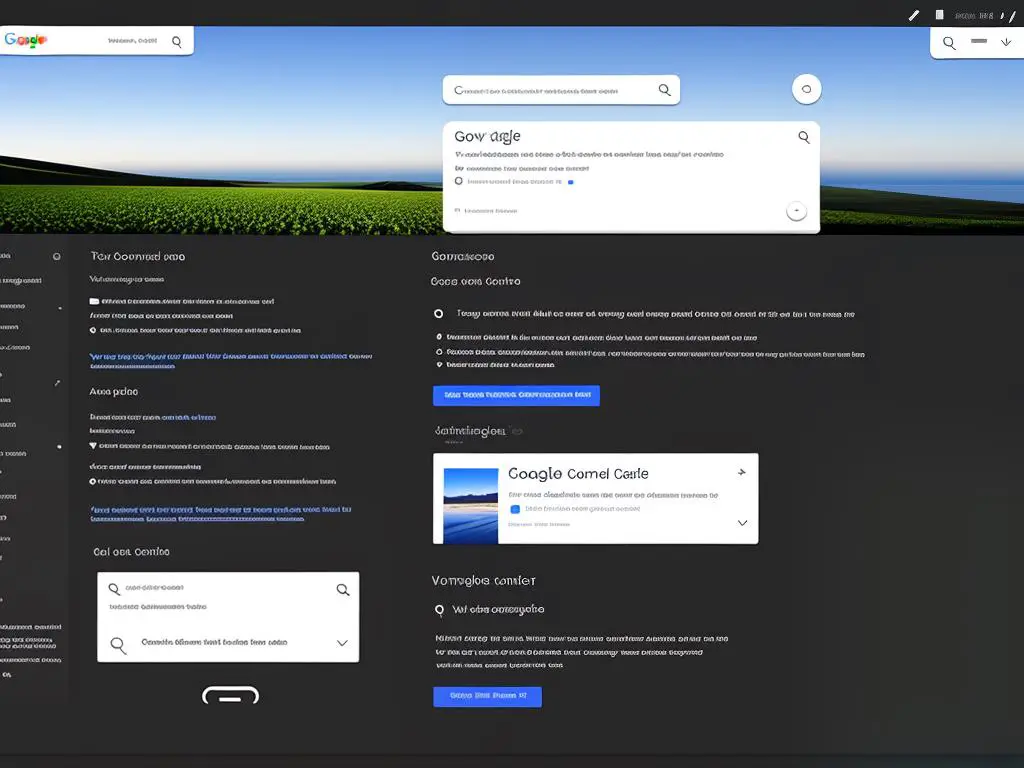
Advanced Tactics with Search Console
Introduction: Mastering Google Search Console for Organic Search Traffic
Google Search Console is a free service from Google that helps you monitor, maintain, and troubleshoot your site’s presence in Google Search results. It offers an unmatched treasure trove of performance data and insights, essential for any online business or website owner seeking better search engine visibility. Armed with the know-how, you can handle SEO issues, manage sitemaps, identify and rectify site errors, and tap into features like mobile usability and AMP reports to boost your online presence. This guide will explore advanced tactics of Google Search Console for tracking organic search traffic.
Unfolding the SEO Mystery with URL Inspection Tool
The URL Inspection Tool is a powerful feature of Google Search Console. Crucial for SEO health, it allows you to check the index status of individual URLs and troubleshoot any potential issues. Here’s how to use it:
- Log into your Google Search Console account.
- From the dashboard, select the property (website) you want to explore.
- On the left menu, click on ‘URL Inspection’.
- Enter a specific page URL you want to inspect in the search bar and hit ‘Enter’.
- Google will start analyzing the URL, and provide information on its index status, any detected issues, and improvements if necessary.
Improve Indexing with Sitemap Submission
Sitemap submission is an effective way to inform Google about the pages on your site, especially useful for websites with a large number of pages. Follow these steps to submit a sitemap:
- On your Google Search Console dashboard, select your website.
- Click on ‘Sitemaps’ from the left menu.
- In the ‘Add a New Sitemap’ field, enter the URL of your sitemap and click ‘Submit’.
- Google will start crawling your sitemap, and it will eventually update you about any errors, if found.
Spotting and Fixing Site Errors
Site errors can negatively impact your website’s performance and user experience. Google Search Console helps identify these issues:
- From your dashboard, click on ‘Coverage’ from the left menu.
- Review the error report to understand any issues affecting your website’s indexing. Common errors might include server issues, crawl errors, or URLs marked ‘noindex’.
- Click on any error to get detailed information and recommendations for fixing it.
Leveraging Enhancements: Mobile Usability and AMP Reports
Google’s mobile-first indexing makes mobile usability a crucial factor in search ranking. Similarly, Accelerated Mobile Pages (AMP) enhance mobile load times, improving user experience and visibility. Here’s how you can use these features:
- From your dashboard, click on ‘Mobile Usability’ on the left menu.
- Google will provide data on any mobile usability issues on your site, such as small text, clickable elements too close together, or content wider than screen.
- Remediate these issues by following the provided recommendations.
AMP Reports
- Click on ‘AMP’ on the left menu.
- Review the report to spot pages with AMP errors.
- Click on any error to see details and get suggestions for correction.
Mastering Google Search Console can give you significant control over your website’s SEO aspect. With hidden growth potentials unfolded, user experience optimized and website errors minimized, relish the genuine upswing in your organic search traffic.
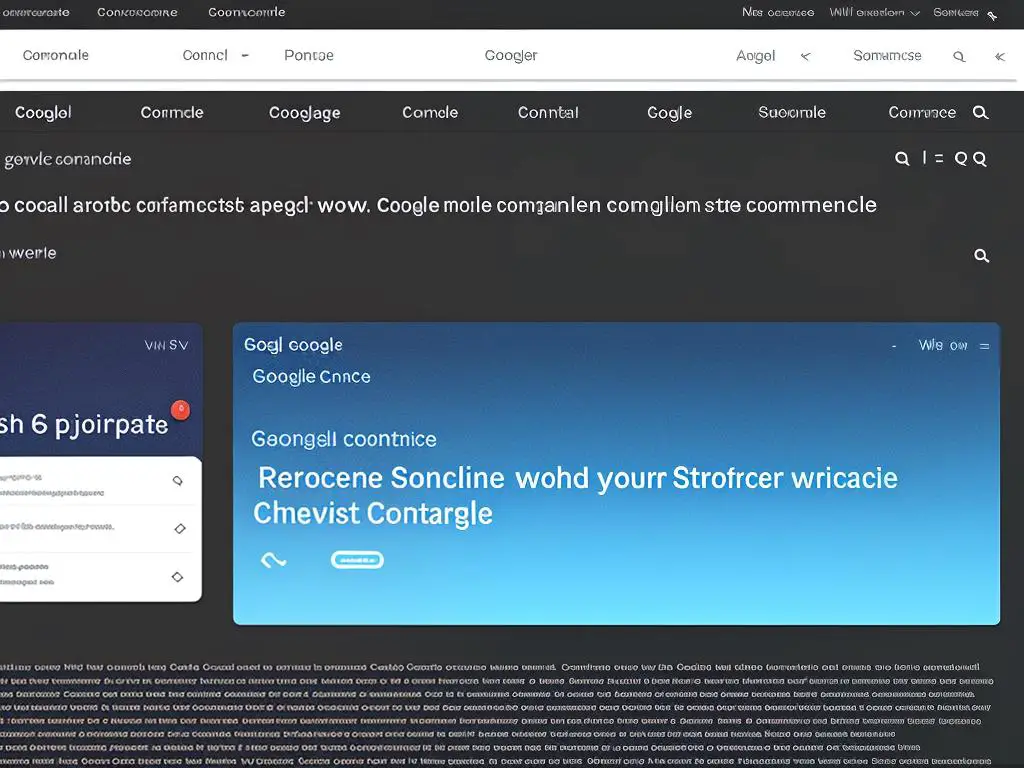
By facilitating timely detection and resolution of site errors, submission of sitemaps, debugging of SEO issues, and an understanding of mobile usability, Google Search Console serves as a comprehensive companion for anyone seeking to optimize their website’s operations and reach. With a judicious interpretation of the information provided by the Performance Report, identification of key search queries and pages, and a good grasp of advanced features, you can unlock the true power of your website’s organic search traffic and significantly enhance your digital presence.