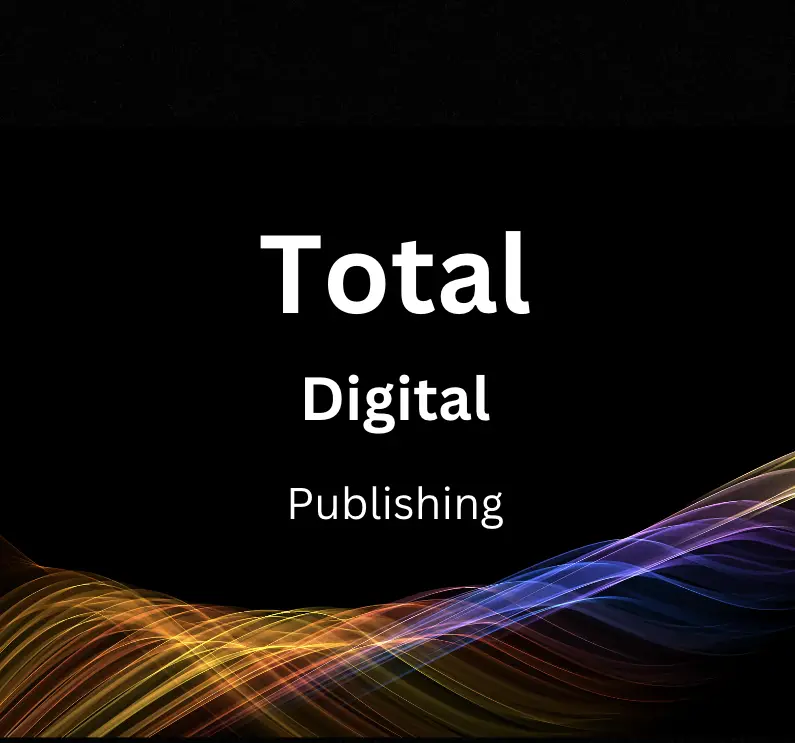In today’s digital era, ensuring the optimal functionality of your website is a necessity that should never be undermined. Among the array of tools available to help you achieve this is Google Search Console, a feature-rich platform that empowers website owners to monitor and troubleshoot potential issues that may impact their site’s performance. This resourceful tool not only identifies errors but also offers insightful guidance on how to rectify them. The essay that follows serves as a comprehensive guide, outlining how you can leverage Google Search Console for your benefit, spanning from setting it up to understanding the reports and maintaining optimal website performance.
Understanding Google Search Console
Understanding Google Search Console: A Valuable Tool for Website Management
Google Search Console, previously known as Google Webmaster Tools, is a powerful tool provided by Google that allows website owners, SEO professionals, and developers to check the indexing status of their websites. Additionally, this tool contributes to optimizing the visibility of websites, fostering an understanding of how Google’s search bots interact with your website, and potentially troubleshooting any errors that prevent your site from being indexed correctly.
Features and Functionality of Google Search Console
Google Search Console is packed with numerous helpful features that can assist you with your website.
Site Verification
Before you can begin using Google Search Console, you’ll need to verify your website. This ensures that you’re the actual owner of the site you want to monitor.
Performance Report
The Performance report shows important metrics about how your site performs in Google Search results: how often it appears, its average position in search results, what queries cause your site to appear in search results, which websites link to yours, and more.
URL Inspection
The URL Inspection feature lets you see an individual page as Google sees it. This tool gives you detailed crawl, index, and serving information about your pages, directly from Google’s index.
Coverage Report
The Coverage report details the indexing status of all the pages that Google has visited, or tried to visit, on your website. This report enables you to spot and fix any potential indexing issues.
Using Google Search Console to Troubleshoot Errors
Using Google Search Console to troubleshoot errors on your website is relatively straightforward.
Step 1: Getting Started
First, ensure you’ve verified your website with Google Search Console. You cannot access any data or reports until you’ve completed this step.
Step 2: Monitor Your Performance
Regularly check your Performance report. This provides you with visibility over how your site is performing in search results and can help you identify any sudden drop in click-through rates, impressions, or position in search – this could indicate a potential issue with your website.
Step 3: Check Your Coverage Report
Review the Coverage report for any indexing issues. Pages that have errors, warnings, exclusions, or are valid should appear listed here. Clicking on each will provide further details about the error and potential steps for remediation.
Step 4: Use the URL Inspection Tool
If you’ve identified a specific URL with issues, you can use the URL Inspection tool to dive deeper into what Google sees on this page. You might see crawl errors, mobile usability issues, or other reasons why the page may not be performing as expected.
Step 5: Follow Google’s Guides
Whenever you encounter a specific error, Google provides a guide on how to address it. It’s crucial to take advantage of these resources and follow the instructions carefully.
Google Search Console undoubtedly offers invaluable insights and resources for managing your website’s performance and visibility. By regularly monitoring performance, checking for errors, and using available tools for remediation, you can make sure your website remains healthy and optimized for search.
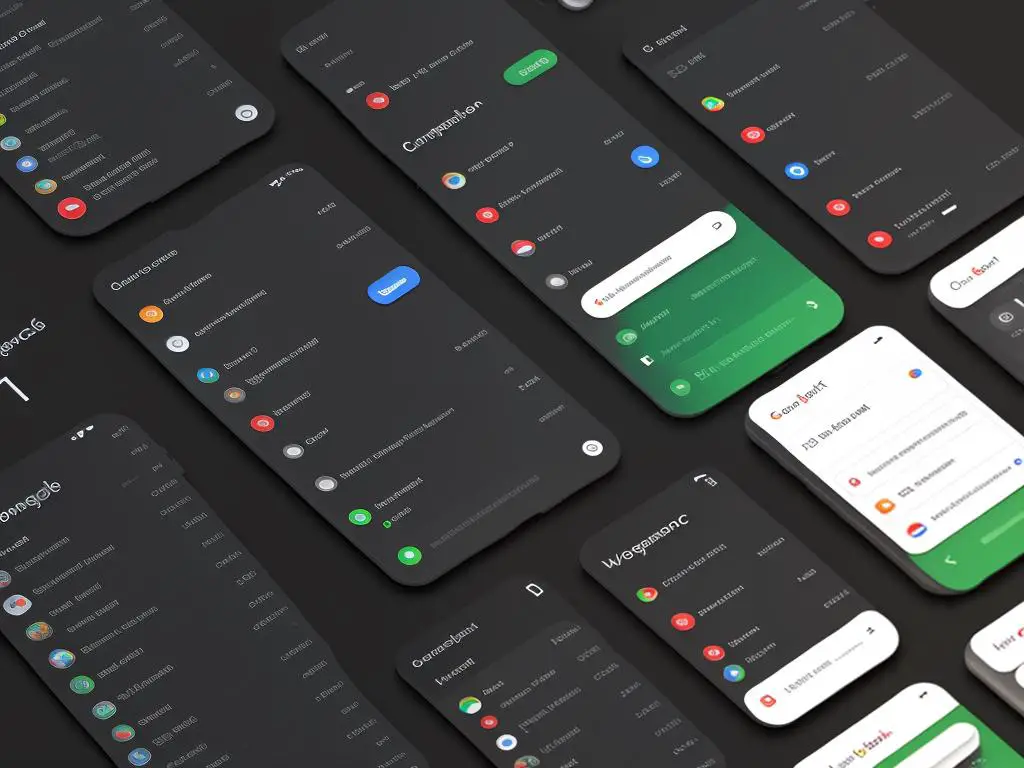
Setting Up Google Search Console
Introduction: Establishing a Proactive Approach to Website Optimization with Google Search Console
In the digital age, operating a smoothly functioning website is critical for entrepreneurs, website administrators, and savvy individuals alike. Google Search Console enables users to optimize their websites by identifying and troubleshooting issues and errors, maximizing website visibility, and improving overall website performance. Setting up Google Search Console for your website involves simple, essential steps: Adding your website, verifying your ownership, and understanding the Console’s dashboard.
Adding Your Website to Google Search Console
- Access Google Search Console by typing ‘Google Search Console’ in your browser and click on the official site. Sign in using your Google Account. If you don’t have one, create it free of cost.
- Once signed in, the Search Console homepage will appear. On the homepage, click the ‘Add Property’ button.
- Enter the URL of your website in the provided space, ensuring that you’re using the exact URL that appears in the browser bar, then hit ‘Continue.’
- Upon hitting ‘Continue,’ Google will attempt to verify your site automatically. If it fails, you’ll need to verify your site manually.
Verifying Ownership of Your Website
- Domain name provider: Select your domain name provider from the drop-down list (if it’s listed) and follow the verification instructions.
- HTML File Upload: Download an HTML verification file provided by Google and upload it to your website’s root directory.
- HTML Tag: Add a meta tag to your website’s home page
- Google Analytics: Use your Google Analytics account to verify your ownership.
- Google Tag Manager: Use your Google Tag Manager account for verification.
Should the automatic verification fail, follow the instructions provided to you by Google for manual verification.
Understanding Google Search Console Dashboard
- Overview: This provides a quick snapshot of your site’s performance, including total clicks, total impressions, average CTR (Click Through Rate), and average position.
- Performance: Detailed statistics about your site’s performance and search queries leading to your site are offered.
- URL Inspection: This provides information about Google’s indexed version of a specific page.
- Coverage: It notifies about pages on your site that couldn’t be indexed and why.
- Sitemaps: You can submit new sitemaps for Google to crawl and check the status of previously submitted sitemaps.
- Mobile Usability: This section identifies any issues with the mobile version of your website.
Familiarizing with Google Search Console is a proactive measure towards website optimization. Monitor regularly, address any possible errors, and watch your website thrive.
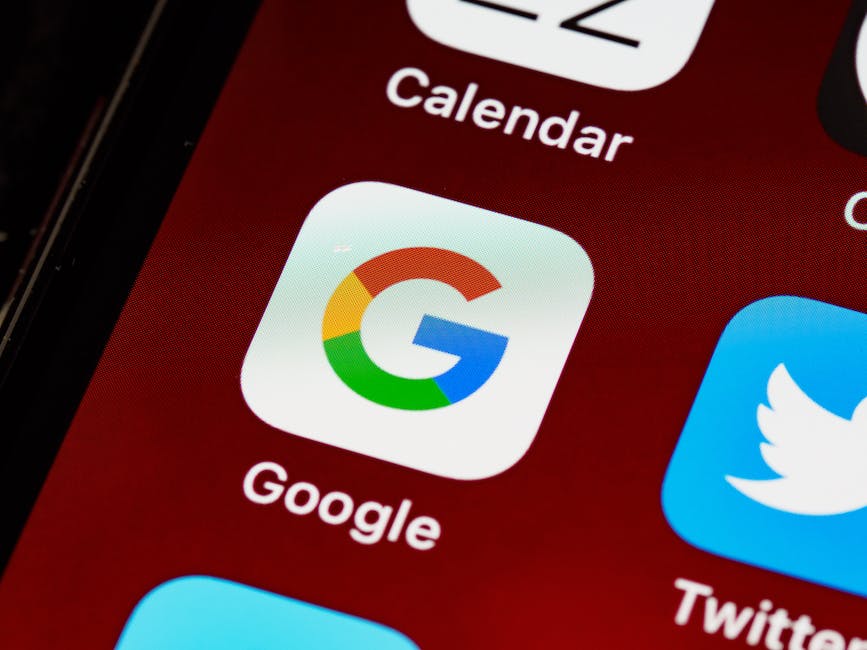
Interpreting Google Search Console Reports
Introduction: Why Understanding Google Search Console Is Vital
With advanced algorithms, Google helps you connect with potential visitors who are searching for something precisely like what your website offers. However, there are times when you might stumble upon some errors or issues preventing your website from reaching the targeted audience. That’s where Google Search Console steps in. Leveraging this powerful tool, you can unravel and address issues affecting your website’s visibility.
Understanding Google Search Console Reports: The Basics
Google Search Console provides a plethora of reports to help you understand how your website is performing in Google Search results. They present insights into your website’s visibility on Google and notify you of any website errors.
Mastering Google Search Console: Interpreting Performance Report
The Performance Report is a critical feature of Google Search Console. It provides information on how your site performs in the Google search results. Here’s how you interpret it:
- Log in to your Google Search Console account and click on Performance on the left sidebar.
- You’ll see a graph at the top depicting Total Clicks, Total Impressions, Average Click-Through Rate, and Average Position, over a period you choose.
- Total Clicks represent the count of all clicks from a Google search result to your site, indicating your website’s direct attractiveness to users.
- Total Impressions represents how often users saw a link to your site in search results, giving an idea of your site’s exposure level.
- Average Click-Through Rate is the percentage of impressions that resulted in a click, denoting user engagement.
- Average Position represents the typical ranking of your site in search results, which indicates where your site typically appears in search results.
Understanding Coverage Report: Unravel the Health of Your Site
Next, the Coverage Report helps identify how many and which exact pages of your site are being indexed by Google. Here’s how to interpret the report:
- Sign in to your Google Search Console and select Coverage from the left sidebar.
- The report presents information about errors, valid with warnings, valid, and excluded pages.
- Pages highlighted in red under Error are not being indexed by Google due to specific issues.
- Pages marked as Valid with warnings are indexed but have potential issues.
- Valid pages are the ones Google indexed without encountering any problem.
- Excluded pages are ones that Google deliberately excluded from its index.
Understanding these reports will help you to keep track of your website’s presence in Google search results and allows you to troubleshoot issues promptly so that your website reaches your intended audience seamlessly.
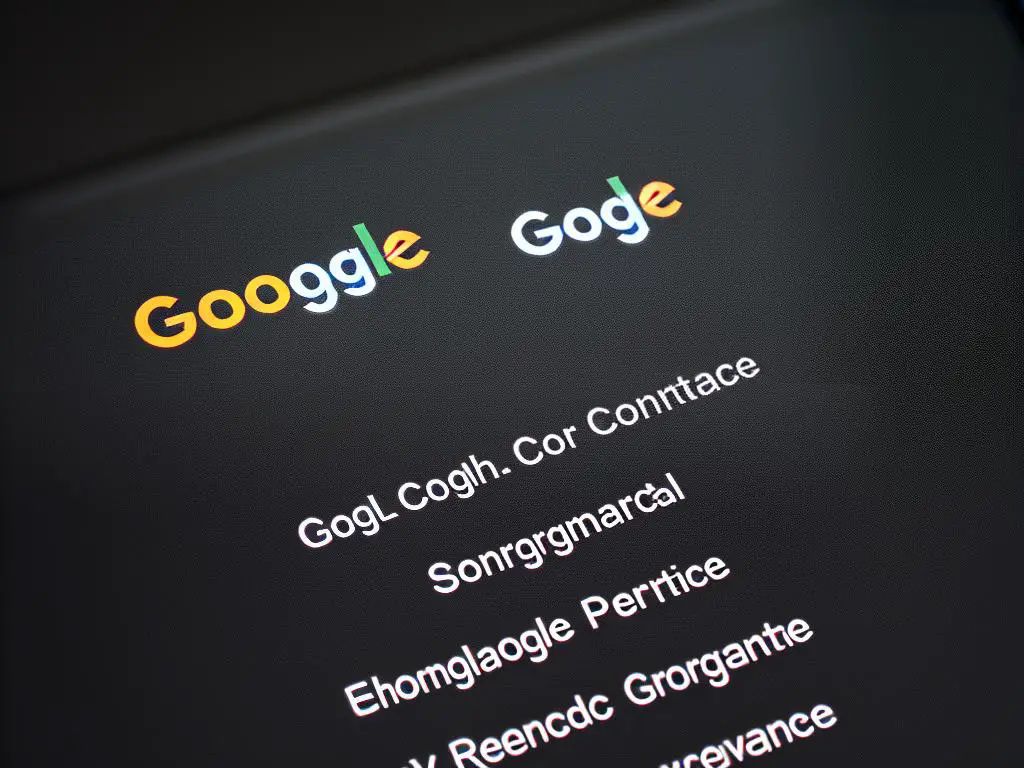
Identifying and Troubleshooting Errors
Understanding Google Search Console (GSC) for Website Error Troubleshooting
Google Search Console is a powerful tool provided by Google that assists website owners in maintaining their site’s online presence. This tool helps understand the way Google views your website, enabling you to recognize and fix particular issues that could affect your site’s visibility and performance.
Identifying Website Errors
The first step towards troubleshooting website errors is identifying them. GSC provides a comprehensive list of errors under several tabs in the Coverage and Enhancement sections. Here’s how to navigate:
- Log in to your Google Search Console account. If you do not have one, it’s free to sign up.
- Choose the property (website) you want to check from the dropdown menu.
- On the left panel, navigate to the ‘Coverage’ tab under the ‘Index’ section or click on specific ‘enhancements’ like ‘Mobile Usability’.
- Any errors that Google has detected on your site will be presented here.
Remember, these errors could be either ‘Errors’, ‘Valid with warnings’, ‘Valid’, or ‘Excluded’. Each of these statuses provides valuable insights into the health of your website and its indexing status on Google.
Troubleshooting Crawl Errors
Crawl errors occur when Google’s bots (‘Googlebot’) find difficulties visiting a specific page on your site. These issues might restrict Google from accessing and indexing your page, which can affect your website’s search engine ranking. Here’s how you can troubleshoot:
- Navigate to the ‘Coverage’ section in GSC.
- Errors will appear under the ‘Error’ label. Clicking on any error will provide more details about it.
- Identify this error on your site and rectify it. This could mean fixing broken links, repairing server errors, or eliminating the occurrence of a 404 error.
- Once fixed, go back to GSC and click ‘Mark as Fixed’. Google will then re-crawl the page to ensure the issue has been resolved.
Addressing Mobile Usability Issues
As mobile browsing becomes more prevalent, it’s crucial your site is mobile-friendly. Google Search Console’s ‘Mobile Usability’ report can highlight any potential issues.
To troubleshoot:
- Navigate to ‘Mobile Usability’ located under ‘Enhancements’ in GSC.
- Any detected issues will be listed here. Clicking them will provide more detail and enhancement suggestions from Google.
- Rectify the issue on your site and head back to GSC to validate your fix.
Resolving Indexing Problems
Indexing errors occur when Google has trouble indexing a particular page on your site. This could be due to ‘noindex’ directives, or problematic redirects. Here’s how to fix these:
- Navigate back to the ‘Coverage’ section under the ‘Index’ section in GSC.
- Inspect the specific page with an error.
- Correct issues like removing ‘noindex’ directives or fixing problematic redirects.
- Once you’ve made the changes, click the ‘TEST LIVE URL’ in GSC to ask Google to re-crawl the page.
By regularly monitoring and troubleshooting errors with Google Search Console, you’ll ensure your website remains healthy and visible in search engine rankings, leading to better organic traffic and online presence. Your digital space, like physical space, requires vigilant maintenance to keep functioning at its best.
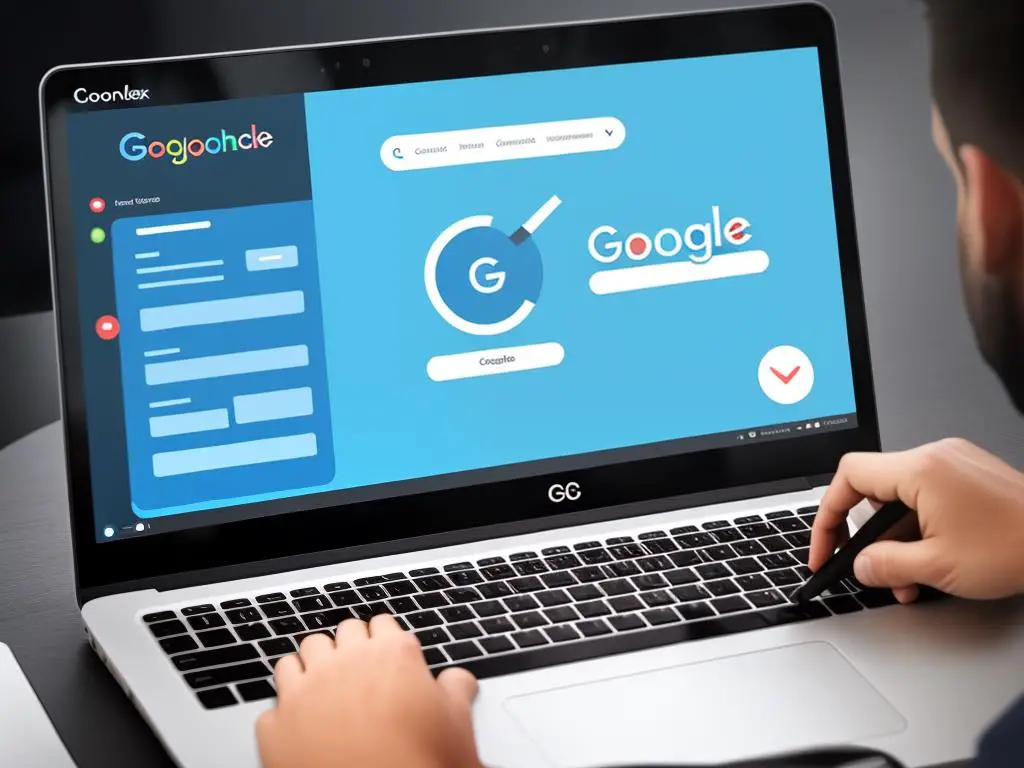
Monitoring Website Performance
Introduction: Monitoring website performance with Google Search Console
Google Search Console is an effective tool at your disposal for maintaining your website’s health and performance. In the rapidly developing digital world, a well-optimized website is key to maintaining visibility in Google Search results. By using the features available in Google Search Console, you can effectively monitor, analyze, and optimize your website’s presence in Google Search.
Step 1: Set up Google Search Console on your Website
To begin with, you need to set up Google Search Console on your website. Following steps will guide you through this process:
- Open the Google Search Console homepage: https://search.google.com/search-console/about
- Choose “Start Now” to begin.
- Add your website URL in the ‘Domain’ or ‘URL prefix’ field.
- Click on ‘Continue’.
- Verify your website ownership through any of the presented methods – HTML file, DNS record, Google Analytics, Google Tag Manager or an HTML tag.
Step 2: Navigate to the Performance Dashboard
Once you’ve successfully setup Google Search Console on your website, navigate to the ‘Performance’ Dashboard in the left side menu. This will provide you an overview of your website’s performance, including the total clicks, total impressions, average CTR (click through rate), and average position in Google Search results.
Step 3: Analyze your Website’s Performance Data
You can click on each metric on the Performance dashboard for a detailed analysis. For example, clicking on the ‘Total Clicks’ will show you the individual pages which are clicked more often, the countries from where these clicks are originating, devices used to perform the clicks, and the search appearance of your website.
Step 4: Identify and Address Errors
Google Search Console will notify you of any issues encountered while Googlebot is crawling or indexing your site. To check for these problems:
- Navigate to ‘Coverage’ in the left side menu.
- You will see the ‘Errors’, ‘Valid with warnings’, ‘Valid’, and ‘Excluded’ tabs.
- Clicking on each of these tabs will further categorize the issues and provide you with the affected URLs.
Google Search Console also provides guidance on how to troubleshoot these errors. You should regularly check this section for any website health issues and rectify them at the earliest.
Step 5: Optimize Website using Search Console Insights
Google Search Console also provides ‘Insights’ that can help in website optimization. It offers data on the content that’s performing well and what your audience seems to like.
To access Insights:
- Navigate to ‘Insights’ on the left side menu in the Search Console dashboard.
- You’ll be presented with a detailed report to learn more about your audience and how they interact with your website.
With continuous monitoring, routine checks, and the right optimization, Google Search Console can be an invaluable ally in maintaining your website’s health and achieving better visibility in the Google Search results. Remember, a healthy, well-optimized website means more visitors, which can potentially result in higher revenue and growth.
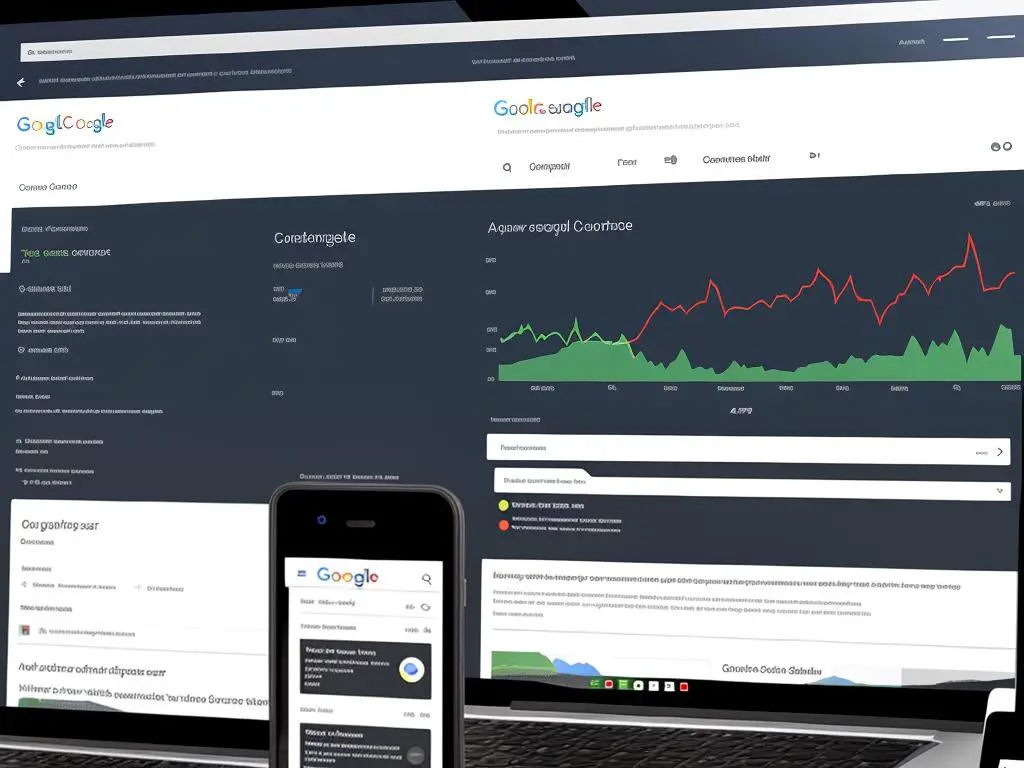
With the assistance of Google Search Console, the task of maintaining a healthy, sound, and well-performing website becomes substantially easier. The benefits it offers extend beyond solving identified errors, but also towards preventing them from materializing in the first place. By following the detailed steps mentioned in the outlined guide, you’ll be equipped with the knowledge to make practical use of this platform. Google Search Console is a crucial tool in your kit, empowering you to keep your website’s presence robust and optimized in Google Search results, ensuring you meet your audience’s needs effectively and efficiently.