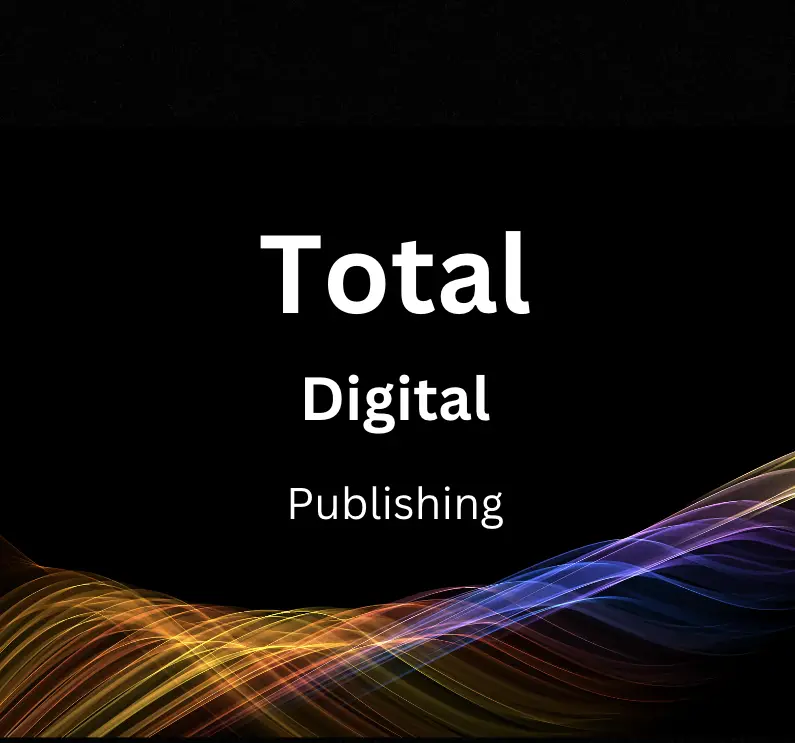Google Analytics and Google Search Console are indispensable tools for anyone looking to improve their website’s performance and visibility on search engines. Google Analytics provides you with detailed statistics about your website’s traffic and traffic sources, while Google Search Console helps keep track of your site’s presence in Google Search results. Being well-versed with these tools not only improves your understanding of how your website is interacting with search engines, but also pinpoints areas that require improvement. This essay unfolds by introducing you to the features of these powerful tools, guiding you through the setup process, demonstrating how to link these tools, and instructing on how to analyze the insightful data they produce.
Understanding Google Analytics & Search Console
Introduction: Powering Your Website With Google Analytics & Google Search Console
Google Analytics and Google Search Console are indispensable tools for any website owner. Google Analytics gives you insights into who is visiting your site, how they got there, and what they did when they arrived. Google Search Console, on the other hand, helps you understand how Google’s search engine sees your site and can alert you to specific issues that might affect your visibility in search results.
Understanding these tools can significantly improve your website’s performance and visibility, driving more traffic and delivering a better user experience.
Familiarizing with the Interfaces
Google Analytics and Google Search Console initially might seem intimidating due to the extensive data they provide. However, with some time and patience, navigating through their interfaces becomes straightforward.
Google Analytics
Once you’ve set up a Google Analytics account and added your website, you’ll land on the home panel. The left-hand menu takes you to different sections, including real-time, audience, acquisition, behavior, and conversions.
In the ‘Real-Time’ section, you’ll see how many people are on your website at that moment, their geographical location, and the pages they are viewing. The ‘Audience’ section covers details about who your website visitors are, including demographic data such as age, gender, and their interests. The ‘Acquisition’ tab shows how people are finding your site—whether through search engines, social media, direct visits, or referrals from other websites. ‘Behavior’ details what visitors do once on your site—the pages they visit, how long they stay, and the actions they take. Finally, ‘Conversions’ tracks the goals that you’ve set for your site, such as sign-ups or purchases.
Google Search Console
After verifying your website with Google Search Console, the main dashboard presents an overview of your site’s performance on Google Search, with stats about clicks, impressions, click-through-rate, and average position. The ‘Performance’ section provides a more detailed view of these stats.
The ‘URL inspection’ tool allows you to check individual pages on your site for errors or issues as seen by Google’s search engine. The ‘Coverage’ section provides information about the indexing status of the pages on your site. You can also submit your sitemap in the ‘Sitemaps’ section to ensure that Google is able to crawl and index all of your site’s pages.
Connecting Google Analytics and Google Search Console
By linking your Google Analytics and Google Search Console accounts, the data from both platforms can be viewed side by-side, providing a more comprehensive understanding of your website’s performance.
To link the accounts, sign in to your Analytics account and go to the ‘Admin’ section. In the property column, click ‘Property Settings’, then scroll down to “Search Console” and click ‘Adjust Search Console’. Select your website and click ‘Save’. You’ll need to have administrator access on both Analytics and Search Console for the linking to happen.
Conclusion: Leverage the Power of Google Tools
Understanding Google Analytics and Google Search Console is critical for unlocking your website’s full potential. These tools provide rich, actionable insights to improve your website’s visibility, reach, engagement, and conversions. The first step is to familiarize yourself with the interfaces and explore the raft of data they offer. With a bit of practice, you won’t just get to know your website better—you’ll also discover endless possibilities for growth.
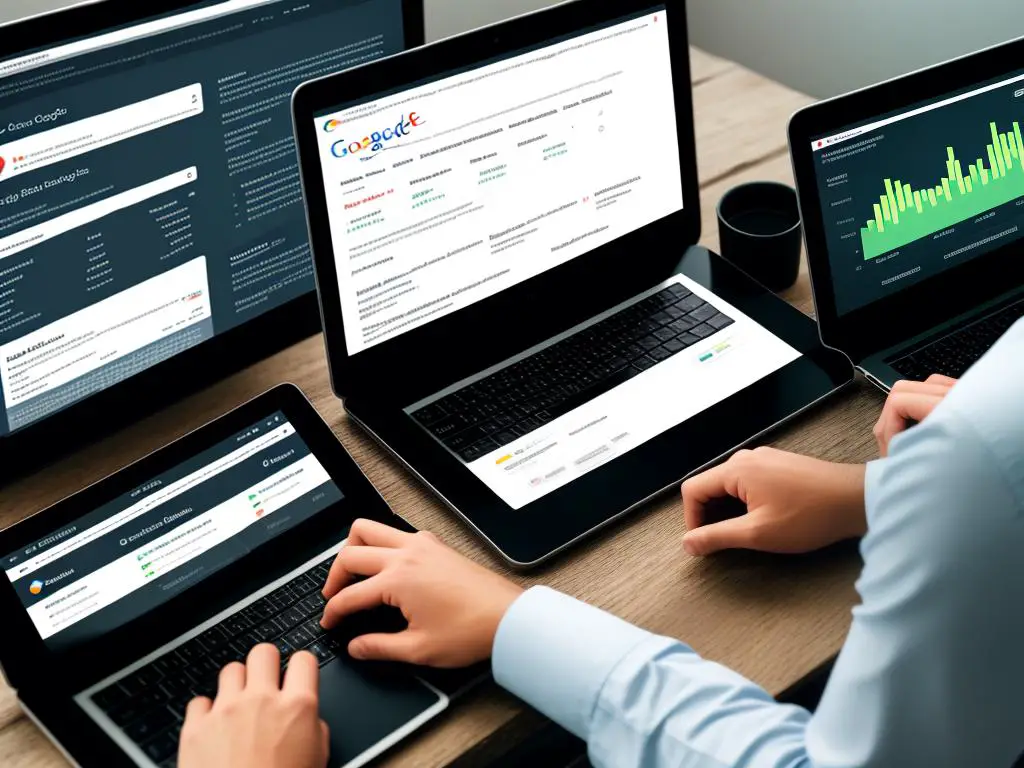
Setting Up Google Analytics & Search Console
Introduction: Understanding Google Analytics & Search Console
Digital presence is a must in today’s era. If you own a website, having an understanding of its performance from various aspects is crucial for its growth. Google provides two powerful tools, Google Analytics and Google Search Console, to track your website’s performance, user interaction, and organic search results.
Here lies a step-by-step guide on setting up Google Analytics and Google Search Console accounts, adding your website, verifying ownership, and navigating through the settings of both tools.
Setting Up Your Google Analytics Account
- Step 1: Create Your Google Analytics Account.
Go to Google Analytics’ website and click on ‘Start measuring’. - Step 2: Set Up Your Account.
Enter the ‘Account Name’. This could be your business name or website name. Check the boxes as per your preference for sharing data with Google. Then, click ‘Next’. - Step 3: Customize Your Property.
Enter your website’s or property’s name, choosing the right industry category, and setting the right time zone. Click ‘Next’. - Step 4: Set Up Your Reporting View.
Enter the website’s URL (make sure to select http or https accordingly). Enter your website’s or business’s name in the ‘Stream Name’ field and click ‘Create Stream’. - Step 5: Get Tracking ID.
You will receive a tracking ID. Copy this ID and place it in your website’s code or CMS.
You’ve now set up a Google Analytics account and linked it to your website.
Setting Up Google Search Console Account
- Step 1: Access Google Search Console.
Visit the Google Search Console website and click on ‘Start Now’. - Step 2: Add Property (website).
Enter your website’s URL and click on ‘Continue’. - Step 3: Verify Ownership.
Google provides several methods for ownership verification – you can choose the convenient one. The most common method is to upload an HTML file to your website. Once done, click on the ‘Verify’ button. - Step 4: Adding a Sitemap (optional but recommended).
Adding a sitemap helps Google better understand your website structure. Go to ‘Sitemaps’ in the left menu, enter the sitemap URL (typically yourwebsite.com/sitemap.xml), and click on ‘Submit’.
Now you’re done setting up the Google Search Console and linking it to your website.
Navigating Through Google Analytics & Search Console
Both tools might intimidate you with their plethora of options and data, but fear not.
Surface Navigation Google Analytics:
Hover over the left-side menu. You’ll find ‘Realtime’ (showing real-time user interactions), ‘Audience’ (providing insights about website’s visitors), ‘Acquisition’ (source of website traffic), ‘Behavior’ (information about content engagement), and ‘Conversions’ (tracks conversions).
Surface Navigation Google Search Console:
The menus include ‘Performance’ (tracks website’s performance in Google Search results), ‘Coverage’ (alerts about indexing issues), ‘Enhancements’ (provides additional resources to improve your website), ‘Security & Manual Actions’ (alerts for any security issues or manual penalties), and ‘Legacy tools and reports’ (includes old features).
Now that you know the basic navigation in both the tools, you can monitor and improve your website performance. Happy Analyzing!
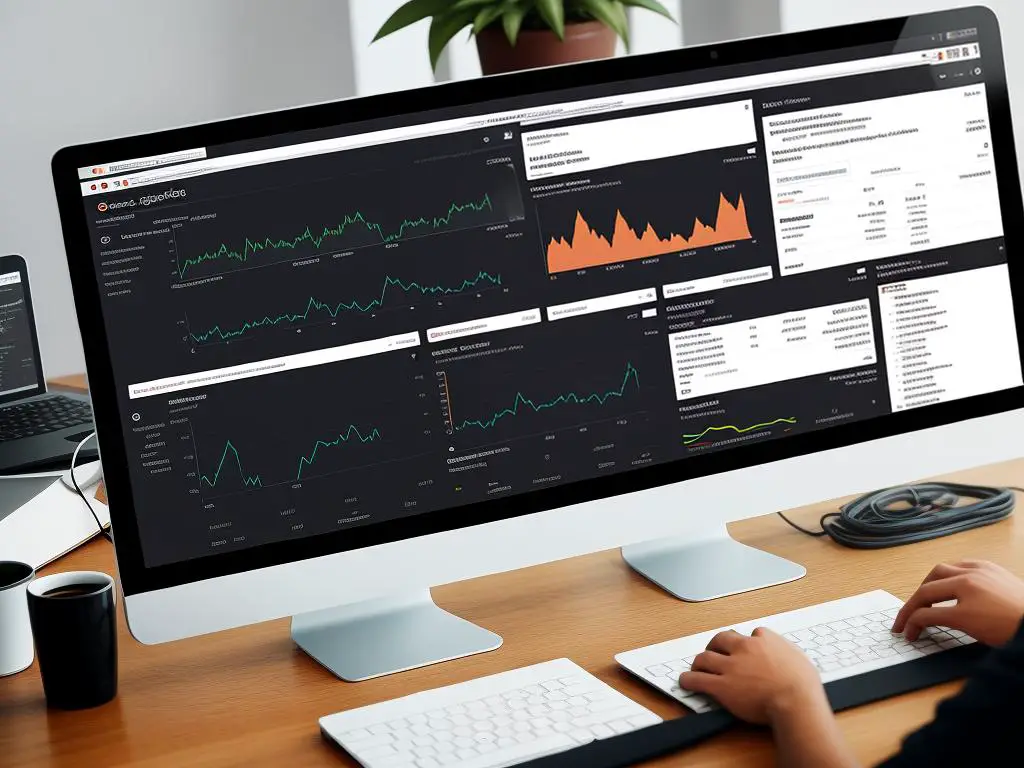
Linking Google Analytics & Search Console
Understanding Google Analytics and Google Search Console
Google Analytics and Google Search Console are two powerful tools developed by Google that can assist you in monitoring your website’s performance and also help identify areas that need improvement. The Google Analytics tool particularly helps you understand your website’s audience, the user behavior, and the kind of content that delights them. On the other hand, Google Search Console is essential for understanding how Google is indexing your website and also to uncover any issues that might be hindering your website’s performance on Google’s search engine.
By linking these two platforms, you can get access to detailed search data and incorporate the insights into your strategy to optimize your website.
Step 1: Accessing Google Analytics Account
Go to the Google Analytics website and log in using your Google account credentials.
Step 2: Navigate to Admin Section
Click on the “Admin” button, typically located at the bottom of the left-hand sidebar.
Step 3: Choose the Property to Link
Under the “Property” column, locate and click the “Property Settings” option. If you are managing multiple properties, make sure you select the one for the website you want to link with Google Search Console.
Step 4: Linking to Google Search Console
Scroll down to the “Search Console” section in the Property Settings page. If your website is not linked yet, you should see the “Adjust Search Console” tab. Proceed by clicking on it.
Step 5: Add a Search Console Property
You will then get redirected to the “Search Console Settings” page. Here, click on the “Add” button provided next to the “Search Console Site” field.
Step 6: Select Property in Google Search Console
If you have already added your website to the Google Search Console, you’ll see it listed here. Select your site and click OK, and you’re done.
Taking Advantage of This Integration
Once these two tools are successfully linked, the benefits are abundant. You get reports and data from the Search Console directly in your Google Analytics account, offering deeper insights into how visitors are finding your website through Google search. You can analyze the search queries triggering your site, pages that are ranking well, and see the geographical areas driving traffic to your site.
Moreover, by combining this data with the user behavior data already available on Google Analytics, you can fine-tune your SEO strategies and your website’s content to better meet your visitors’ needs and also to rank higher on search results.
Overall, this integration is a fundamental step towards optimizing your website’s visibility and performance.
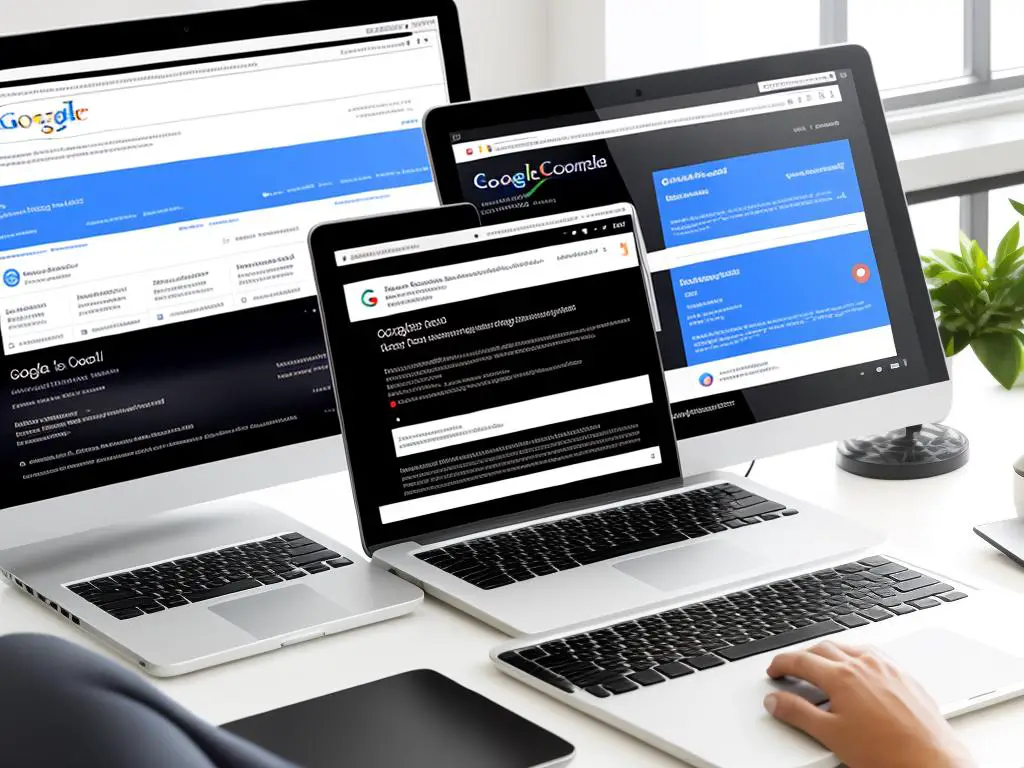
Analyzing Data from Linked Tools
Linking Google Analytics and Google Search Console
Connecting both Google Analytics and Google Search Console will give you more comprehensive data about your website’s traffic, performance, and overall effectiveness. This will enable you to make more informed decisions about your SEO strategy and website optimization.
Analyzing Data From Linked Tools
Once you’ve successfully linked both tools, it’s time to know how to analyze the data gathered.
Keyword Effectiveness
Understand which keywords your website ranks for. In Google Search Console, go to “Performance”, then click on “Queries”. This shows all keywords your website ranks for, their click-through rate, and their average position on SERPs. To get an idea of which keywords send the most and least traffic, combine this data with Google Analytics.
Landing Page Performance
Google Analytics can help you analyze your landing page’s performance by showing you how many visitors a particular page attracted, the bounce rate, and the average time spent on the page. To understand the performance of specific landing pages, go to “Behavior” then “Site Content” in Google Analytics and select “Landing Pages”.
In Search Console, you can measure your landing page’s performance by observing its impressions, clicks, and CTR under the performance report.
Visitor Behavior on Your Site
Google Analytics provides valuable insights on visitor behavior. The metric, Behavior Flow, visually depicts the path users take from one page to another. This data can help you understand how users navigate your website and where they drop off, helping you make necessary improvements on page elements or content.
Similarly, Google Search Console can help you understand mobile usability issues. Under ‘Experience’ then ‘Mobile Usability’, you can see the usability errors affecting the mobile experience of your website.
Connecting the Dots: Traffic, Performance, Effectiveness
To maximize your SEO strategy effectiveness, you’ll need to continuously monitor, analyze, and adjust based on the data insights collected from both Google Analytics and Google Search Console. By observing keyword effectiveness, landing page performance, and visitor behavior, you’ll have a more complete picture of your website’s overall performance and can make strategic changes based on your findings. Stay updated on both platforms’ features and updates as Google continues to innovate new ways to better analyze and understand your website.
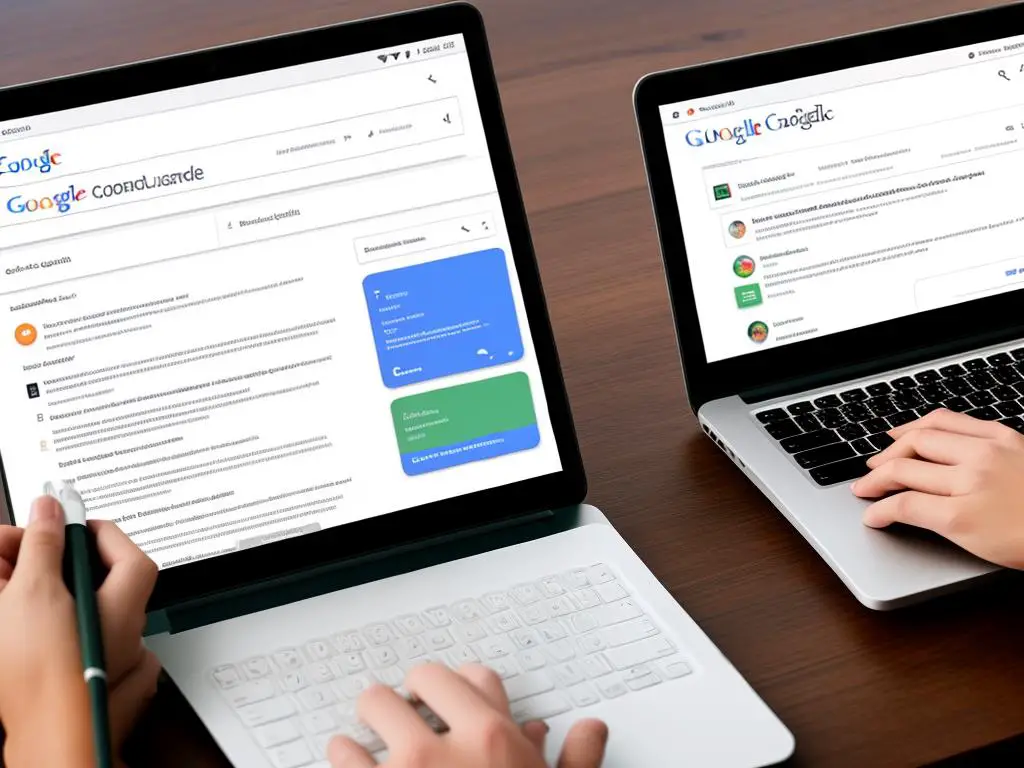
Having a holistic understanding of Google Analytics and Google Search Console, setting them up correctly, and effectively linking them together can significantly influence your website’s performance in search engine rankings. This knowledge allows you to see which keywords are effective, the performance of each landing page, and how visitors engage with your site. Armed with this knowledge, you can make informed decisions, targeting improvements where they will have the biggest impact. Remember, a well-optimized website isn’t just about attracting more visitors, but turning those visitors into customers. By leveraging the functionalities and insights from these Google tools, you are indeed setting a foundation for a performance-driven online presence.