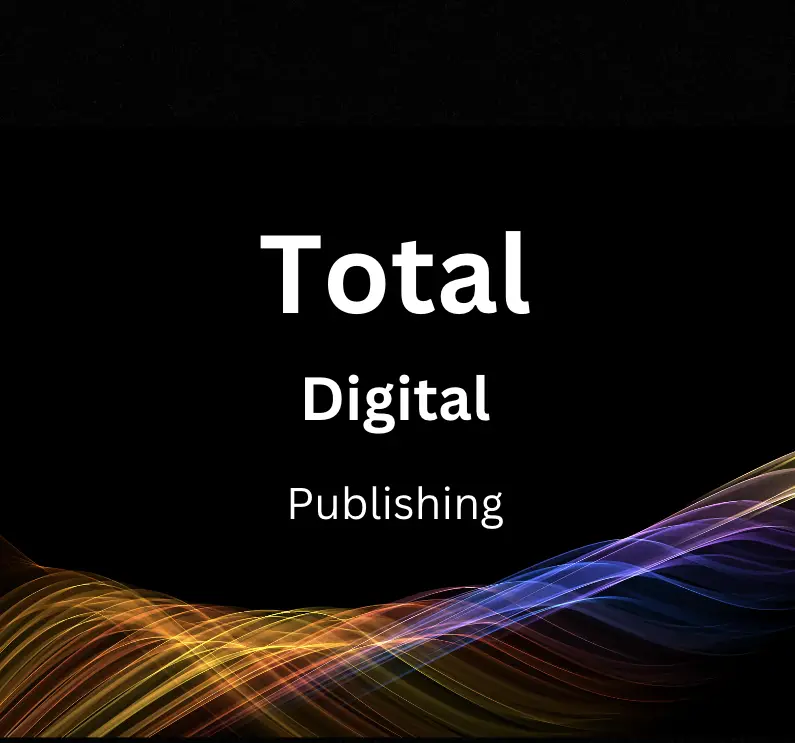In the digital age, having an accessible and healthy website is crucial for any business or individual seeking to extend their reach. One key component of ensuring your website remains accessible and efficient is understanding Google Search Console. Necessary, not only for optimizing the website’s visibility but also for identifying and solving crawl errors that can hinder the website’s performance. These tools are comprehensive, offering functionality on website’s search traffic and performance, index coverage, AMP and mobile usability, URL parameters and more. Having a grasp of these tools and using them learning to identify and troubleshoot these errors is critical. Yet equally important is understanding how to prevent future crawl errors, ensuring your website stays healthy and available for your audience.
Understanding Google Search Console
Introduction: Getting Acquainted with Google Search Console
Google Search Console is a service offered by Google that assists in tracking and maintaining your website’s performance in Google Search results. With an easy command over Google Search Console, not only will you have your website crawl errors effortlessly fixed, but you’ll also be able to take the route to better optimize your website’s performance.
The Google Search Console Basics: Understanding the Tool’s Structure
Google Search Console displays numerous categories of data pertaining to your website’s performance. These categories are dissected into several panels you might see on your Dashboard’s left side. Familiarize yourself with them:
- Overview: This panel provides a quick snapshot of your website’s most critical performances, such as index coverage, mobile usability, and search performance.
- Performance: This section provides an analysis of your website’s performance in search queries. It covers clicks, impressions, your site’s click-through rate (CTR), and the average position of your site in search results.
- URL Inspection: This tool allows you to check specific URLs on your website to see if Google has indexed the page yet, view the site’s last crawl date, and witness any crawl errors if available.
- Index: The Index panel shows the indexed pages on your site, letting you know if Google is having trouble indexing any of your pages.
- Enhancements: Under this panel, you’ll find reports on how well your website performs on mobile devices and how well it supports rich results, among other enhancements.
- Security & Manual Actions: This panel displays any manual actions taken against your site or potential security problems that Google has detected.
Deciphering Data: Understanding What Google Search Console Tells You
Google Search Console provides a myriad of data types, and understanding them is essential. Here’s a brief overview:
- Website’s Search Traffic and Performance: This talks about your website’s overall performance, including impressions, clicks, CTR, and average position.
- Index Coverage: This indicates the pages on your website that Google could or couldn’t index.
- Mobile Usability: This stands for how well your website performs on mobile devices, and whether users are able to access and navigate your website conveniently on their smartphones.
- URL Parameters: These are the parts of your website’s URL that may change based on certain user actions or preferences, like ‘sort by’ or ‘filter by’ parameters.
By adequately understanding various data parameters and functionalities of Google Search Console, you can not only resolve crawl errors but also seize an excellent opportunity to optimize your website’s performance in search results. Embrace this tool for a deeper insight into your website’s digital health and longevity.
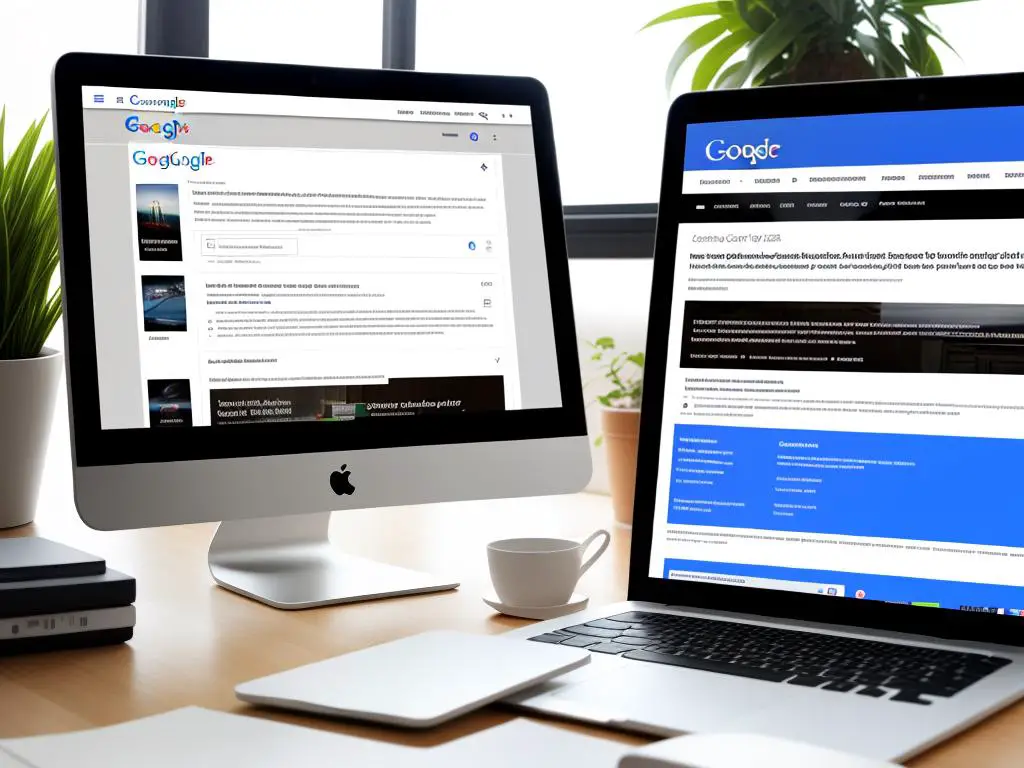
Identification of Crawl Errors
Understanding Google Search Console and Crawl Errors
Google Search Console (GSC) is a vital tool for anyone who owns a website. It helps you monitor and troubleshoot your website’s presence in Google Search results. One of its key benefits is helping to identify crawl errors. These occur when a search engine — like Google — attempts to reach a page on your website but for some reason can’t.
There are several types of crawl errors you should familiarize yourself with. They include DNS errors, server errors, and Robots failure.
Common Types of Crawl Errors
- DNS Errors: These occur when Google can’t communicate with the DNS server, either because the server is down or because there’s an issue with the DNS routing to your domain.
- Server Errors: This type of error is triggered when your server fails to serve a requested URL. This could be due to a server being overwhelmed with too many requests or it might be a sign of a more deep-rooted issue with your website such as poor coding.
- Robots Failure: These are encountered when Googlebot is blocked from a page on your website due to your robots.txt being inaccessible. This often happens because of network or server issues.
Identifying Crawl Errors Via Google Search Console
Follow these steps to identify crawl errors:
- Sign in to Google Search Console: You need to have your website verified with Google Search Console in order to access this information.
- Select the Property: On the Search Console homepage, pick the website property you want to check.
- Go to Coverage Report: From the homepage, navigate to the “Coverage” under the “Index” section. Here, you can see four types of errors: Error, Valid with Warning, Valid, and Excluded.
- Investigate Errors: Click the “Error” option to get more details. Here it shows the error types and their numbers.
- Examine Individual Errors: Click on the error type to find out which URLs are affected by this error.
With this information in hand, you can start troubleshooting. Google Search Console also provides insights and resources for fixing these errors.
Bear in mind that eliminating crawl errors can immensely improve your website’s performance, helping it to appear higher in Google’s search results.
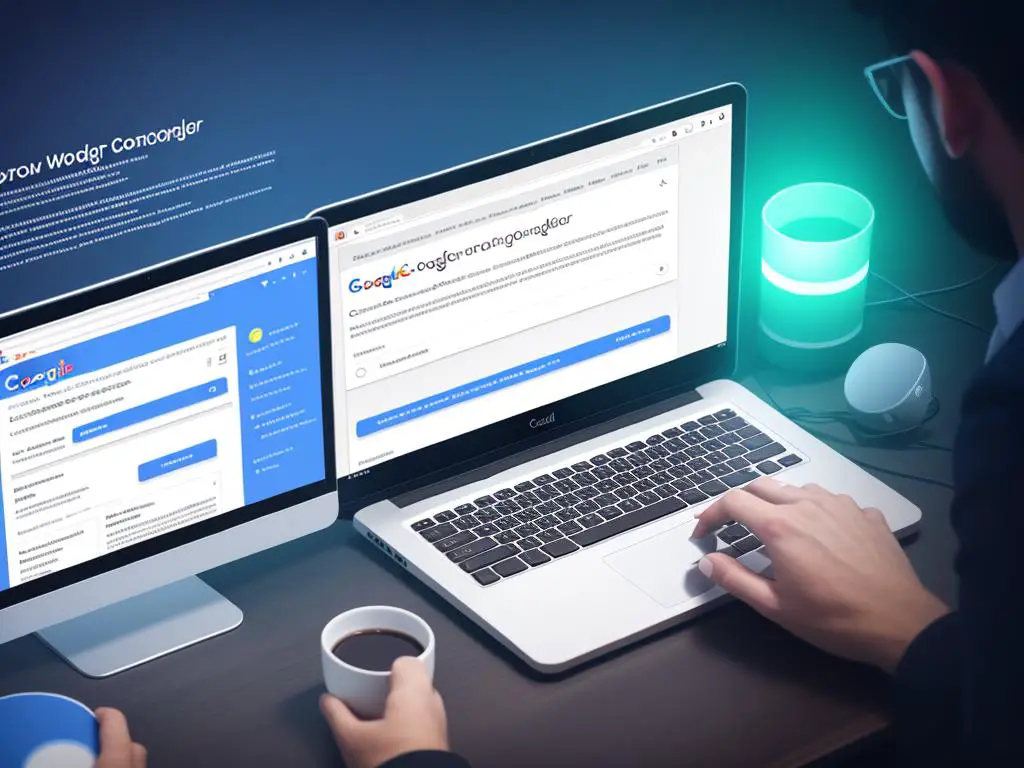
Troubleshooting and Correcting Crawl Errors
Understanding Crawl Errors in Google Search Console
Crawl errors arise when Googlebot, Google’s web crawler, tries to reach specific pages on your website and fails. These errors may result from various causes, including a mistake in your site’s code, incorrect server settings, or an incorrectly configured robots.txt file.
Understanding and fixing these crawl errors is crucial because it helps Google accurately index your website’s content, which improves how your website appears in search results.
Step-by-Step Guide to Fix Crawl Errors
-
Recognize the Error
To start, log into Google Search Console and navigate to the Coverage section under Index. This section will show you any crawl errors that Googlebot has encountered. Google classifies these errors into two categories: site errors, which affect the entire website, and URL errors, which only affect specific pages.
-
Identify the Type of Error
Different types of crawl errors will require different solutions. Here are few common ones:
- DNS Errors: Indicate Googlebot cannot communicate with your DNS server.
- Server Error: This could mean your site is down or is taking too long to respond.
- Robots Failure: Googlebot could not retrieve your robots.txt file.
- URLs marked “noindex” cannot be indexed by search engines.
- 404 Not found: The page no longer exists or the URL has changed.
-
Correct the Error
Once you have identified the type of error, you can start troubleshooting:
- DNS Errors: You might need to contact your hosting provider or Internet service provider to resolve these.
- Server Errors: Ensure that your site is not down, and check the server configuration and response time.
- Robots Failure: Correct the syntax for the robots.txt file or ensure the file is accessible.
- URLs marked “noindex”: Remove the noindex directive from the webpage.
- 404 Not Found: You might need to restore deleted pages, correct the URLs if they have been changed, or implement 301 redirects to the new location of the content.
-
Verify the Correction
After you have corrected the error, you need to test if the issue is actually resolved. To do this, you can use the URL Inspection tool in Google Search Console. Enter the URL of the corrected page, then click the “Test Live URL” button.
-
Ask Google to Recrawl Your Website
After all issues are corrected, you should ask Google to recrawl your site. You can do this in Google Search Console by clicking on the “Request Indexing” button in the URL Inspection tool.
Remember, understanding and interpreting crawl errors might require a certain level of technical knowledge. However, with the right resources and patience, these errors can be corrected, leading to significant improvements in your website’s visibility and ranking on Google.

Prevention of Future Crawl Errors
Understanding Crawl Errors
Crawl errors occur when a search engine tries to reach a page on your website but fails. These errors can prevent your site from appearing in search results, which consequently reduces your website traffic. Luckily, Google Search Console is a useful tool to identify and fix these errors. However, fixing them is just part of the solution; it’s also important to prevent potential future crawl errors.
Regular Check-ups on Google Search Console
Google Search Console is the first line of defense in preventing future crawl errors. Regular checks will provide insights on how Google bots are reading the site and allow you to handle issues immediately.
- Log in to the Google Search Console.
- Click on ‘Coverage’ on the left-hand menu.
- Watch out for error statuses. If there are issues, you’ll be notified here. Fix them as soon as possible.
Maintaining Your Server
Another significant part of preventing future crawl errors is maintaining your server correctly. If your server is down, Google will not be able to crawl your site. Take the time to regularly check your website speed, downtime, and other related metrics. If you notice anything unusual, contact your hosting provider.
Ensuring Your Robots.txt Files Are in Correct Format
Robots.txt is a text file that tells web robots which pages on your site to crawl. However, if the robots.txt file is misconfigured, it could block Google from crawling your site, resulting in crawl errors.
- In Google Search Console, go to the ‘Robots.txt Tester’ tool.
- Run a test on your robots.txt file.
- Correct any errors as indicated by the tool.
Conclusion: Regular Prevention Techniques Are Key
Fixing crawl errors is not a one-and-done task. It’s crucial to maintain regular check-ups with Google Search Console, ensure your server is properly maintained, and your robots.txt files are correctly formatted. Preventing potential future crawl errors will keep your website healthy, easily indexable, and ultimately increase your website’s visibility and traffic.

While the steps of identifying and correcting crawl errors may seem daunting at first, especially with variables such as DNS errors, server errors, Robots Failure, etc. to consider, they are manageable with a systematic approach and a basic understanding of coding. Equipped with the knowledge and understanding of how to use Google Search Console, anyone can efficiently diagnose, correct, and prevent crawl errors. Simply put, Google Search Console is a powerful tool that, when utilized effectively, can help improve your website’s health and performance, making sure it stands out from the online crowd. The more informed and prepared you are for these challenges, the smoother your website will function, providing a better experience for the end user and more success for you or your business.