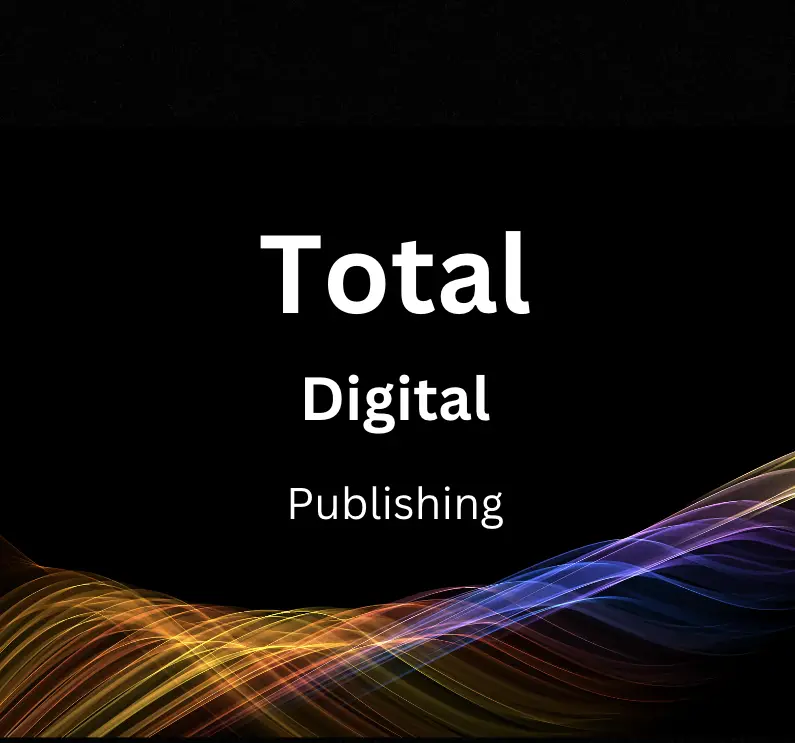In the realm of digital marketing, understanding the intricacies of Google Search Console and its correlation with mobile usability is not only essential but decisive. The increasing prevalence of mobile device usage for browsing the web emphasizes the importance of having a website that is perfectly optimized for mobile platforms. This write-up attempts to bridge the gap between the power of Google Search Console and its utility in enhancing mobile usability, starting with the basics of the console itself, its numerous features and tools, and the importance of tracking a website’s search performance.
- We navigate through the landscape of mobile usability, explicating its importance, and the relevance of responsive design, creating a user-friendly mobile presence.
- We delve into the practical usage of Google Search Console in identifying and rectifying mobile usability issues, leading to the optimization of mobile website usability.
- Lastly, we explore the insightful mobile usability report in the Google Search Console, and how it aids in ameliorating the overall mobile experience for the user.
- Guidelines for the effective improvement of mobile usability will be covered in a step-by-step manner.
This exploration of tools, strategies, and implementations aims to empower readers to leverage Google Search Console for an improved mobile usability experience.
Understanding Google Search Console
Introduction: Understanding the Google Search Console
The Google Search Console is a free tool provided by Google to help website owners, SEO professionals, and marketers monitor their website’s performance in Google Search results. It provides a wealth of information regarding website visibility, the number of clicks and impressions, and possible issues that impact site performance or usability. Getting to know how to use Google Search Console can vastly enhance your understanding of your website’s performance and how it can be optimized for better visibility and user engagement.
Getting Started: Setting Up the Google Search Console
Setting up Google Search Console can seem daunting at first, but it’s relatively straightforward. Here’s a simple step-by-step guide:
- Log into your Google account. If you don’t have an account, you need to create one.
- Go to the Google Search Console page and click on ‘Start Now’.
- Add your website under ‘property’. You can add a domain or a URL prefix (the complete URL). The domain property includes all subdomains and protocols, while URL prefix only includes the specific URL entered.
- Verify your property. There are several ways to do this, such as adding a HTML tag to your website’s homepage, signing into your domain name provider, or through Google Analytics.
Exploring Google Search Console: Performance Reports and More
Once you’re set up, you can start getting to grips with your performance reports. These are found by logging into the Google Search Console and selecting your website. The ‘Performance’ section will automatically appear.
- Search Results: This area gives you an overview of your website’s performance on Google Search. You can get a breakdown of click-through rate (CTR), impressions, and average position.
- URL Inspection: This is a diagnostic tool that helps you understand how Google sees a specific page on your website. It displays information on coverage, page resource issues, and JavaScript console messages.
- Mobile Usability: The Mobile Usability report shows any usability problems with your website when viewed on a mobile device. Wide content, clickable elements too near to each other, or unplayable content on your mobile site, for instance, would all appear here.
- Core Web Vitals: This report gives data on your site’s speed, responsiveness, and visual stability.
Improving Mobile Usability with Google Search Console
To enhance mobile usability using Google Search Console, you need to pay attention to the ‘Mobile Usability’ report. It identifies issues that might make your site difficult to use on mobile.
- Review the list of usability errors and identify all that apply to your site.
- Prioritize the errors based on the number of affected pages. This is because usability errors on several pages can affect your site’s overall mobile functionality.
- Consult with your web developer to resolve these issues.
Conclusion
Remember, the better your mobile usability, the higher your chances of ranking well in Google’s mobile search results. As mobile usage continues to rise, improved mobile usability isn’t just a nice-to-have — it’s a must.
In conclusion, understanding and effectively using Google Search Console is a powerful way to manage your website’s performance. It’s a crucial tool for anyone with a stake in a website’s success, from bloggers and small business owners to corporate marketing departments. By continuously monitoring and applying the data that Google Search Console provides, you can improve the usability, visibility, and overall performance of your website.

Understanding Mobile Usability
Understanding the Importance of Mobile Usability
In this digital age where smartphones are ubiquitous, having a website that is easily accessible and user-friendly on mobile devices is no longer just an added advantage. Rather, it is a necessity to ensure that your site visitors have a positive browsing experience. Google Search Console is an effective tool that can assist you in improving your mobile usability.
Knowing Google Search Console
Google Search Console is a free tool offered by Google that assists you in tracking your website’s visibility on Google Search results. It does not only show how Google views your site but also aids in enhancing your site’s performance. One of the key features of Google Search Console is the Mobile Usability report which outlines any usability issues that may compromise your website’s mobile performance.
Navigating Mobile Usability in Google Search Console
To explore the Mobile Usability tool in Google Search Console, you first need to add and verify your website in Google Search Console. Once your website is verified, click on the “Experience” tab on the left-hand side, and then select “Mobile Usability.”
The Mobile Usability report highlights any issues your website may have that could hinder its accessibility on mobile devices. The report details issues such as content wider than screen, clickable elements too close together, and text too small to read.
Understanding the Importance of Responsive Design
Responsive web design is the approach that suggests design and development should respond to the user’s behavior and environment based on screen size, platform, and orientation. The practice consists of a mix of flexible grids and layouts, pictures, and an intelligent use of CSS media queries.
A responsive design automatically adjusts and adapts to any screen size, ensuring all the content is easy to view and interact with on any device. This approach negates the need to create multiple versions of your website, and allows site visitors on any device to have a positive user experience.
Implementing Responsive Design
You can implement responsive design into your website using CSS media queries which allow content to render differently depending on the device. You need to add the meta tag in your HTML header to make your webpage compatible with mobile devices.
An example of this compatibility meta tag might look like this:
<meta name="viewport" content="width=device-width, initial-scale=1">
In terms of CSS, you can use media queries to style your webpage specifically for different screen sizes. A media query for styling content on a screen that is less than or equal to 600px wide might look like this:
@media screen and (max-width: 600px) {
.class {
property: value;
}
}
Remember that each website will have unique requirements, and the CSS required will vary based on individual needs.
By focusing on mobile usability and responsive design, you are setting your website up for success in today’s smartphone-centric world. Google Search Console offers a resourceful interface to guide you in resolving any mobile usability issues, ensuring that your website excels not only in visibility but also in user experience.

Using Google Search Console for Mobile Usability
Understanding Google Search Console
Google Search Console is a free tool provided by Google that allows website administrators, owners, and SEO professionals to check the indexing status and visibility of their websites. It is particularly invaluable for checking and improving mobile usability, ensuring a smooth user experience and improved search visibility for mobile users.
Setting up Google Search Console
-
Head over to Google Search Console’s website. You’ll need a Google account to log in.
-
After signing in, click on “Add a property”.
-
Enter your website URL and click on “Continue”.
-
Verify the ownership of your website. There are different methods available, select the one that’s most convenient for you.
Identifying Mobile Usability Issues
-
On the Search Console dashboard, navigate to the “Enhancements” section in the sidebar.
-
In the drop-down menu, click on “Mobile Usability” – This is where Google identifies any pages on your website with potential usability issues for mobile users.
-
The Mobile Usability Report shows any issues identified by Google as well as how many pages are affected.
-
Click on the identified issue to see details – You will see examples of the pages where the issue was detected.
Fixing Mobile Usability Issues
-
Click on an issue in the Mobile Usability Report – A page will open, providing more information about the issue and how to fix it.
-
Implement the recommended actions given by Google.
-
Make sure to test the affected pages on different mobile devices and configurations – If the pages work fine, you can consider the issue fixed.
Validating Fixes and Marking as Fixed
-
Go back to the Mobile Usability Report page.
-
Click on the issue you’ve fixed – A panel will open on the right side of the screen.
-
Click on “Validate Fix” – Google will re-crawl your pages and check if the fix was effective.
-
If the fix is effective, mark the issue as fixed.
Conclusion: Impacts of Mobile Usability
Improving mobile usability with Google Search Console not only enhances user experience but also impacts search engine rankings. Google’s algorithms prioritize mobile-friendly pages, meaning rectifying these issues can improve visibility and lead to more organic traffic. By continuously monitoring and rectifying any issues found within the Google Search Console, you can ensure your website remains mobile-friendly.
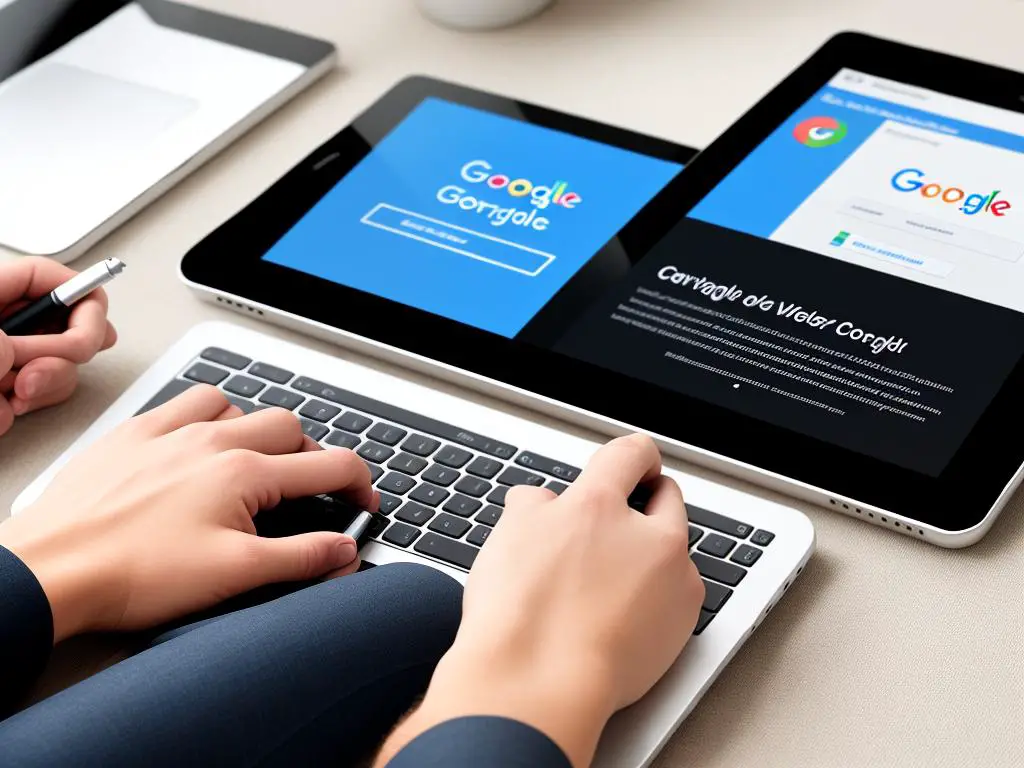
Mobile Usability Report in Google Search Console
Understanding Google Search Console: An Essential tool for Mobile Usability Improvements
Google Search Console is an indispensable tool for website owners keen on improving their sites’ mobile usability. As the internet usage changes with more and more people accessing the web from their mobile devices, it is crucial to make your site mobile-friendly. One tool to help you achieve this is Google Search Console. It offers a Mobile Usability report that highlights any problems affecting the mobile-friendliness of your site, offering recommendations to rectify the issues.
Accessing the Mobile Usability Report: Finding Valuable Insights
To access the Mobile Usability Report, you first need to navigate to Google Search Console. After logging into your account, select your website from the drop-down list at the top of the page.
You will then see a sidebar menu on the left-hand side where you can select “Enhancements,” and then “Mobile Usability.” Here you’ll find the Mobile Usability report.
Analyzing the Mobile Usability Report: Identifying and Tackling Issues
This report highlights any problems that may be affecting the mobile-friendliness of your website. It is crucial to address the issues reported here, as mobile usability is a key ranking factor in Google’s algorithm.
This report will list errors related to mobile usability, for example, text too small to read, clickable elements too close together, or content wider than the screen. You should approach this report with an aim to solve all reported issues to enhance your mobile users’ experience and improve your site’s search performance.
Making Improvements Based on the Mobile Usability Report: Steps for Effective Remediation
When you click on a specific issue in your report, you will see the affected URLs. For effective remediation, follow these steps:
- Select the problem that needs fixing.
- Review the affected pages.
- Click on the examples to understand the problem better.
- Make necessary changes on your website.
- After fixing errors, click on “Validate Fix” on Google Search Console to make sure the changes have been correctly implemented.
Google will then re-crawl your site and, if the fixes are satisfactory, remove the error from your report. Remember, improving mobile usability is an ongoing process and requires regular checks.
A Final Thought: The Importance of Mobile Usability in Today’s Digital Age
In this digital age, right where users use mobile devices to access the web more frequently, ensuring your website is mobile-friendly is no longer optional but a prerequisite. Using tools like Google Search Console and its Mobile Usability report can help you ensure that your site provides a seamless experience to all users, regardless of the devices they are using to access it.
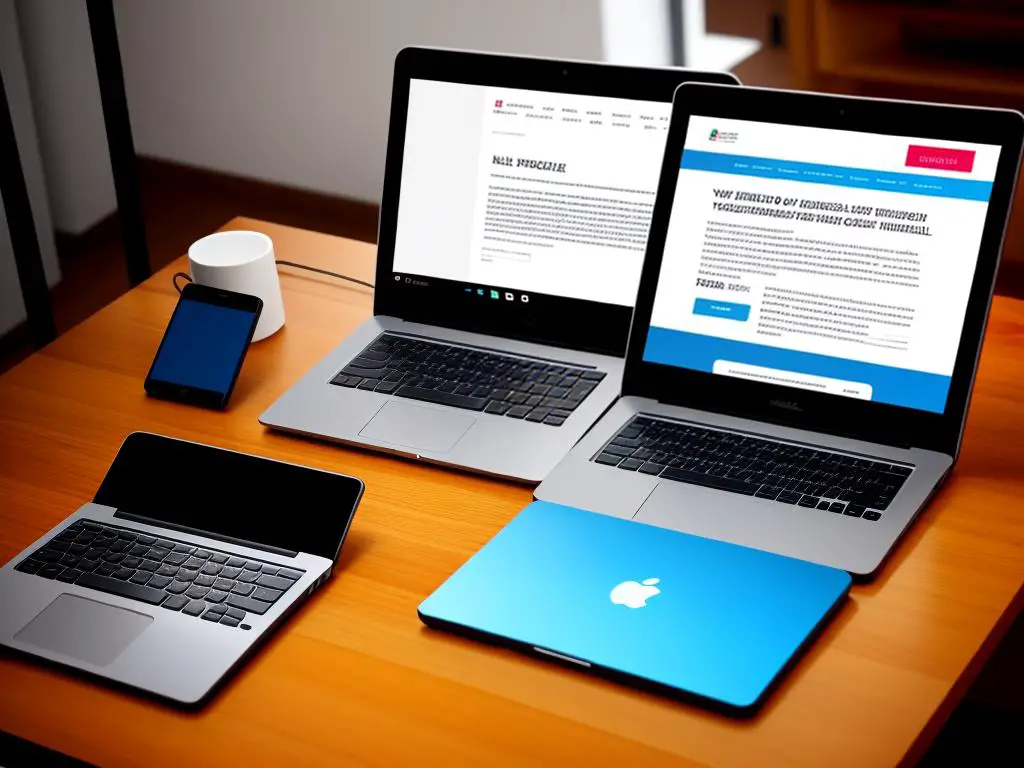
Step-by-step Guide to Improving Mobile Usability
Introduction: The Importance of Mobile Usability
In the digital age, mobile usability has become increasingly important. More people are using their mobile devices to browse the internet than ever before, making it crucial for website owners to provide a seamless mobile user experience.
Google Search Console is a free tool that helps you monitor and troubleshoot your website’s presence in Google Search results. It can help you understand and improve how Google sees your site, including how effective your mobile site is.
Getting Started with Google Search Console
Step 1: Before you can use Google Search Console, you need to add and verify your website. Visit the Google Search Console page, click on ‘Start Now’ and sign in using your Google account. Then, add a new property (your website URL), and verify ownership according to the instructions provided.
Step 2: Once your website is verified, the dashboard of Google Search Console will be available to explore. It may take a few days for data to appear if you’re setting this up for the first time, so be patient.
Checking Mobile Usability
Step 3: On the left-side menu, click on ‘Experience’, then go to ‘Mobile Usability’. This section shows whether your website has any mobile usability issues according to Google.
Step 4: If there are any issues noted, they will be listed under the errors tab. Click on each error for a more detailed explanation of the problem and a list of pages affected by it.
Fixing Mobile Usability Issues
Step 5: Google Search Console doesn’t just highlight the problem; it also provides guidance on how to fix the issues. It may suggest improving page layout, text size, clickable elements, and more.
Step 6: Once you’ve made the necessary changes to your website, it’s time to let Google know. Return to the specific usability problem page on Google Search Console, then click on ‘Validate Fix’. This will trigger Google to check the pages again.
Use Mobile-Friendly Test Tool
Step 7: Besides the Mobile Usability report, Google Search Console features a tool called the Mobile-Friendly Test. By entering a URL into this tool, you can see whether or not the page is mobile-friendly and get advice for improvement.
Ensure Ongoing Improvement
Step 8: Improving mobile usability is not a one-time task. It is important to regularly check your Google Search Console for any mobile usability issues to ensure ongoing improvement of your website.
Keep in mind that improving mobile usability is not just good for SEO, it’s also beneficial for your users. Providing a mobile-friendly website is all about offering a better user experience, which can lead to longer visits and more conversions.
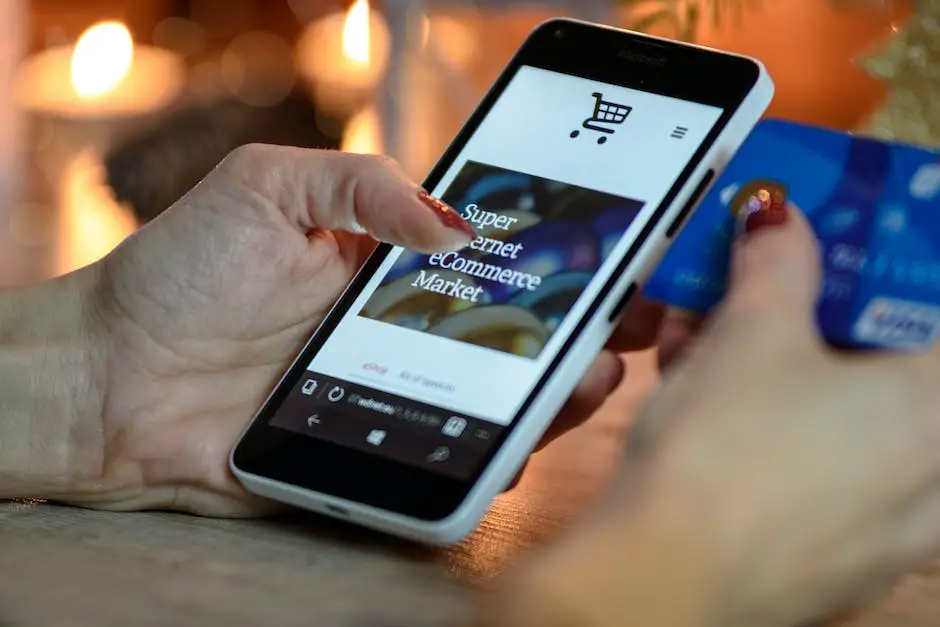
Digital technology is constantly evolving, and with it, the necessity to adapt and improve your web presence. Implementing the strategies discussed herein, such as comprehending the foundational aspects of Google Search Console and mastering the art of mobile usability, will no doubt yield beneficial results for your website. The ability to identify and rectify mobile usability issues using Google Search Console significantly enhances the mobile experience for end users.
- Reading and interpreting the mobile usability report offered by Google Search Console can provide heartening insights into the current state of your website’s mobile usability. It informs the areas that require attention and sheds light on those that are performing well.
- By following the step-by-step guide provided, you can progressively create a mobile-friendly website that ensures high usability and performance.
It’s not an exaggeration to say that integrating these practices can significantly elevate your website’s performance, ranking, and ultimately, the success in the digital marketplace.