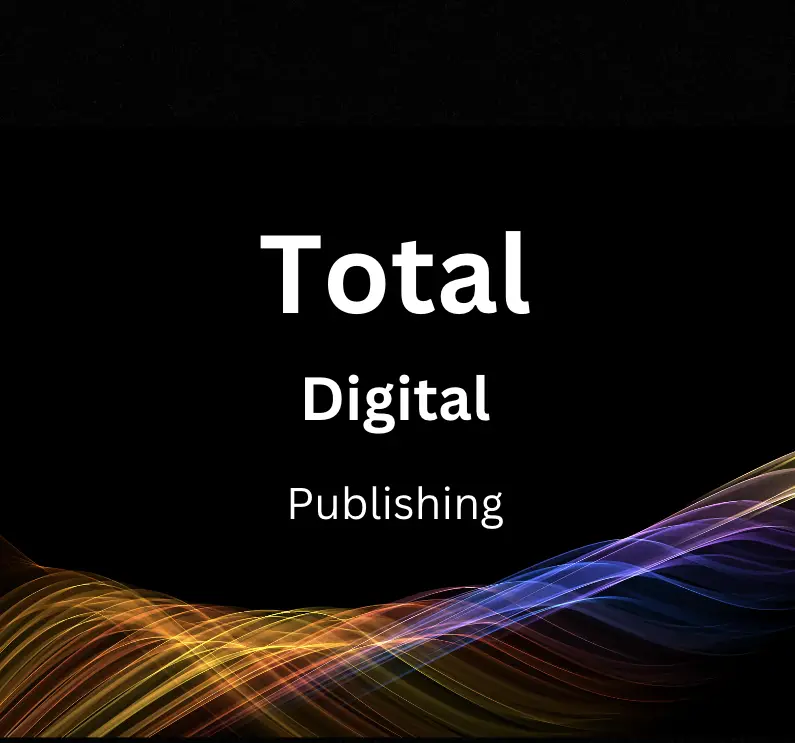In today’s digital environment, where website aesthetics and functionality are key to maintaining user attention and engagement, sidebars play an integral role. The implementation and optimization of these sidebars, particularly when they harbor high earning ad units, can critically enhance your website’s revenue generating potential. This in-depth look into the realm of creating and optimizing sidebars for your website initiates with a foundation in basic HTML and CSS, the building blocks for your webpage designs and structures. JavaScript then takes the stage, allowing us to infuse interactivity within our sidebars. Furthermore, a detailed understanding of ad units and their successful embedding in sidebars is crucial for any profit-oriented website. Lastly, the importance of testing and optimizing these sidebars and their ad units is emphasized, allowing for continuous improvement and maximization of earnings.
Basic HTML and CSS
Creating HTML Structure for Sidebars
To create sidebars with HTML, you can use the div element to define a section in the HTML document. You can assign an id or class attribute to these div elements to easily identify the sidebars. For instance,
Each ‘div’ represents a different sidebar.
Using CSS to Style the Sidebar
With CSS, you can modify the sidebar’s appearance. By referencing the id attribute you set in the HTML, you can make changes to the size, layout, color, etc., of the sidebar. Here is an example:
#sidebar1 {
width: 200px;
height: 400px;
background-color: grey;
}
#sidebar2 {
width: 200px;
height: 400px;
background-color: lightgrey;
}
In this example, the sidebars are 200px wide and 400px tall, with different background colors.
Positioning the Sidebar on the Page
You can position the sidebars on your page using CSS. By default, div elements will stack vertically. To have them side by side, you can use the float property. For example, you can have one sidebar float to the left and the other to the right.
#sidebar1 {
...
float: left;
}
#sidebar2 {
...
float: right;
}
Now, the first sidebar will appear on the left side of the page, and the second one on the right.
Adding Content to the Sidebar
Finally, you can add various types of content to your sidebar. This could be anything from text to images to links. For example, to add a heading and some text to a sidebar, you could do the following:
Remember, you can add any HTML content within these div elements. You can customize it further by adding CSS styles.
Making the Sidebar Responsive
To ensure your sidebar is viewable on various devices, you can make it responsive. You can use media queries in CSS which apply different styles for different browser window sizes. Here’s an example:
@media (max-width: 600px) {
#sidebar1, #sidebar2 {
width: 100%;
height: auto;
float: none;
}
}
In this example, when the browser window is 600px or less, the sidebars will stack vertically and take up the full width of the screen.
Conclusion
With a combination of HTML and CSS, you can create functional, stylish, and responsive sidebars for your website to enhance appeal and increase potential earnings.

JavaScript for Interactivity
Setting up Sidebar on Your Website
Before adding interactivity, create a basic sidebar for your site. Using an HTML div element, you can start by setting up the sidebar structure. In the CSS, define its position, width, height, and style to match your website’s aesthetic.
Here’s an example of a simple sidebar:
<div id="sidebar">
<!-- Sidebar content will go here -->
</div>In your style.css:
#sidebar {
position: fixed;
top: 0;
right: 0;
width: 200px;
height: 100%;
background-color: #333;
color: white;
}Interactivity with JavaScript
To add interactivity, use JavaScript. For instance, dynamically load content into your sidebar based on user behavior. This might include user-specific ads, a recommended reading list, or unique notifications.
First, create the function that loads the sidebar content:
function loadSidebarContent(user) {
// customize sidebar content based on user behavior
var sidebarContent = `
Hello, ${user.name}
`;
document.getElementById("sidebar").innerHTML = sidebarContent;
}In this example, a personalized greeting is loaded to the sidebar. Replace user.name with a property from your user’s data that’s relevant to the sidebar content you’re configuring.
Triggering Sidebar Content Based on User Behavior
To load different sidebar content based on user behavior, you need events to track that behavior. JavaScript’s addEventListener() method attaches an event handler to the document or any HTML element.
Let’s say you want to show a special ad when the user clicks a product:
document.getElementById("product").addEventListener("click", function() {
document.getElementById("sidebar").innerHTML = "Special offer just for you!
";
});In this example, when the user clicks the product element, the sidebar content gets updated with a special offer message.
Enhancing Earning Potential of Sidebar Units
You can use this code setup to, for example, display high-earning sidebar unit (like Google AdSense or affiliate links). Depending on your user data and site content, you might load ads from different industries, change the content relevant to the time of day, or show flash sales or exclusive offers based on user behavior.
Make sure you respect user privacy and legal responsibilities regarding user data.
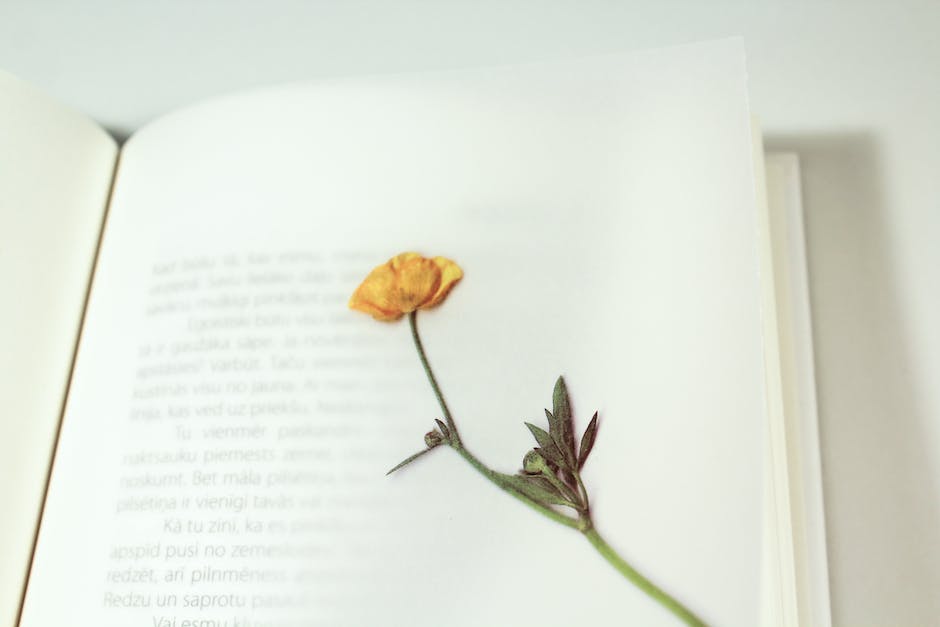
Understanding Ad Units
Understanding Ad Units:
Ad units are specific areas on a webpage dedicated to displaying advertisements. They can come in various forms such as text, images, videos, or interactive media. The goal of these units is to generate revenue when users interact with them, either through clicks, impressions, or actions. Monetizing your website through ad units depends heavily on their placement, size, and type.
High Earning Ad Units:
There are several types of ad units that yield higher earnings. Ad units with high visibility, like the leaderboard (728 x 90), medium rectangle (300 x 250), and wide skyscraper (160 x 600), often perform best. Besides, mobile ad units such as the mobile leaderboard (320 x 50) and large mobile banner (320 x 100) also garner high earnings owing to increasing mobile usage. Additionally, interactive ad units like video ads can provide higher returns due to their engaging nature.
Adding Sidebar Ad Units:
Embedding ad units in your website’s sidebar can be done using a few steps. First, you need to decide on the ad unit type and size best fitting your website’s layout and your goal for user interaction. Once the decision is made, you’ll need to create the ad unit in your ad service account. For instance, if you’re using Google AdSense, go to the Ad units page and click the “New ad unit” button. Choose your ad format and size, and then customize your ad’s appearance.
When you’re finished customizing, click the “Save and get code” button. This action gives you a piece of HTML code that you need to place on your website.
Embedding Ad Units in your Website’s Sidebar:
Embedding the HTML code onto your website will vary depending on the website builder or content management system (CMS) you use. For WordPress, going to your dashboard, visit ‘Appearance’ then ‘Widgets’. Choose where you want the ad to be positioned, select the ‘Custom HTML’ widget and paste the HTML code into the ‘Content’ area. Save and close the widget, and your ad should now appear on your website’s sidebar.
Other CMS systems will have a similar approach. Look for a widgets or section area where you can add custom HTML. Paste the ad unit code there and save. Always ensure you abide by your ad network’s rules and guidelines when placing ad units on your website to maintain good standing.

Testing and Optimizing Sidebars
Creating a Sidebar
To create a sidebar for your website, first, you need to know HTML and CSS coding. In HTML, use a
It’s a common practice to use an id like “sidebar” or “side”. This can be done like this:
<div id="sidebar">
//Add your content here
</div>
To style your sidebar and place it at the correct location, you need to use CSS. The following CSS code can be used:
#sidebar {
width: 200px;
height: 100%;
position: fixed;
top: 0;
left: 0;
background-color: #333;
overflow-x: hidden;
padding-top: 20px;
}
Adding Sidebar Units
Next, you can add what you want to display in the sidebar. It can be menus, search bars, or ad units. To add an ad unit, you need to use the code provided by your ad service (like Google AdSense or AdRoll). The code can look like this:
<script async src="https://pagead2.googlesyndication.com/pagead/js/adsbygoogle.js"></script>
<ins class="adsbygoogle"
style="display:block"
data-ad-client="ca-pub-xxxxxxxxxxxxxx"
data-ad-slot="xxxxxxxxxx"
data-ad-format="auto"
data-full-width-responsive="true"></ins>
<script>
(adsbygoogle = window.adsbygoogle || []).push({});
</script>
Remember to replace ‘xxxxxxxxxxxxxx’ with your specific ad client id and ad slot number.
Testing Sidebar Functionality and Responsiveness
For testing the sidebar functionality, you can manually click on the items or links added in the sidebar and see if they work as intended. For responsiveness, it’s recommended to use developer tools available in most browsers like Chrome or Firefox.
For example, in Google Chrome, you can use the ‘Device Toggle Toolbar’ in the ‘Inspect Element’ menu. This tool lets you test your website view and functionality on various devices and screen sizes.
Evaluating Ad Unit Performance
To evaluate the performance of your ad units, you can use the analytics provided by your ad service. It provides you with details like the number of impressions, clicks, viewability, and earnings.
Optimizing for Better Earnings
To optimize your earnings, place your ad units strategically. Ad units perform better when they are above the fold, at the beginning of the content, or at the end. Also, using responsive ad units that can adjust according to the device’s screen size can attract more clicks.
You can also experiment with the type of ads displayed. Contextual ads perform better because they are relevant to the user’s interest.
Remember to follow the ad service’s policy and guidelines while placing ad units. Violating these guidelines may result in the suspension of your ad account. Monitoring your ad analytics also helps you understand what works best for your website and can guide you in maximizing your earnings.
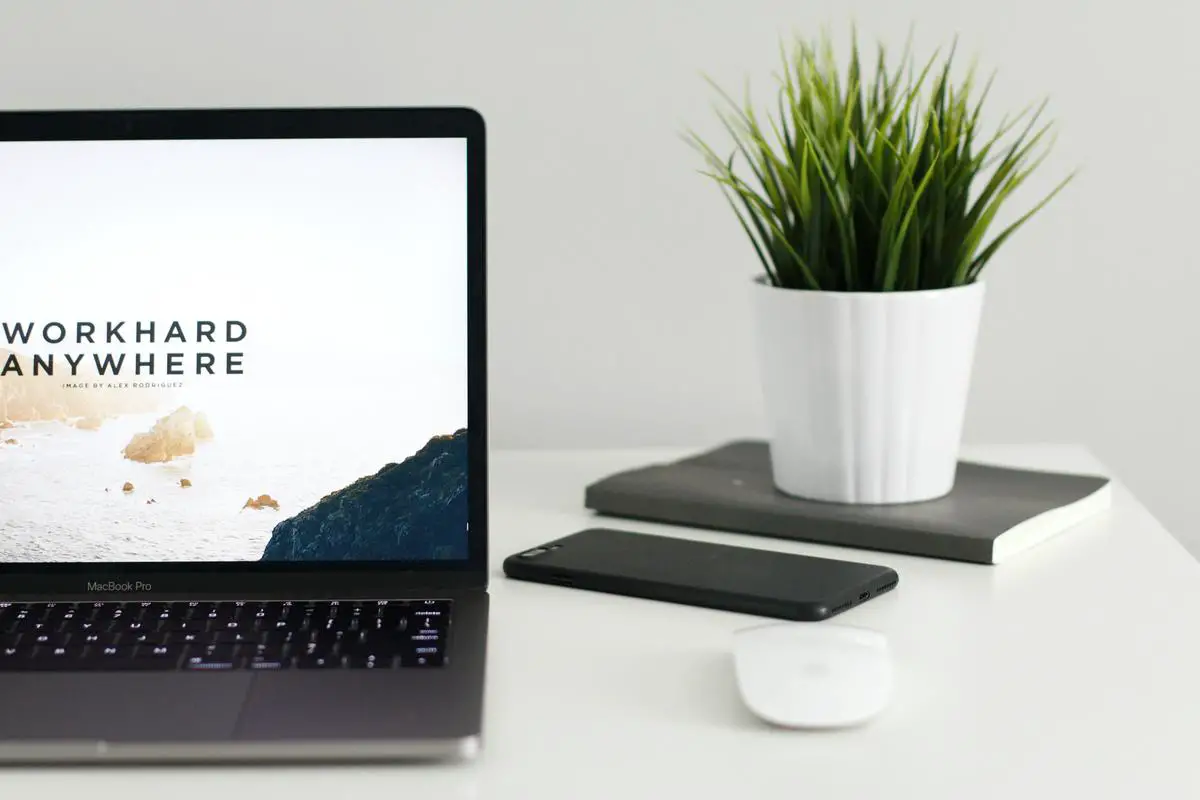
Photo by kevnbhagat on Unsplash
Having journeyed through the realms of HTML, CSS, JavaScript, ad units, and sidebar optimization, we’ve achieved a comprehensive understanding of building high earning sidebars for your website. From framing the basic structure to infusing interactivity, understanding the intricacies of profitable ad units, and ensuring routine testing and optimization for continuous improvement, each facet plays a critical role in enhancing revenue. Remember, mastery of these components is not an overnight accomplishment but requires consistent effort, practice, and experimentation. So embark on this journey that empowers you to transform your website into an economically productive entity with high earning sidebar units. It’s time to turn potential into profits and push your website to new heights of success.